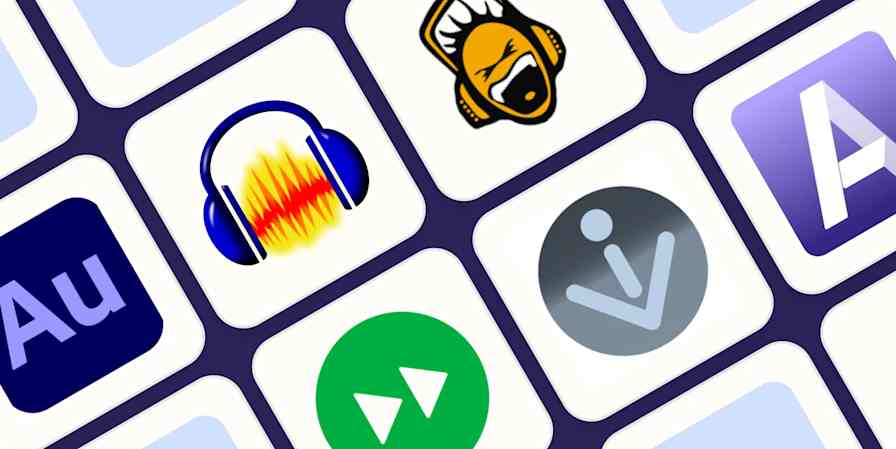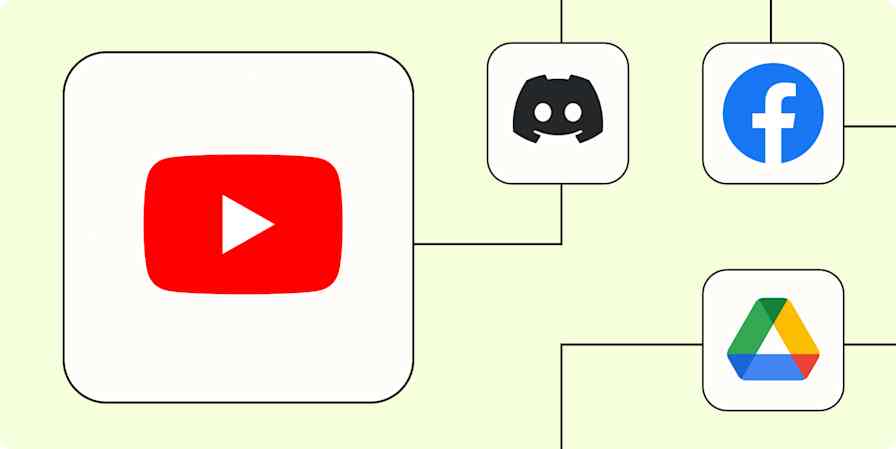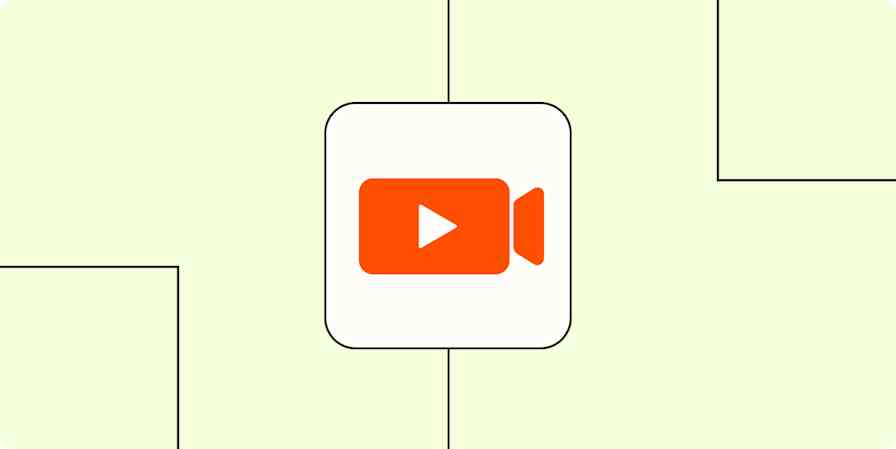Automation inspiration
5 min readHow to take the busywork out of scheduling podcast guests
By Derrick Reimer · November 30, 2021
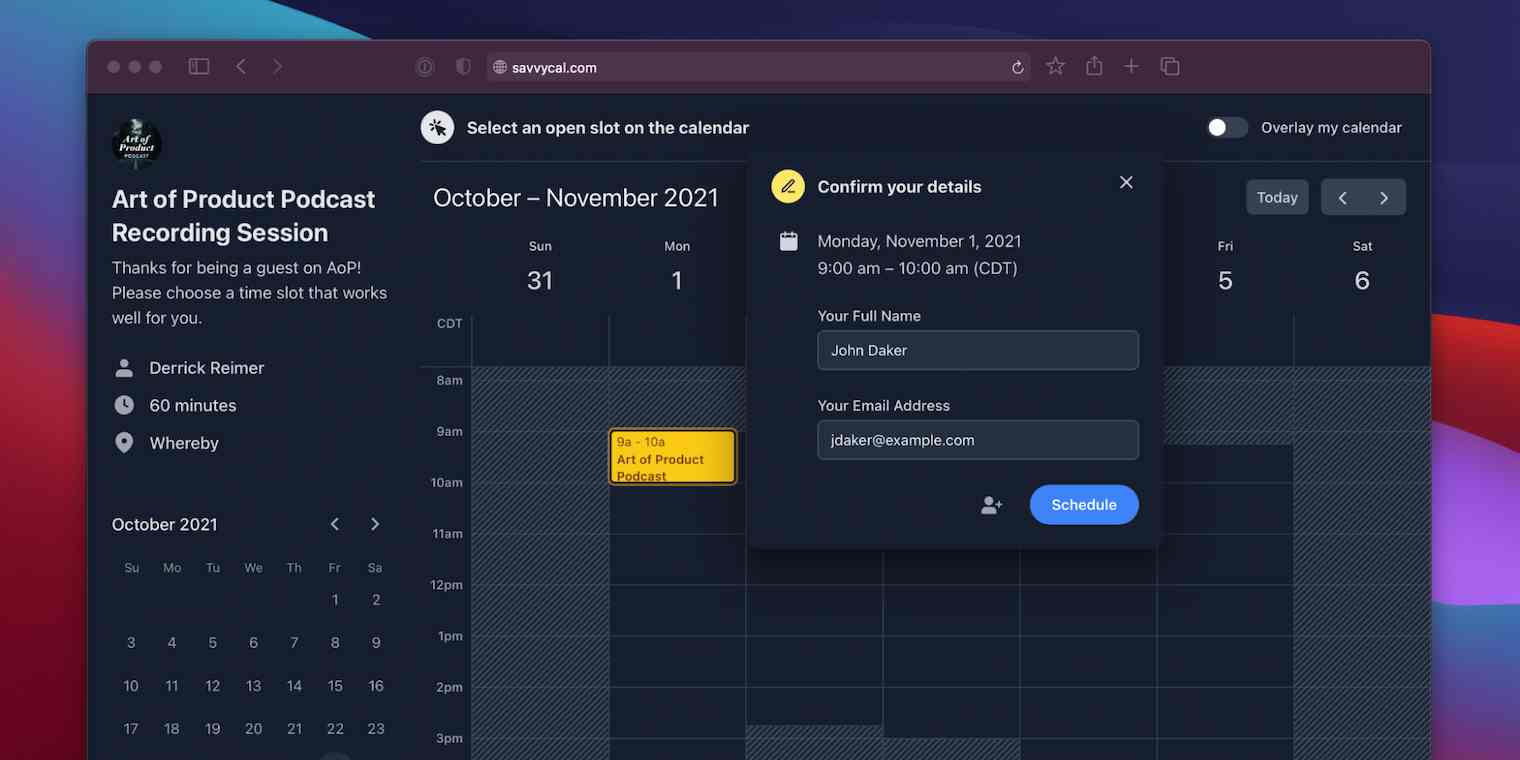
Get productivity tips delivered straight to your inbox
We’ll email you 1-3 times per week—and never share your information.
mentioned apps
Related articles
Improve your productivity automatically. Use Zapier to get your apps working together.