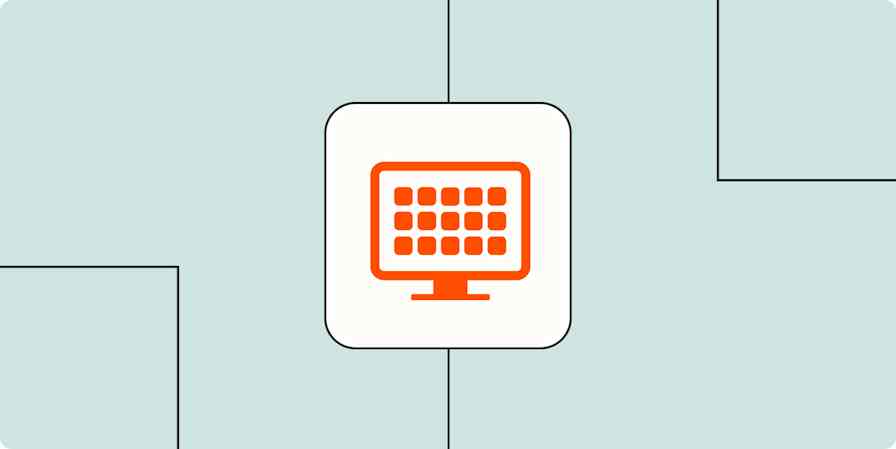App tutorials
2 min readHow to Add Pocket to Chrome
A guide to using the Pocket Chrome extension
By Khamosh Pathak · June 5, 2019
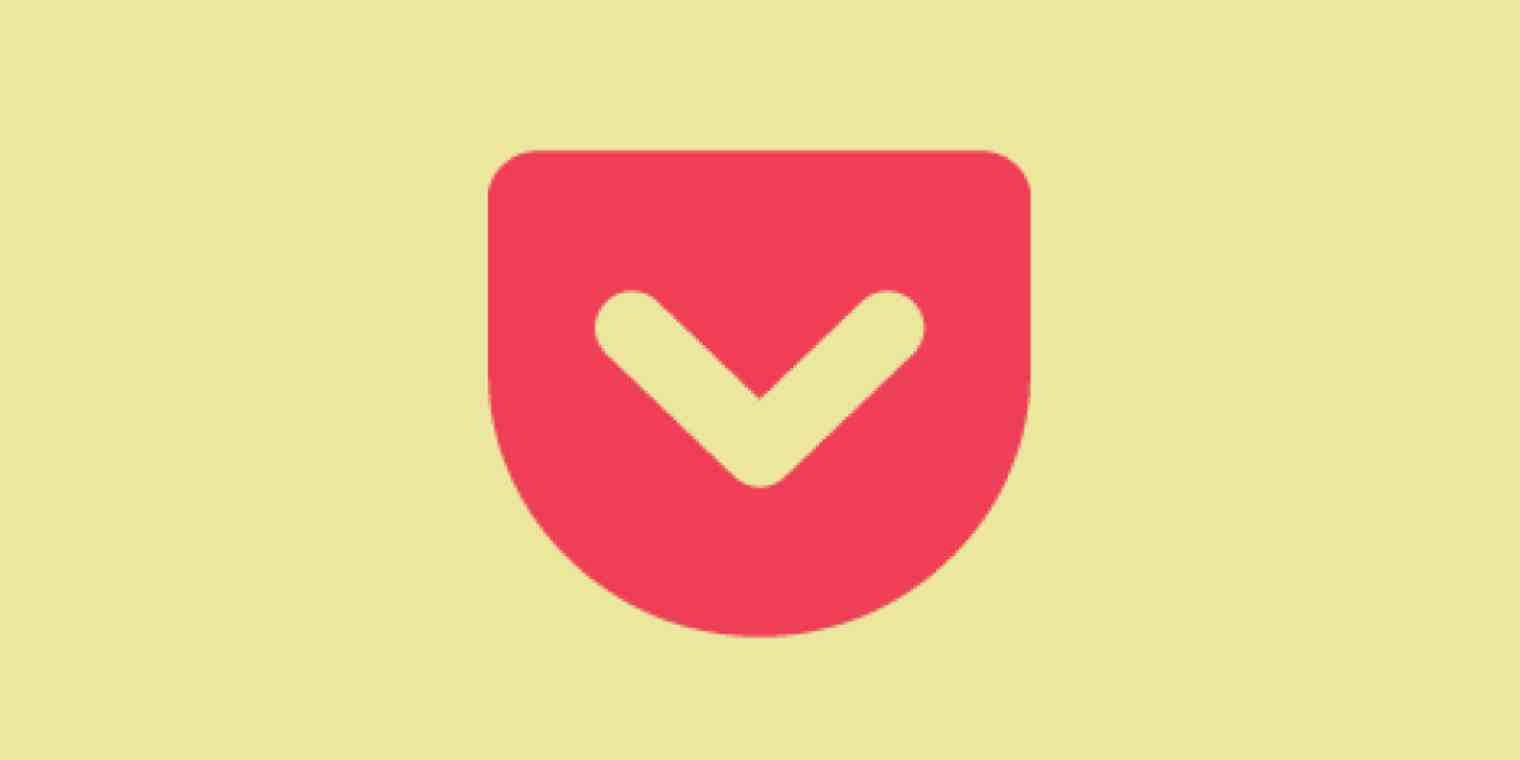
Get productivity tips delivered straight to your inbox
We’ll email you 1-3 times per week—and never share your information.
mentioned apps
Related articles
Improve your productivity automatically. Use Zapier to get your apps working together.