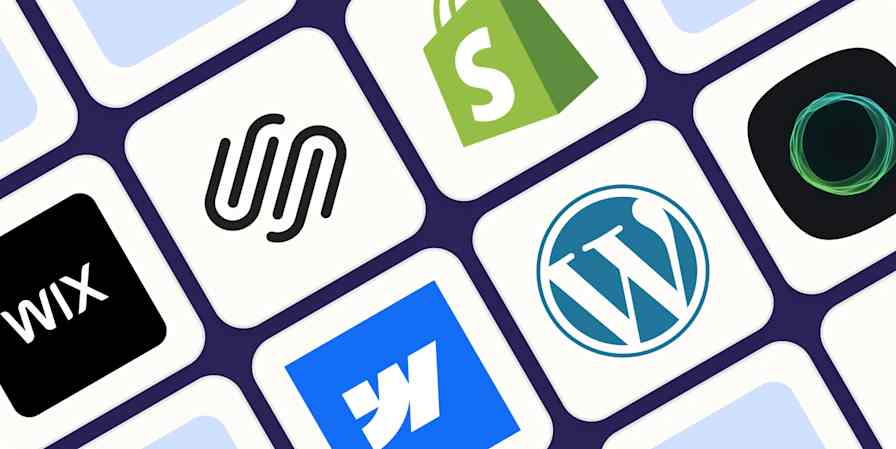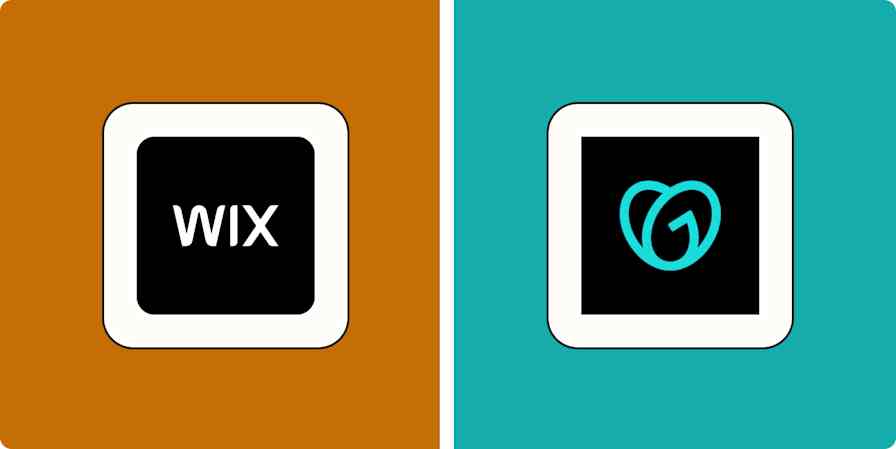App tips
8 min readSquarespace form blocks: How to set up forms on Squarespace
By Jill Duffy · April 4, 2023
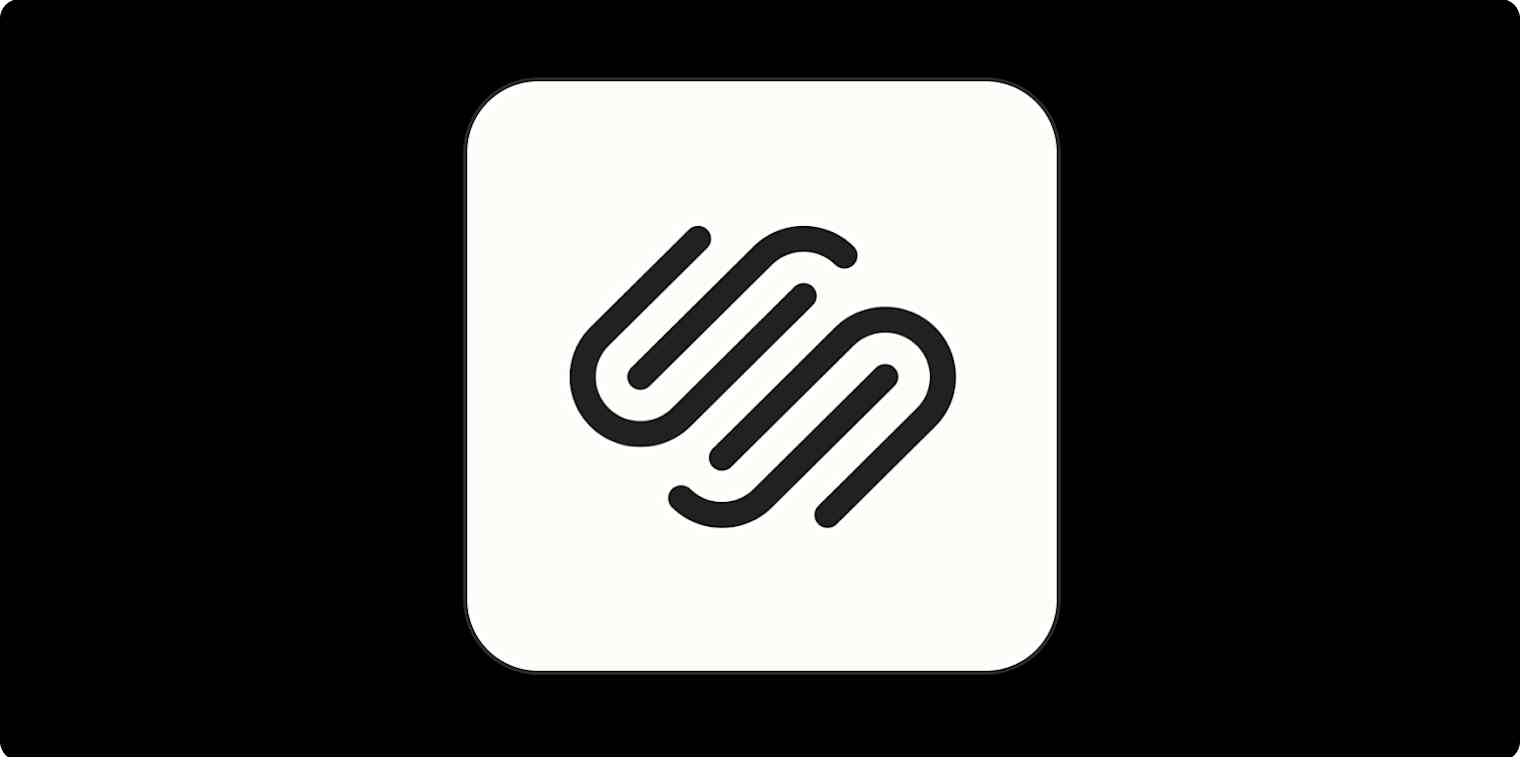
Get productivity tips delivered straight to your inbox
We’ll email you 1-3 times per week—and never share your information.
tags
mentioned apps
Related articles
Improve your productivity automatically. Use Zapier to get your apps working together.