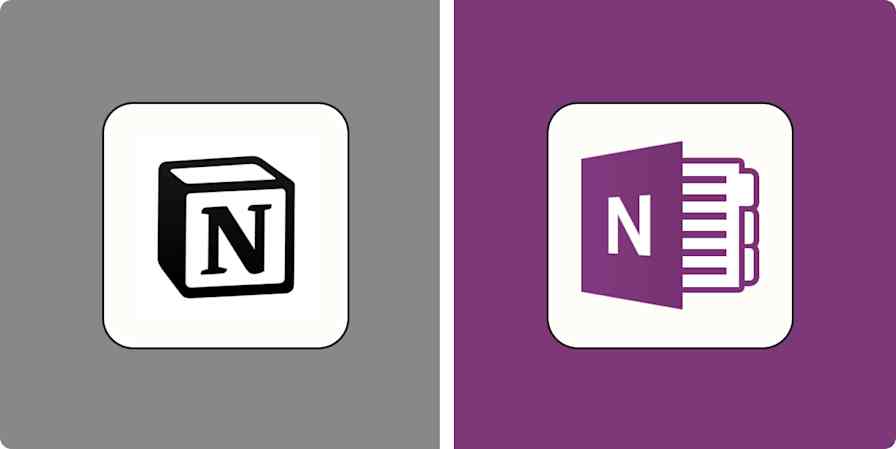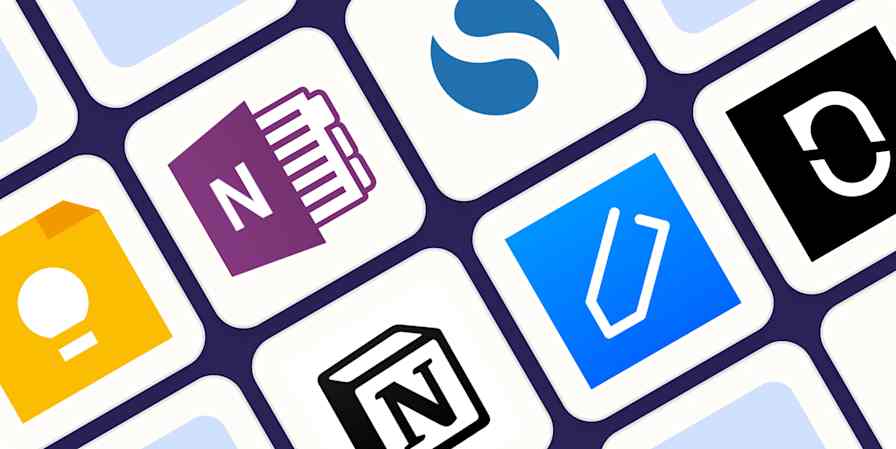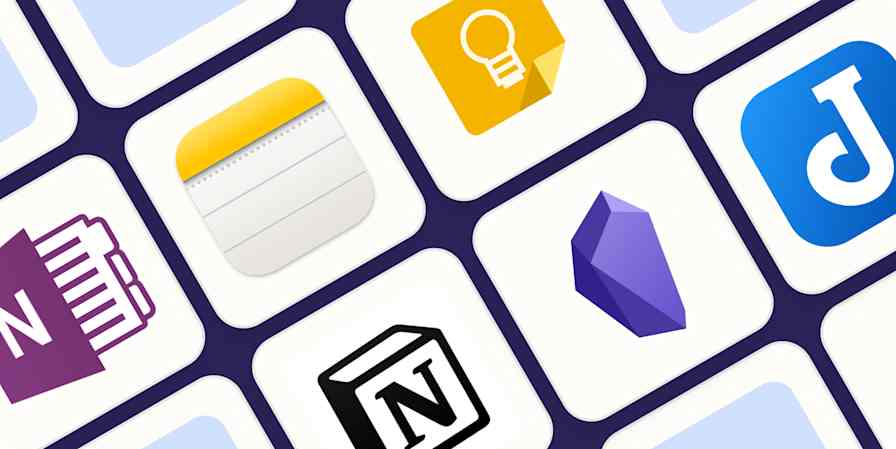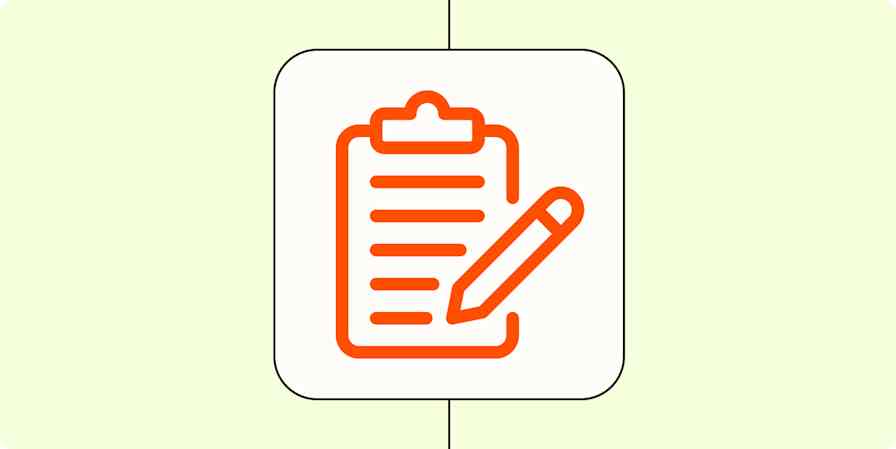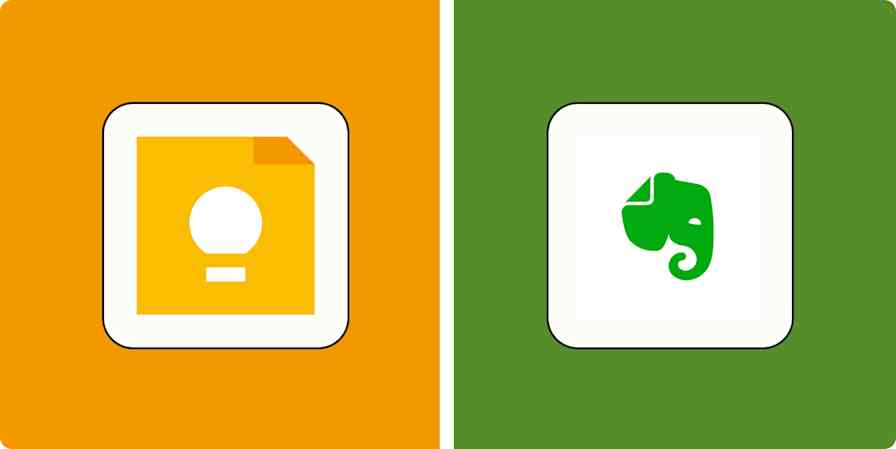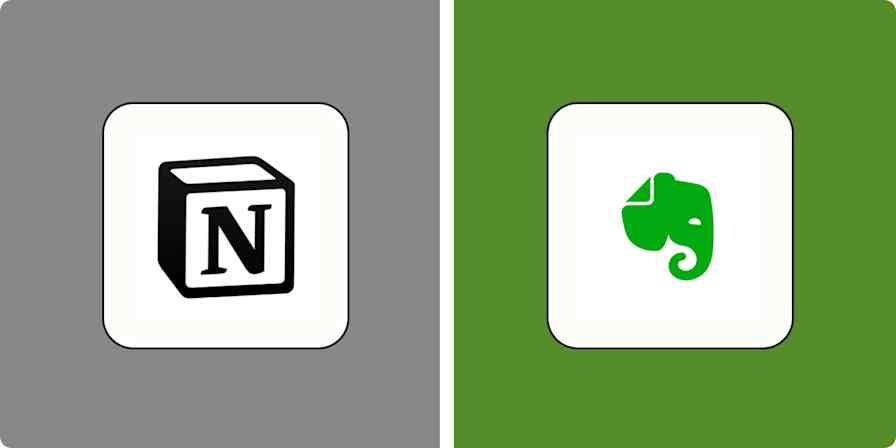App comparisons
11 min readInstapaper vs. Pocket: Which read-it-later app is best? [2025]
By Justin Pot · December 16, 2024
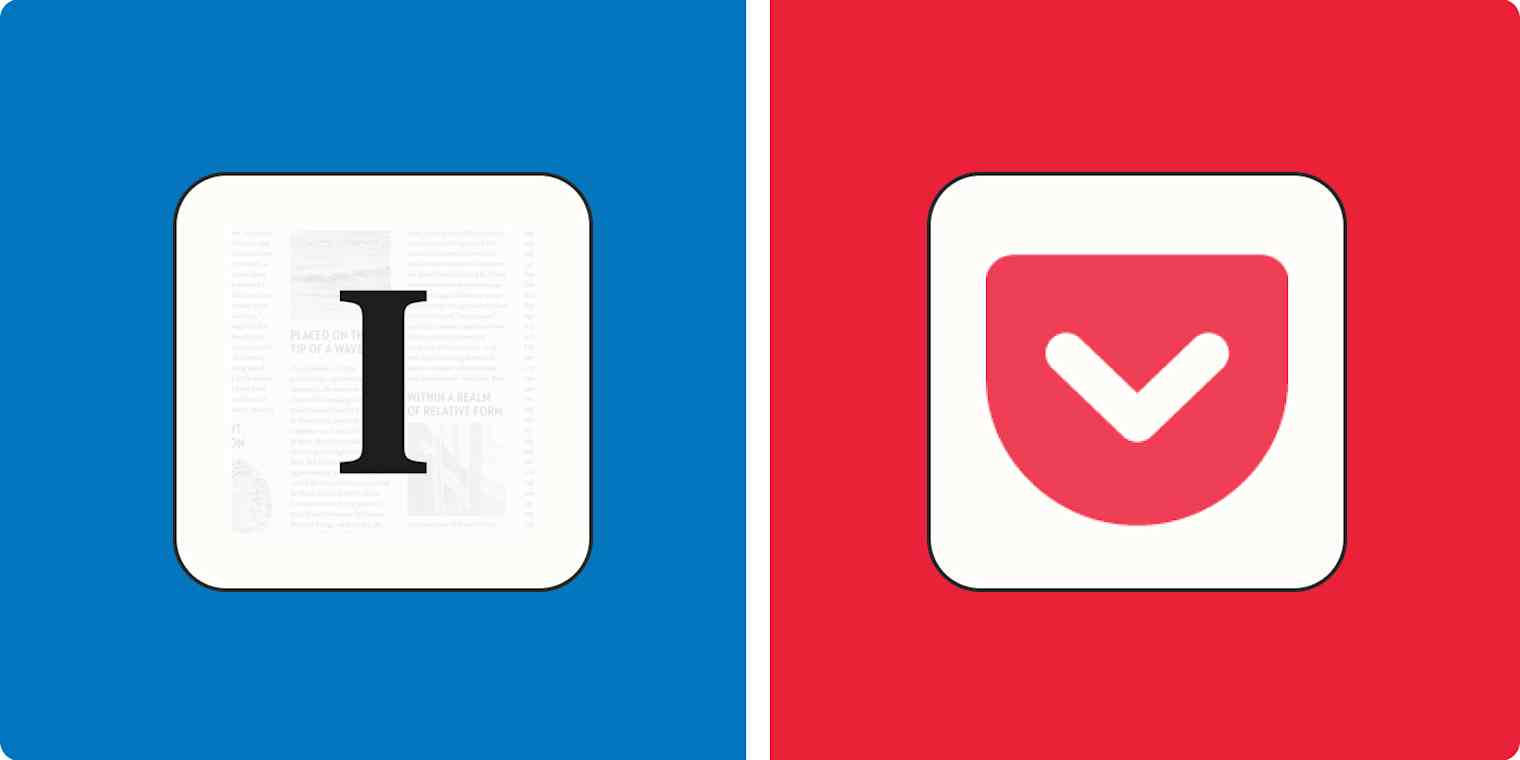
Get productivity tips delivered straight to your inbox
We’ll email you 1-3 times per week—and never share your information.
tags
mentioned apps
Related articles
Improve your productivity automatically. Use Zapier to get your apps working together.