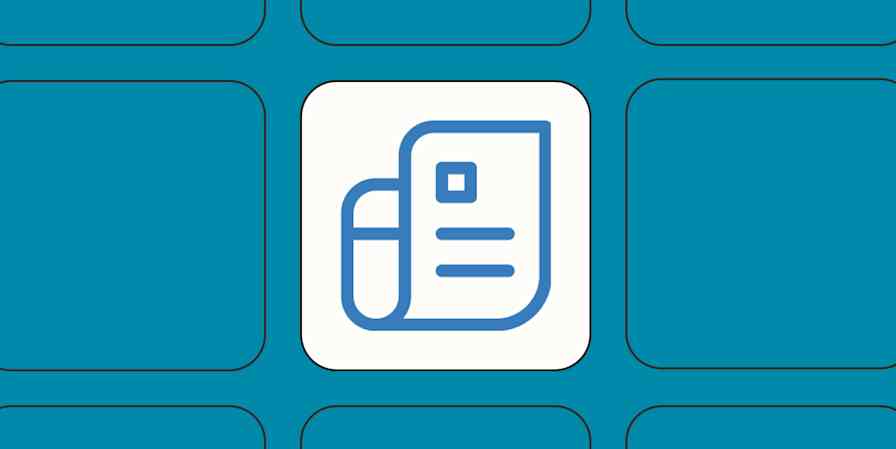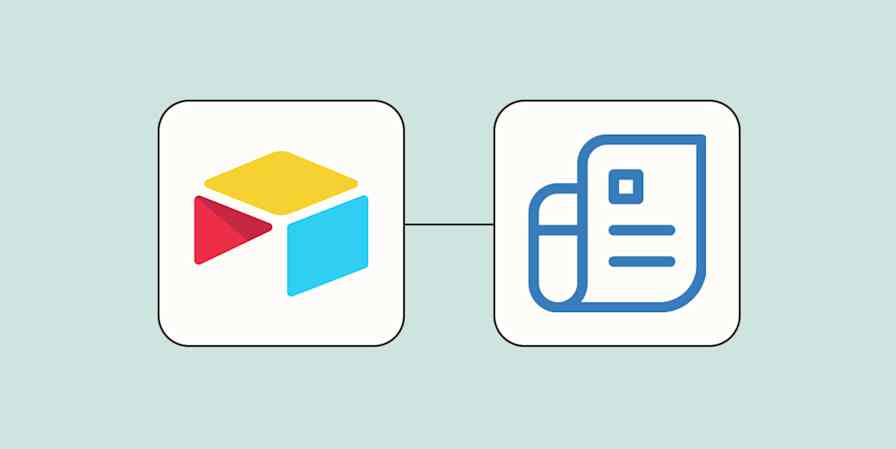Business tips
11 min readHow to make an invoice (with 12 free templates)
By Bryce Emley · January 22, 2025
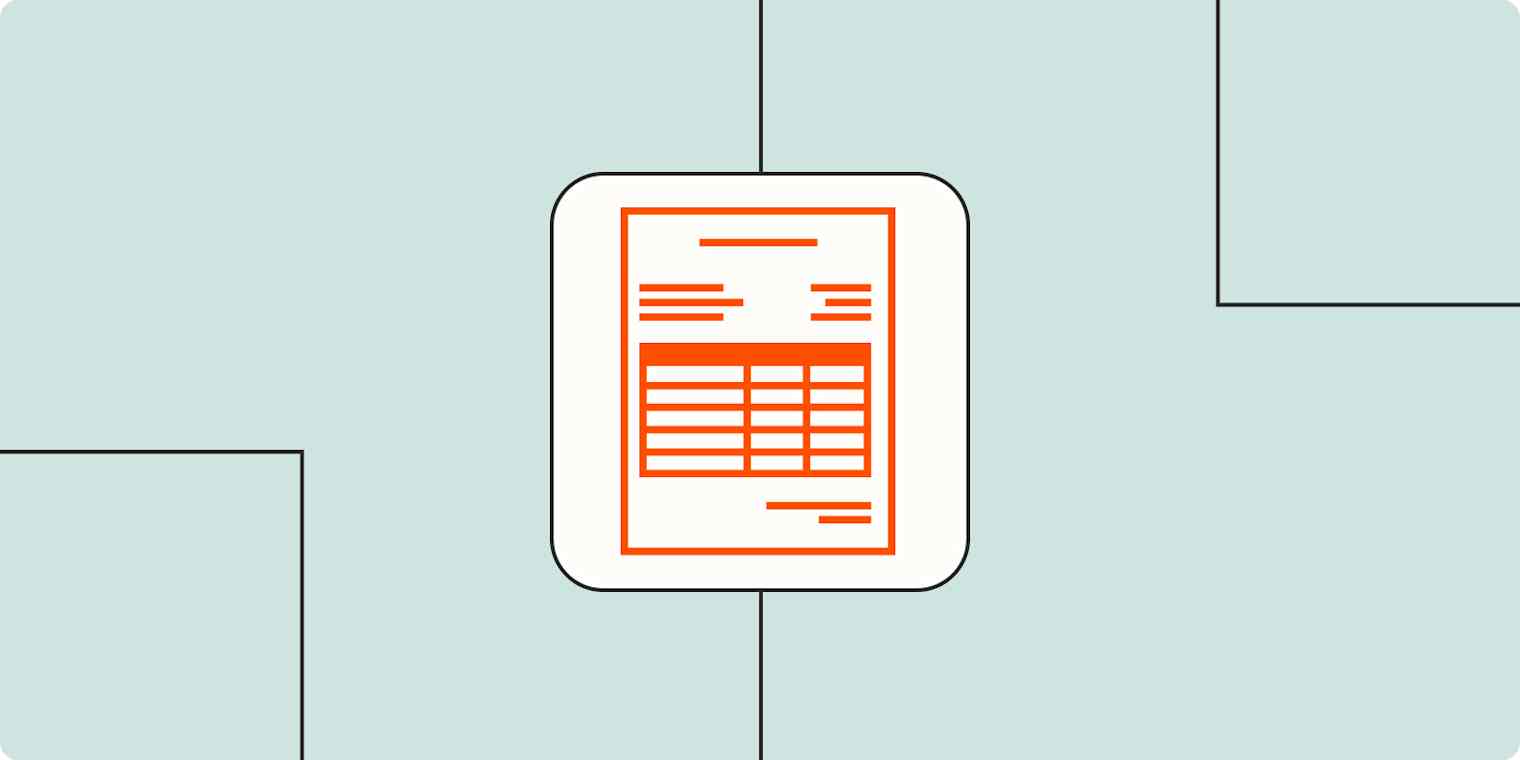
Get productivity tips delivered straight to your inbox
We’ll email you 1-3 times per week—and never share your information.
Related articles
Improve your productivity automatically. Use Zapier to get your apps working together.