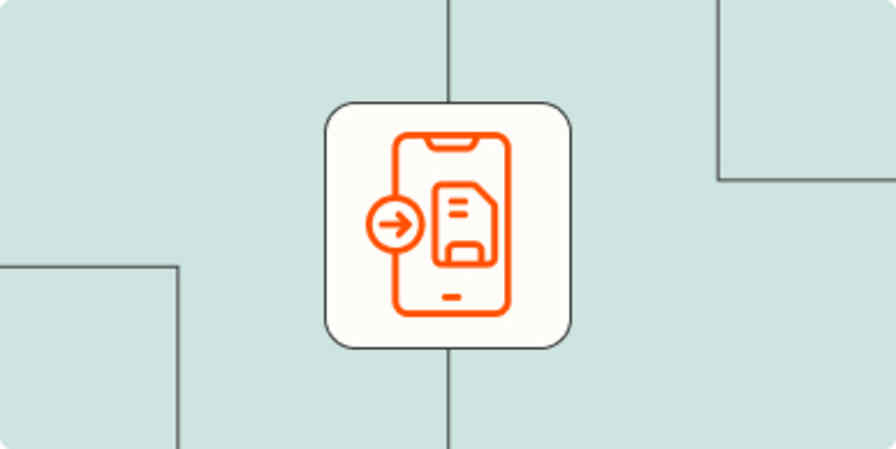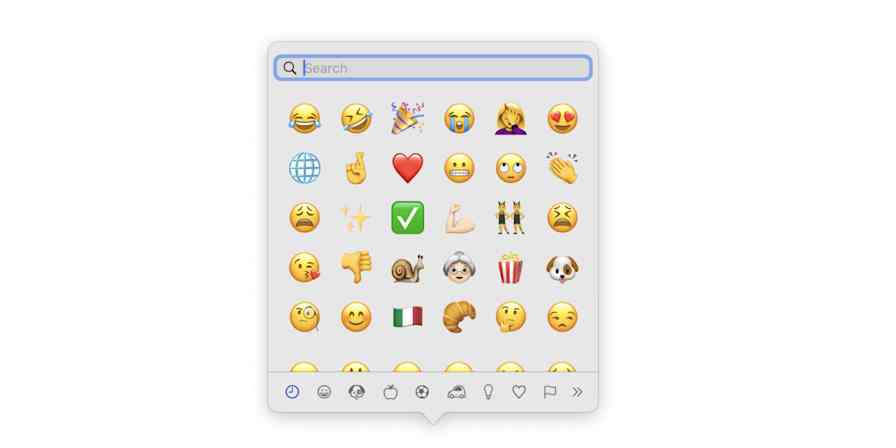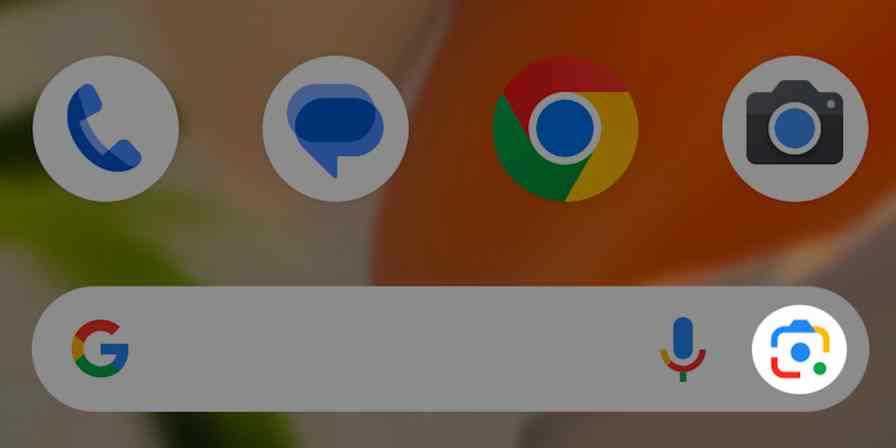App tips
4 min readThe 5 Best New iOS and macOS Work Features in 2018
By Matthew Guay · June 5, 2018

Get productivity tips delivered straight to your inbox
We’ll email you 1-3 times per week—and never share your information.
tags
Related articles
Improve your productivity automatically. Use Zapier to get your apps working together.