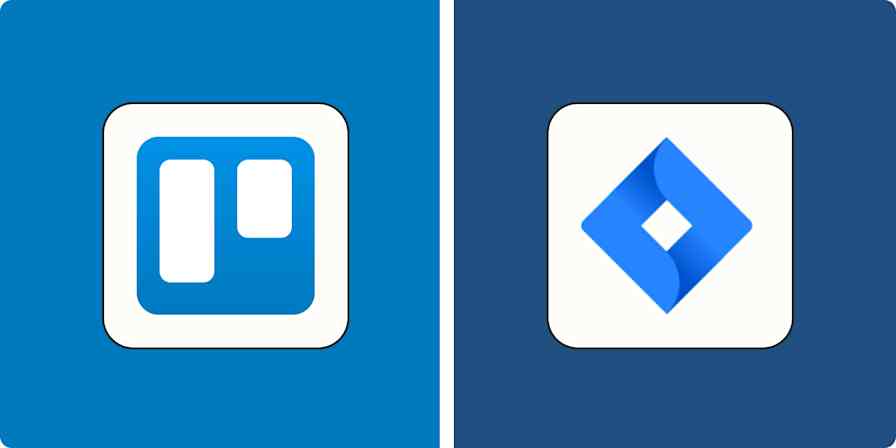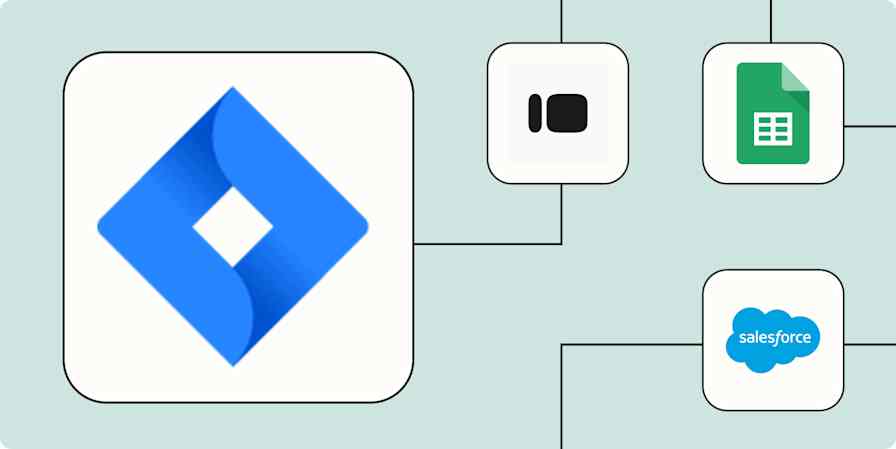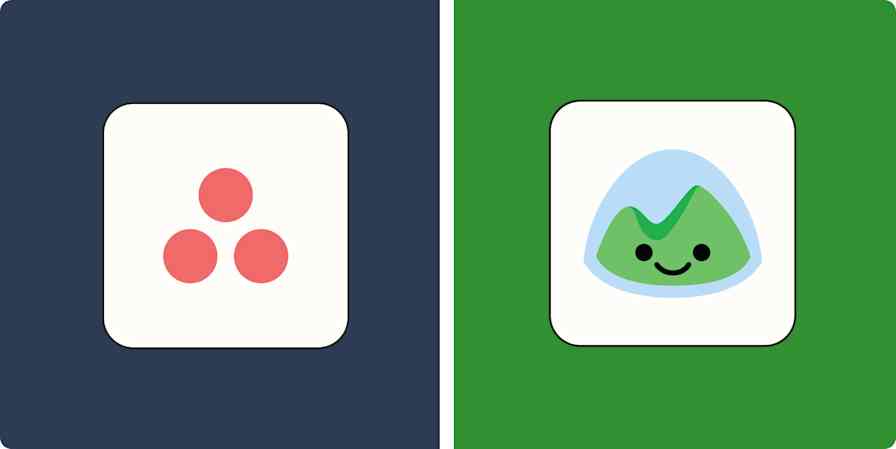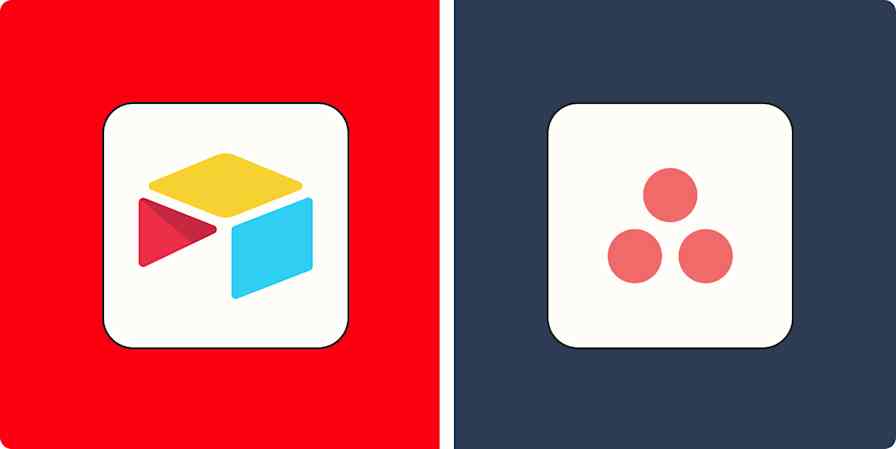App tips
9 min readKanban Everything: How to Add Trello-Like Boards to Gmail, Evernote, and More
By Melanie Pinola · September 19, 2017
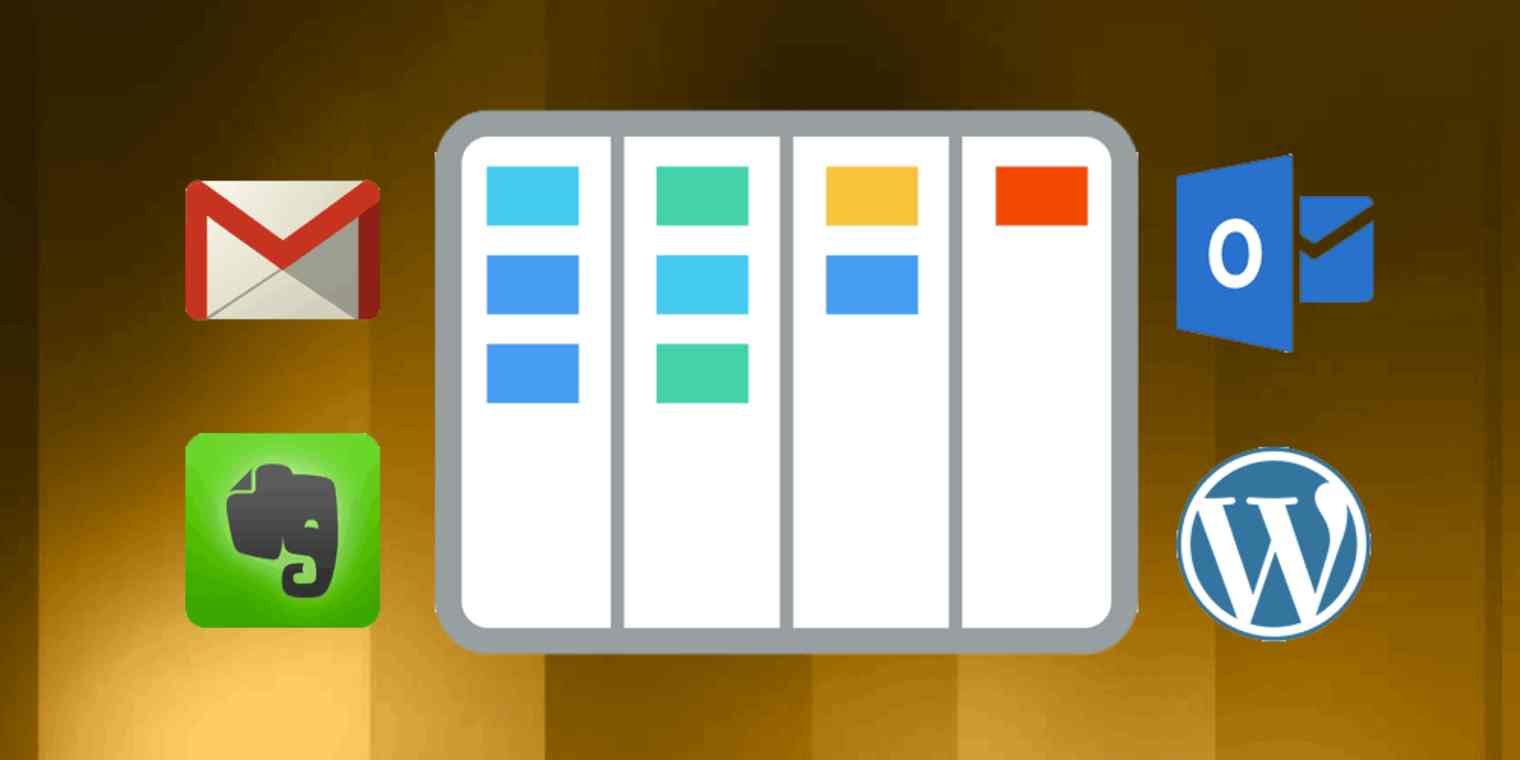
Get productivity tips delivered straight to your inbox
We’ll email you 1-3 times per week—and never share your information.
mentioned apps
Related articles
Improve your productivity automatically. Use Zapier to get your apps working together.