App tips
3 min readHow to force a URL to open in a specific browser on a Mac
By Justin Pot · June 19, 2024
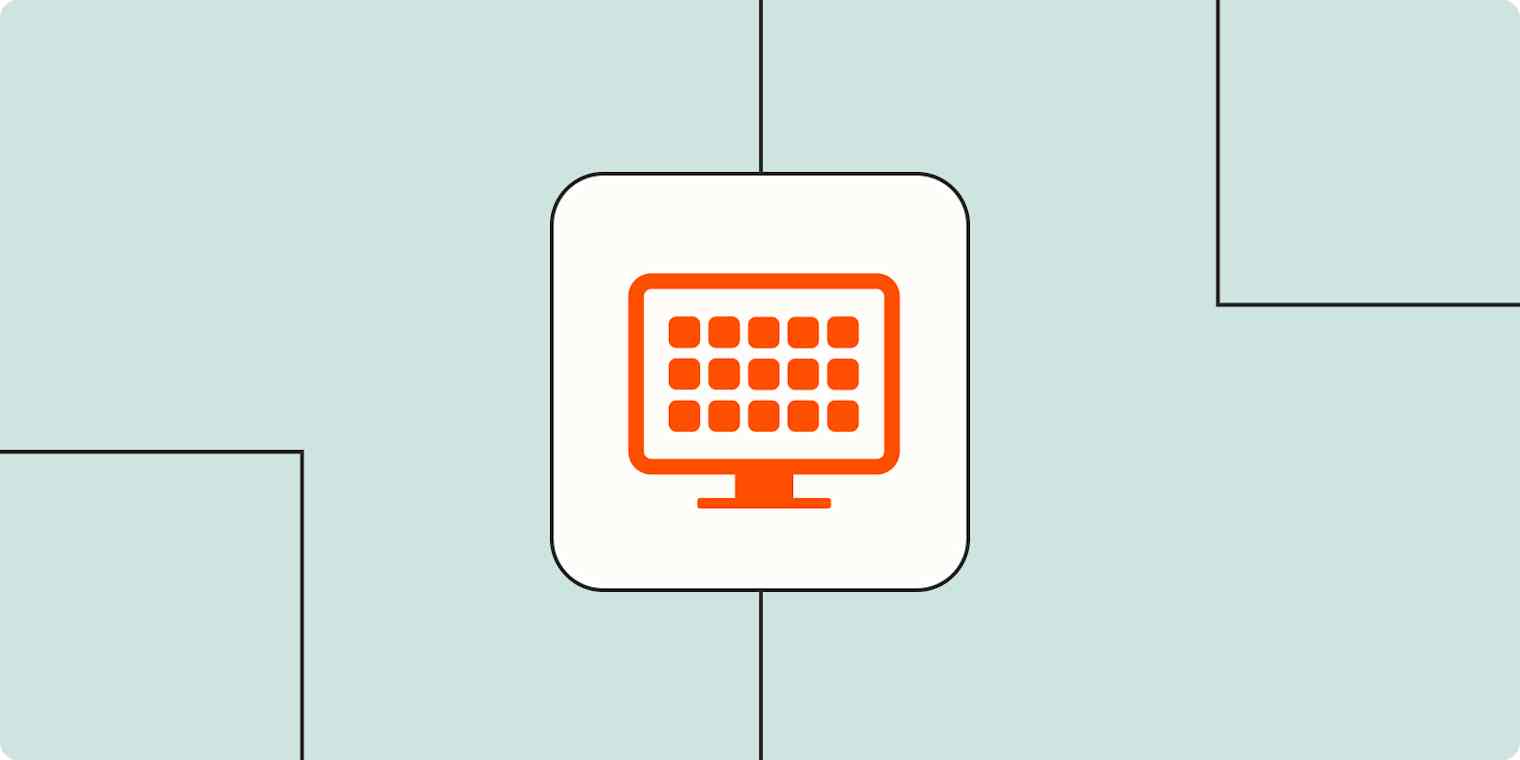
Get productivity tips delivered straight to your inbox
We’ll email you 1-3 times per week—and never share your information.
Related articles
Improve your productivity automatically. Use Zapier to get your apps working together.






