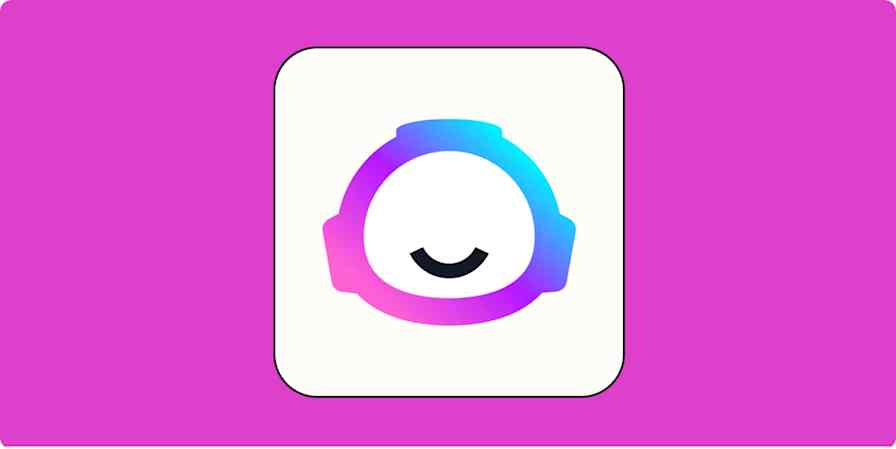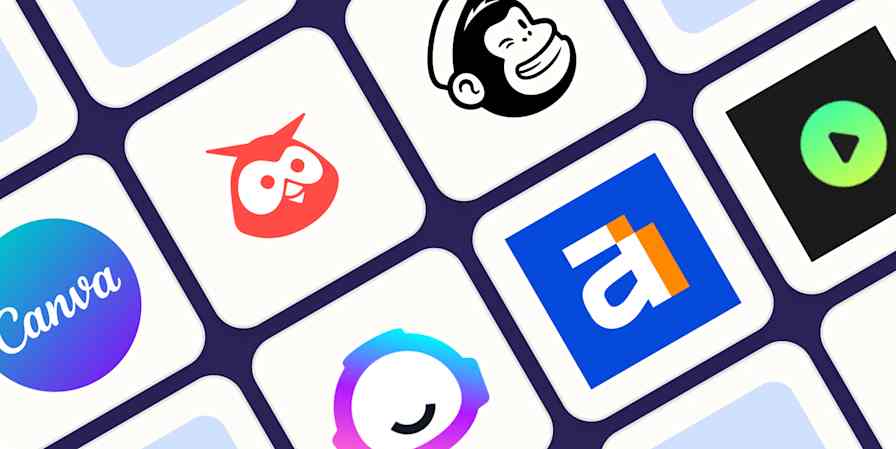Best apps
17 min readThe Best Online Writing Apps for Collaboration
By Melanie Pinola · September 20, 2016

Get productivity tips delivered straight to your inbox
We’ll email you 1-3 times per week—and never share your information.
mentioned apps
Related articles
Improve your productivity automatically. Use Zapier to get your apps working together.