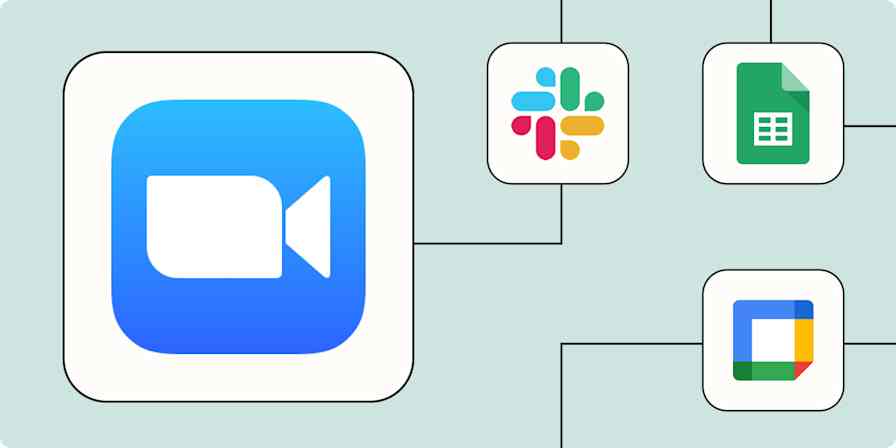App tips
4 min read6 Microsoft Teams features Zoom doesn't have
Blurred backgrounds, meeting notes, and better chat features
By Justin Pot · September 29, 2020
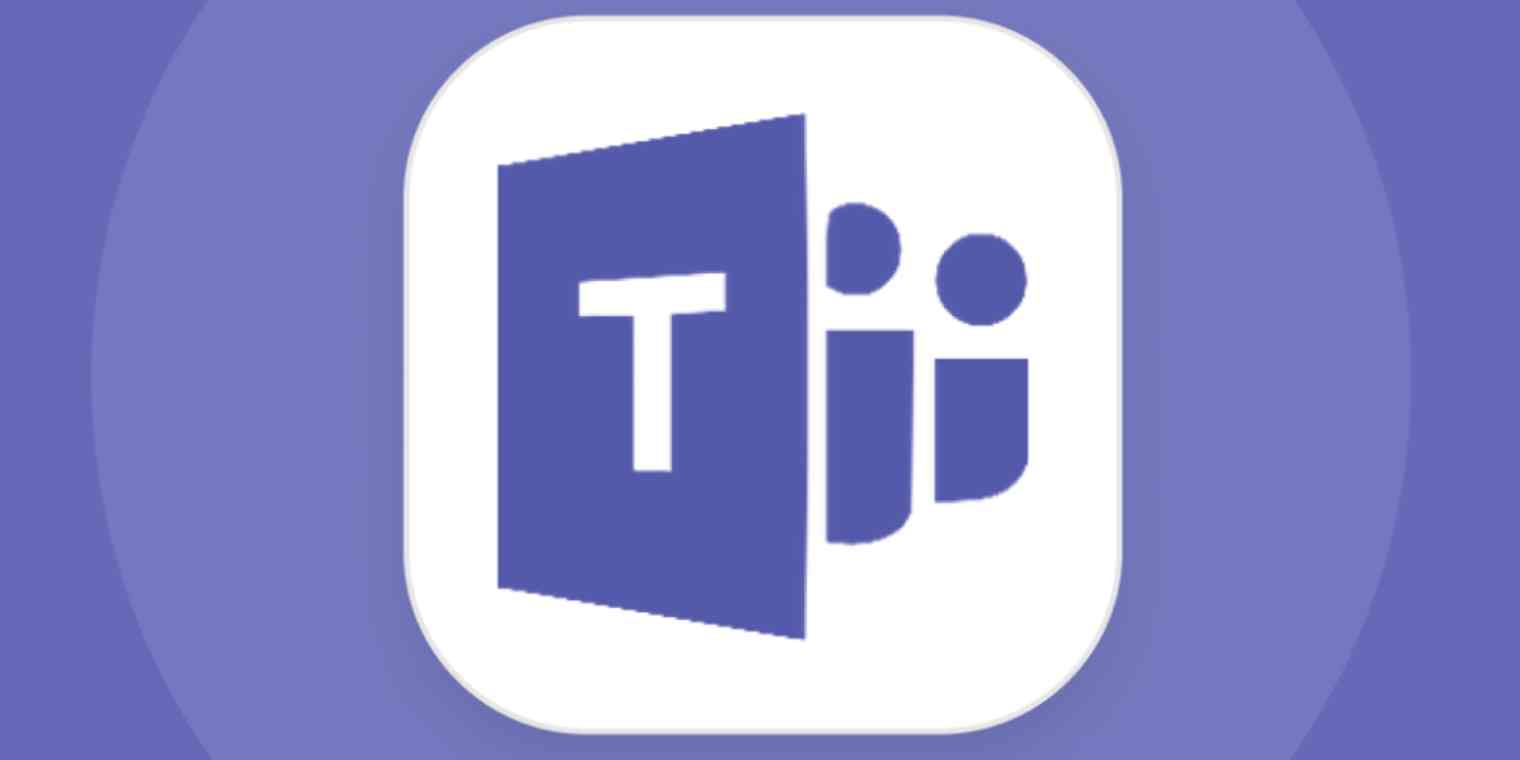
Get productivity tips delivered straight to your inbox
We’ll email you 1-3 times per week—and never share your information.
mentioned apps
Related articles
Improve your productivity automatically. Use Zapier to get your apps working together.