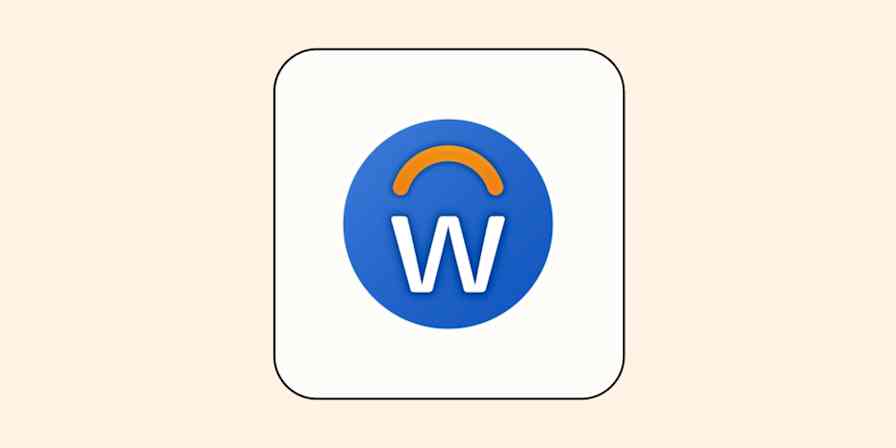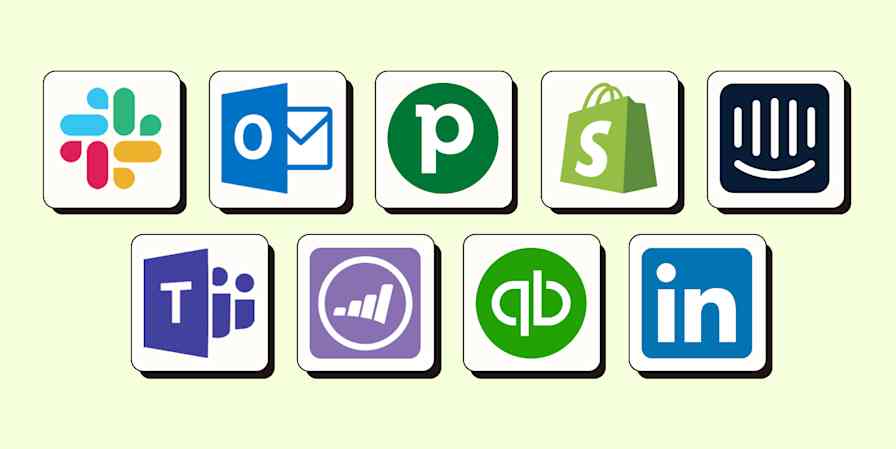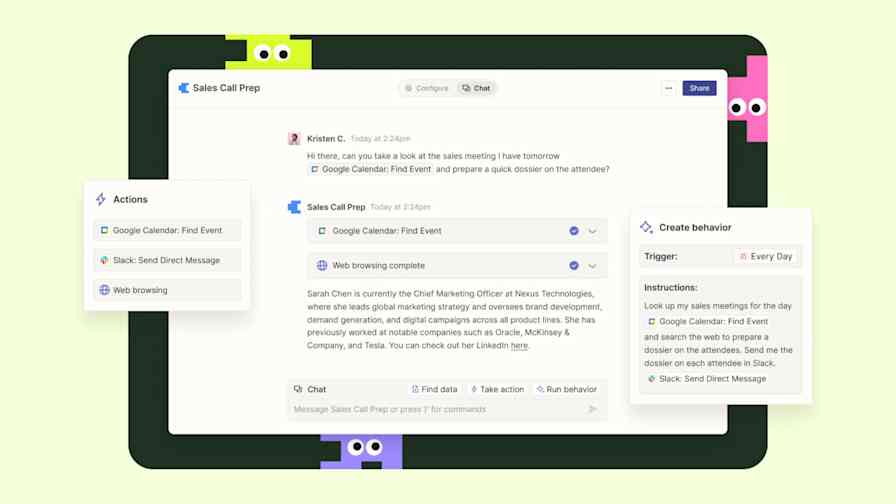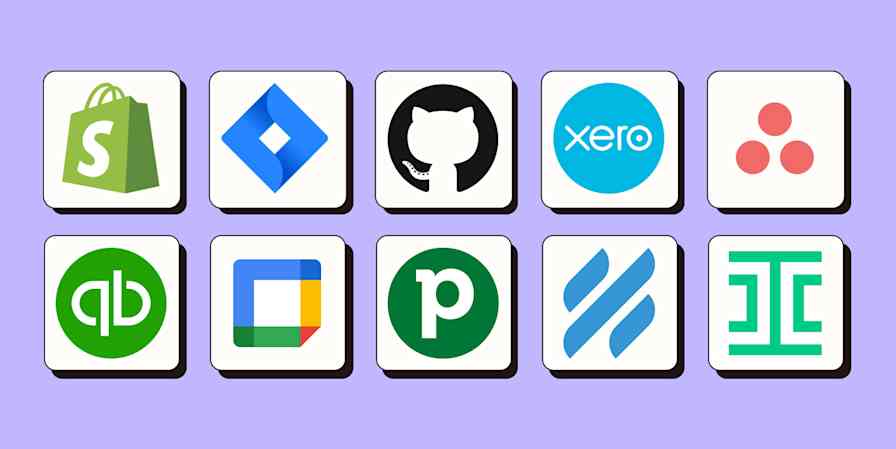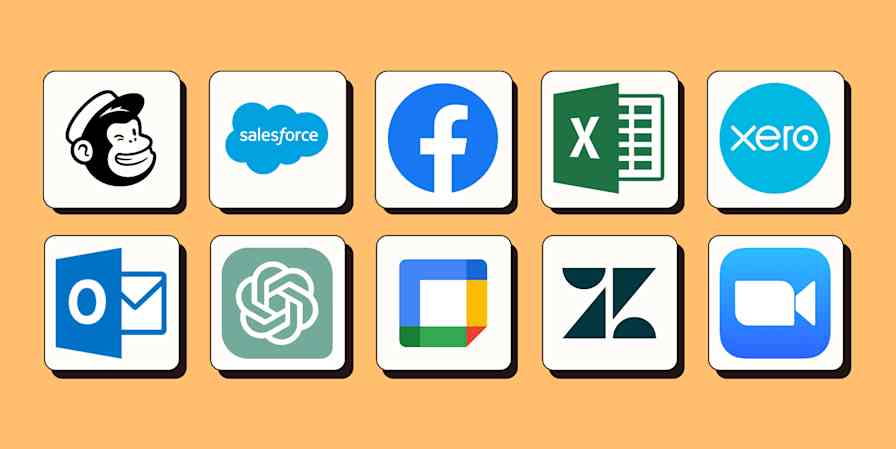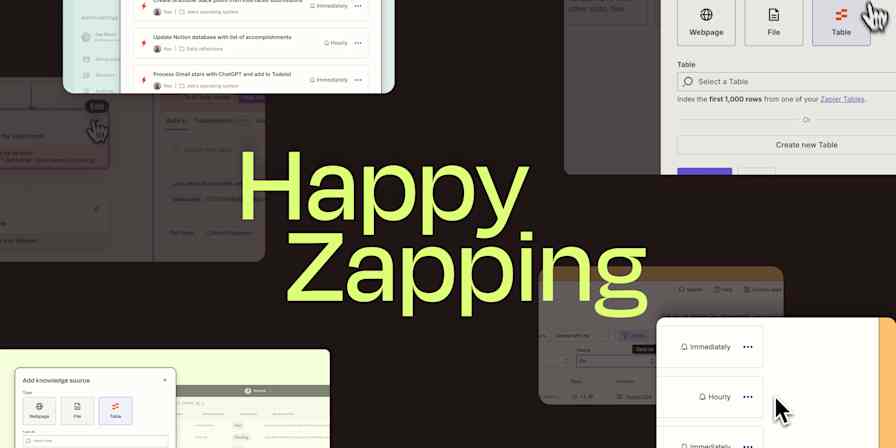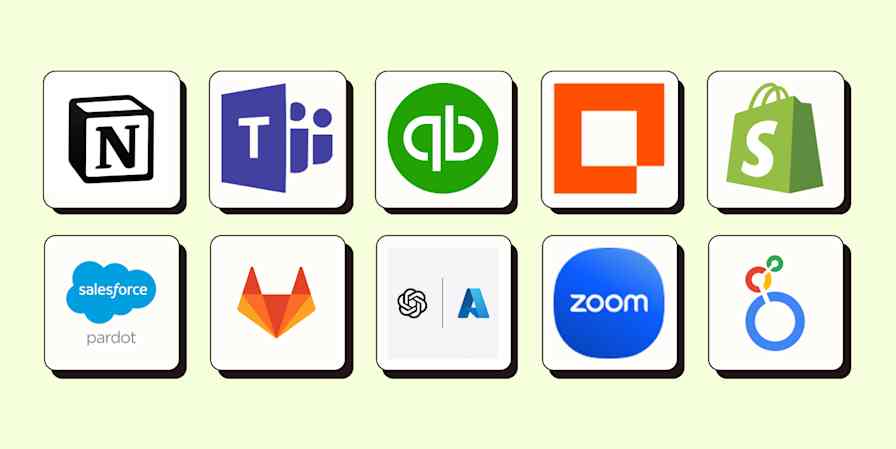Product news
4 min readUnleash automation across your team with Zapier's newest product features
Now you have more tools to securely build, manage, and supervise mission-critical workflows—at scale.
By Jessica Lau · April 4, 2023
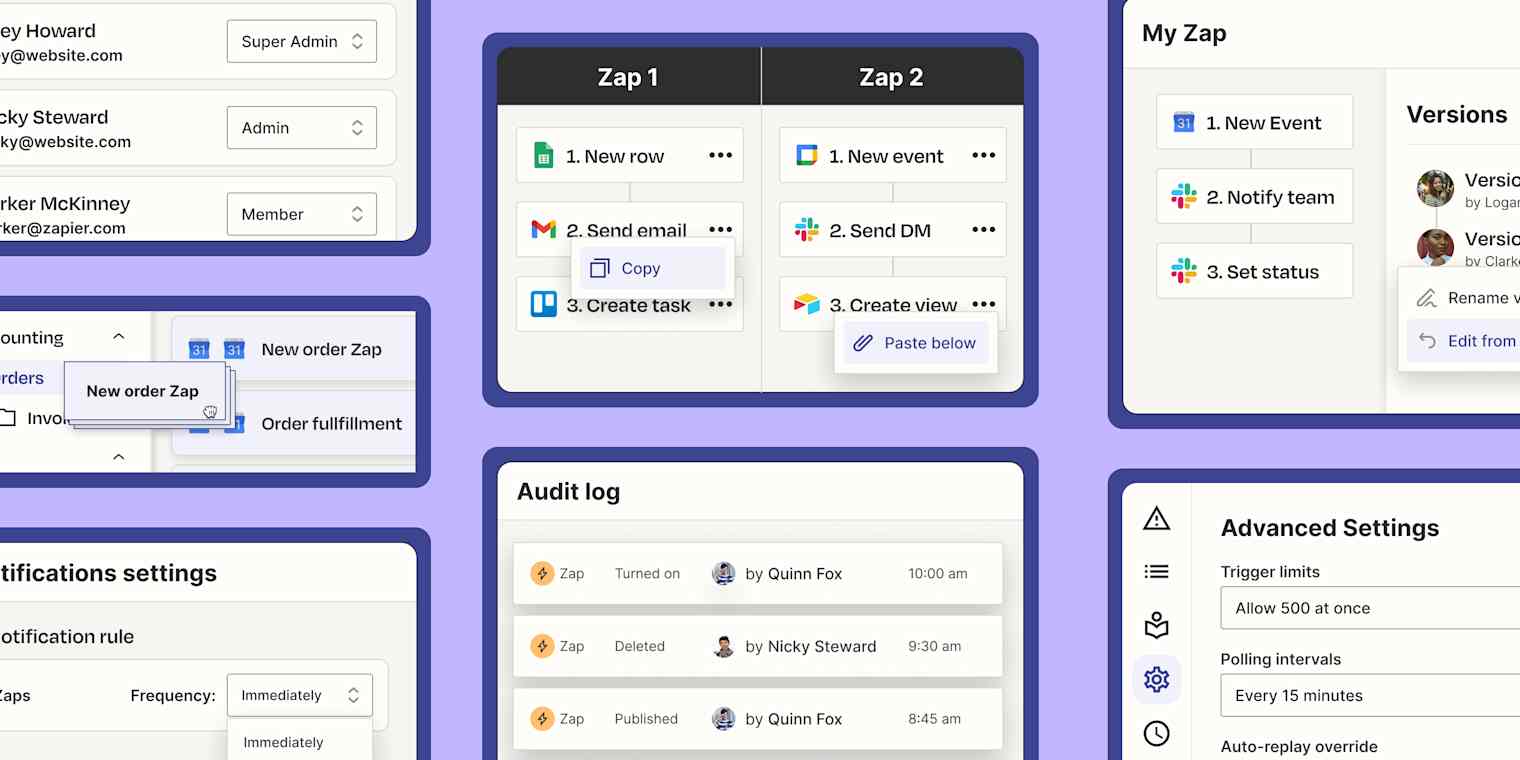
Get productivity tips delivered straight to your inbox
We’ll email you 1-3 times per week—and never share your information.
Related articles
Improve your productivity automatically. Use Zapier to get your apps working together.