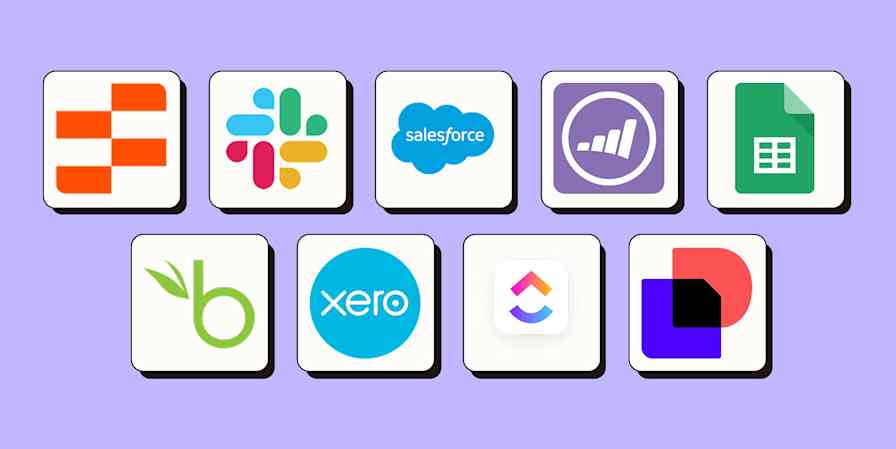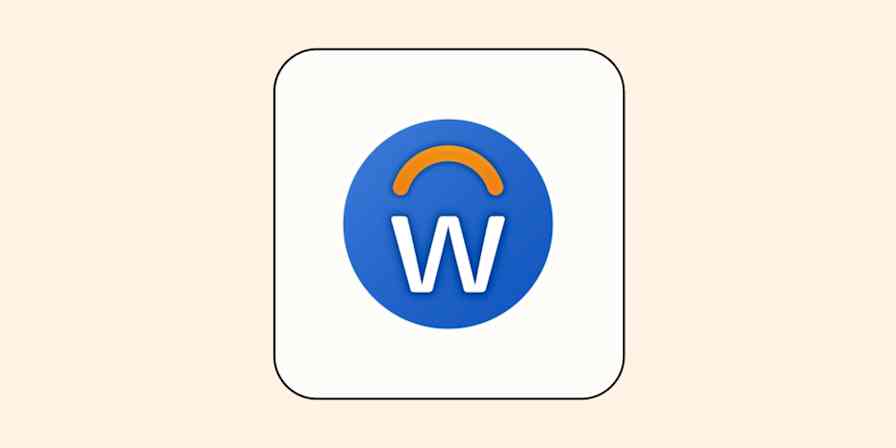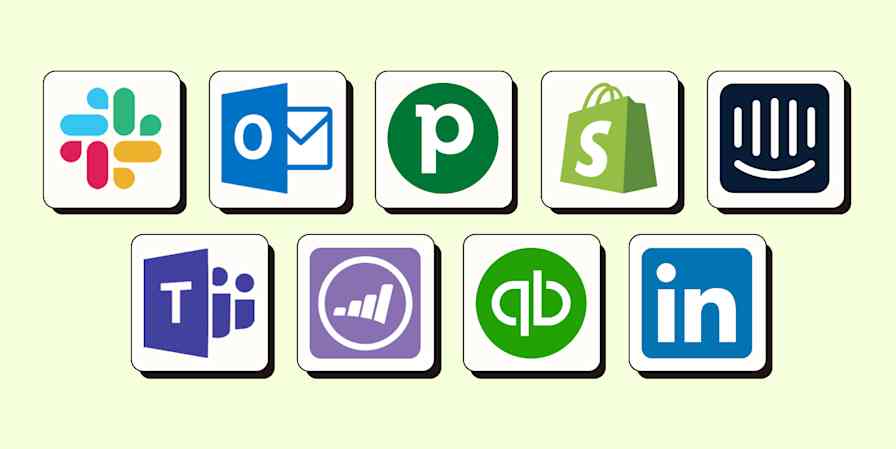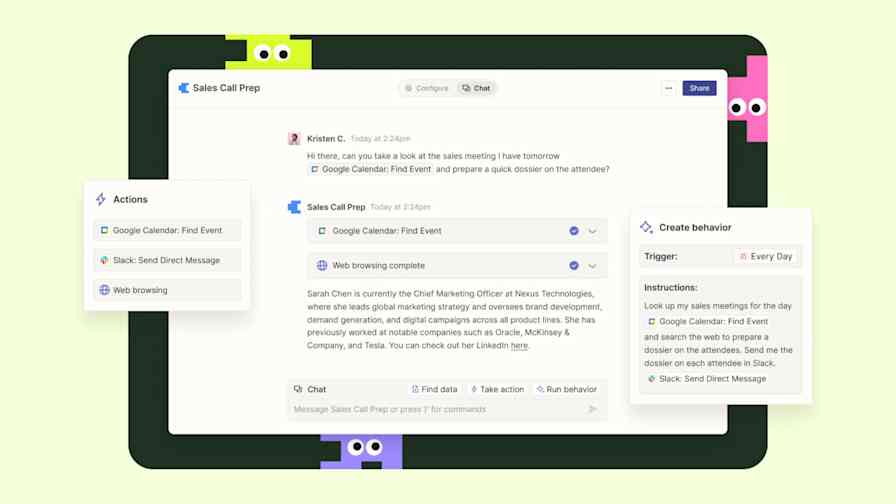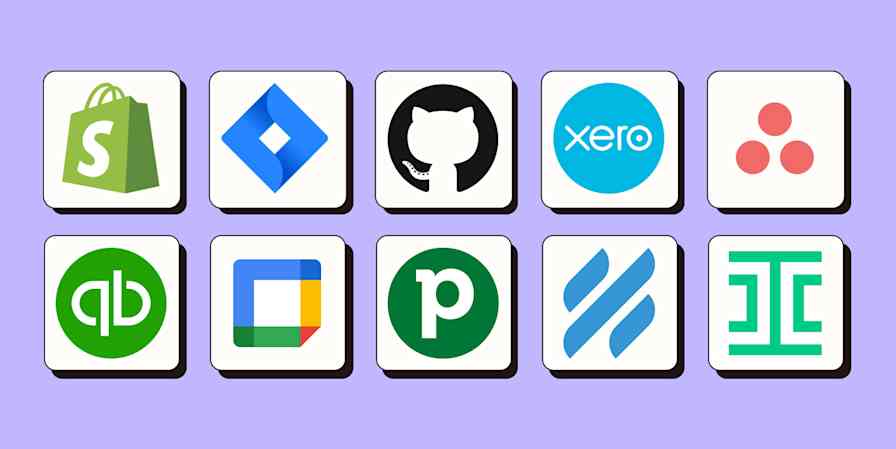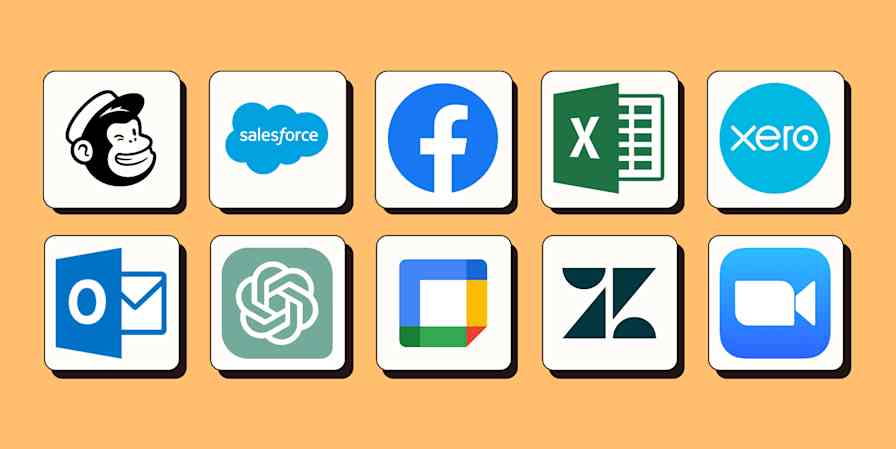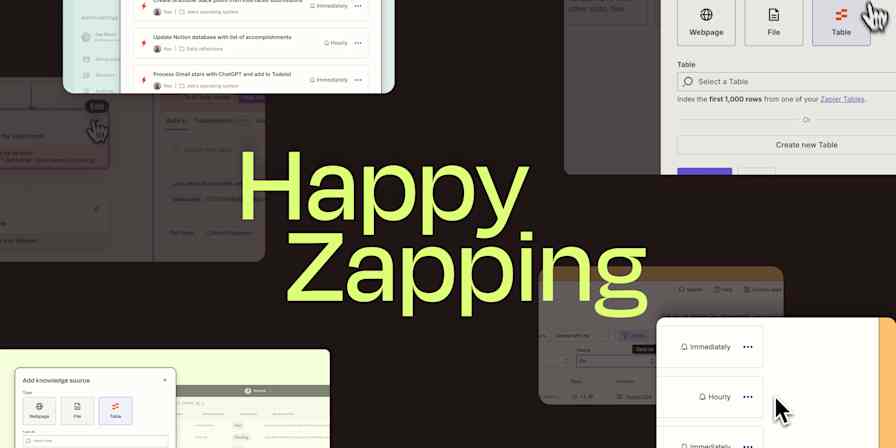Product news
3 min readZapier's newest product features: July 2023
Modify test records, add notes to Zap steps, and more.
By Krystina Martinez · July 26, 2023
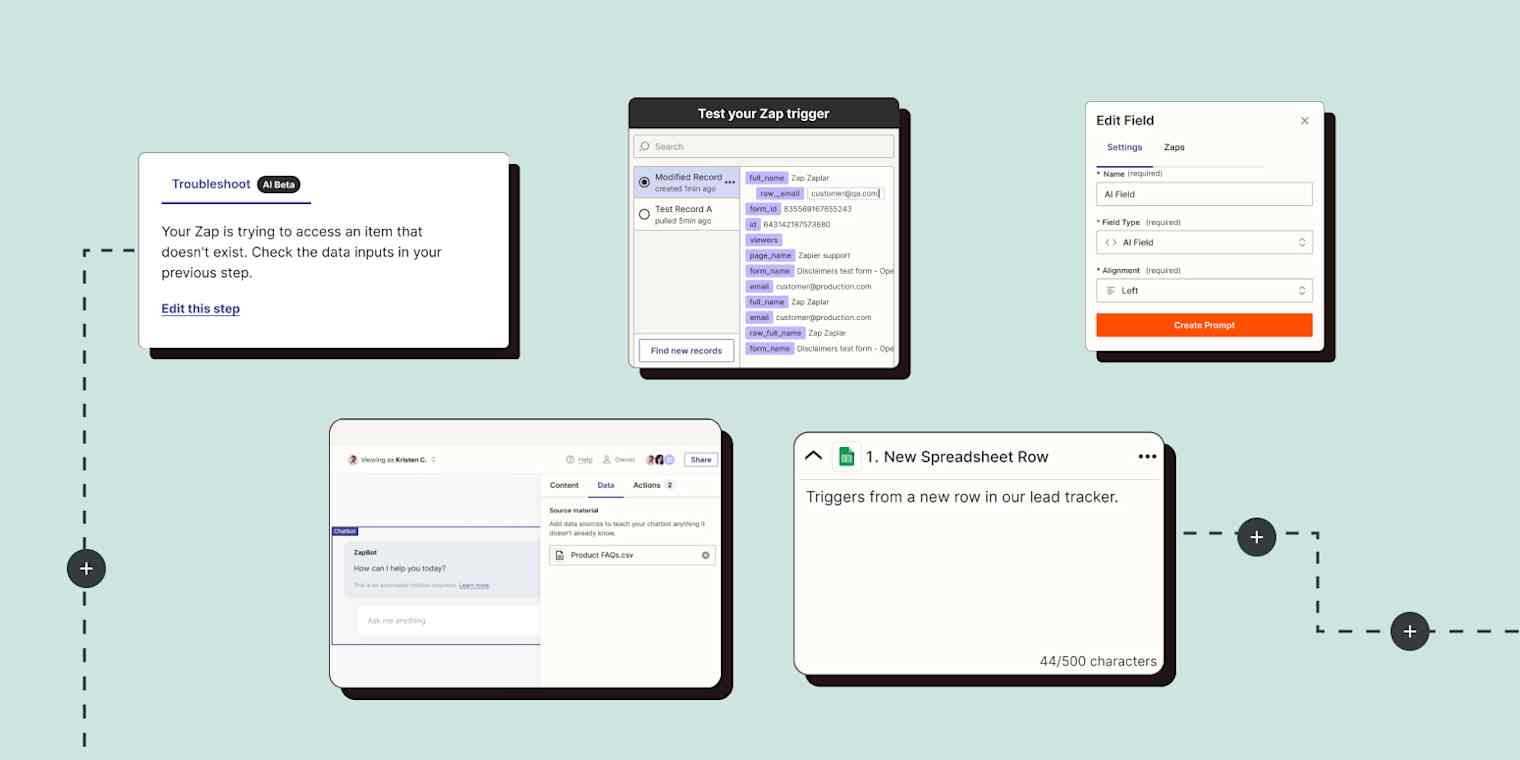
Get productivity tips delivered straight to your inbox
We’ll email you 1-3 times per week—and never share your information.
Related articles
Improve your productivity automatically. Use Zapier to get your apps working together.