Announcing: New account management tools inside Zapier
Easily manage your account as your team scales.
By Jessica Lau · October 19, 2022
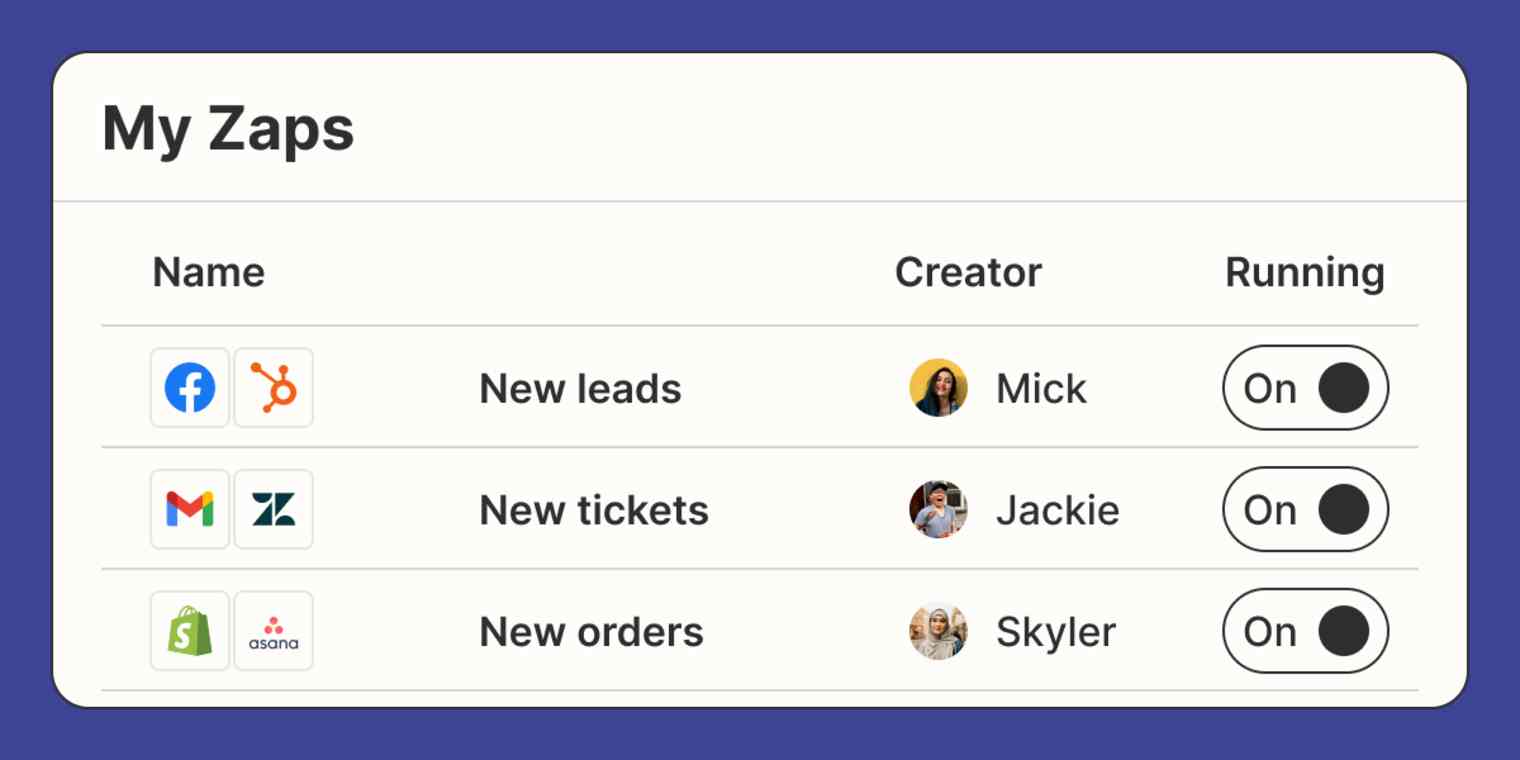
Get productivity tips delivered straight to your inbox
We’ll email you 1-3 times per week—and never share your information.
Related articles
Improve your productivity automatically. Use Zapier to get your apps working together.

