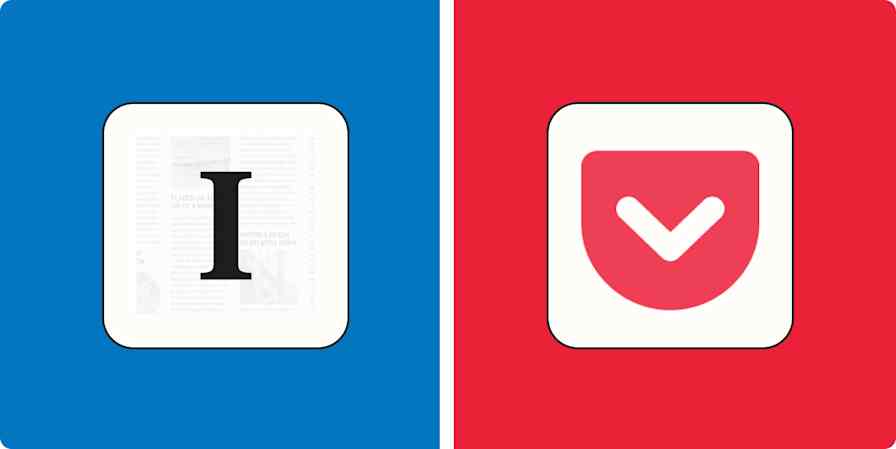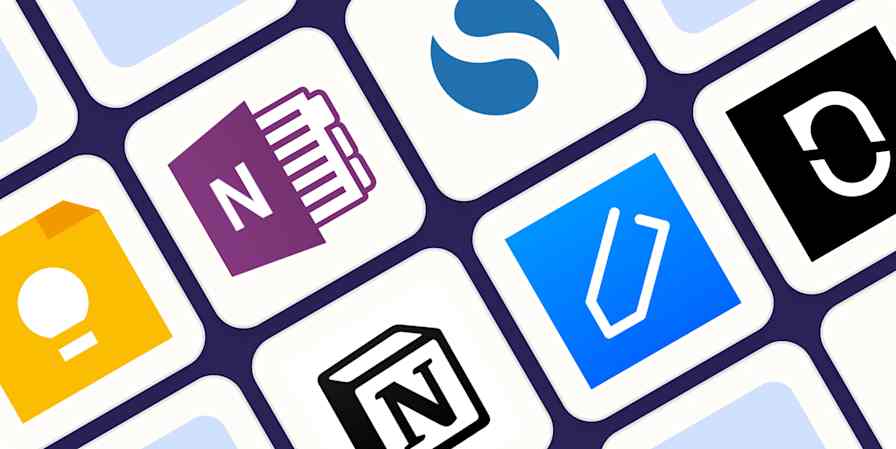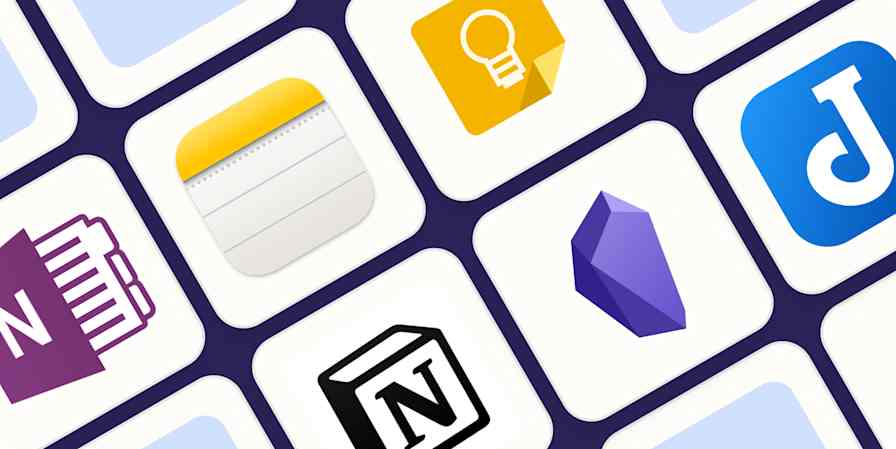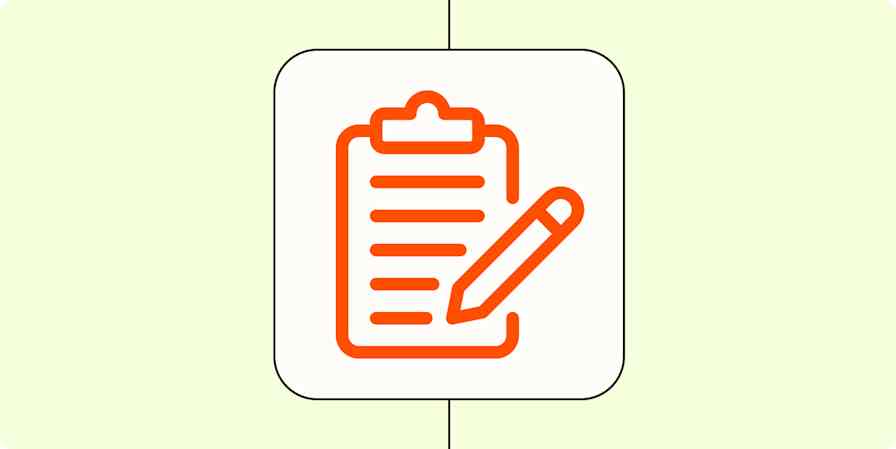App comparisons
11 min readNotion vs. OneNote: Which note-taking app should you use? [2025]
By Miguel Rebelo · January 7, 2025
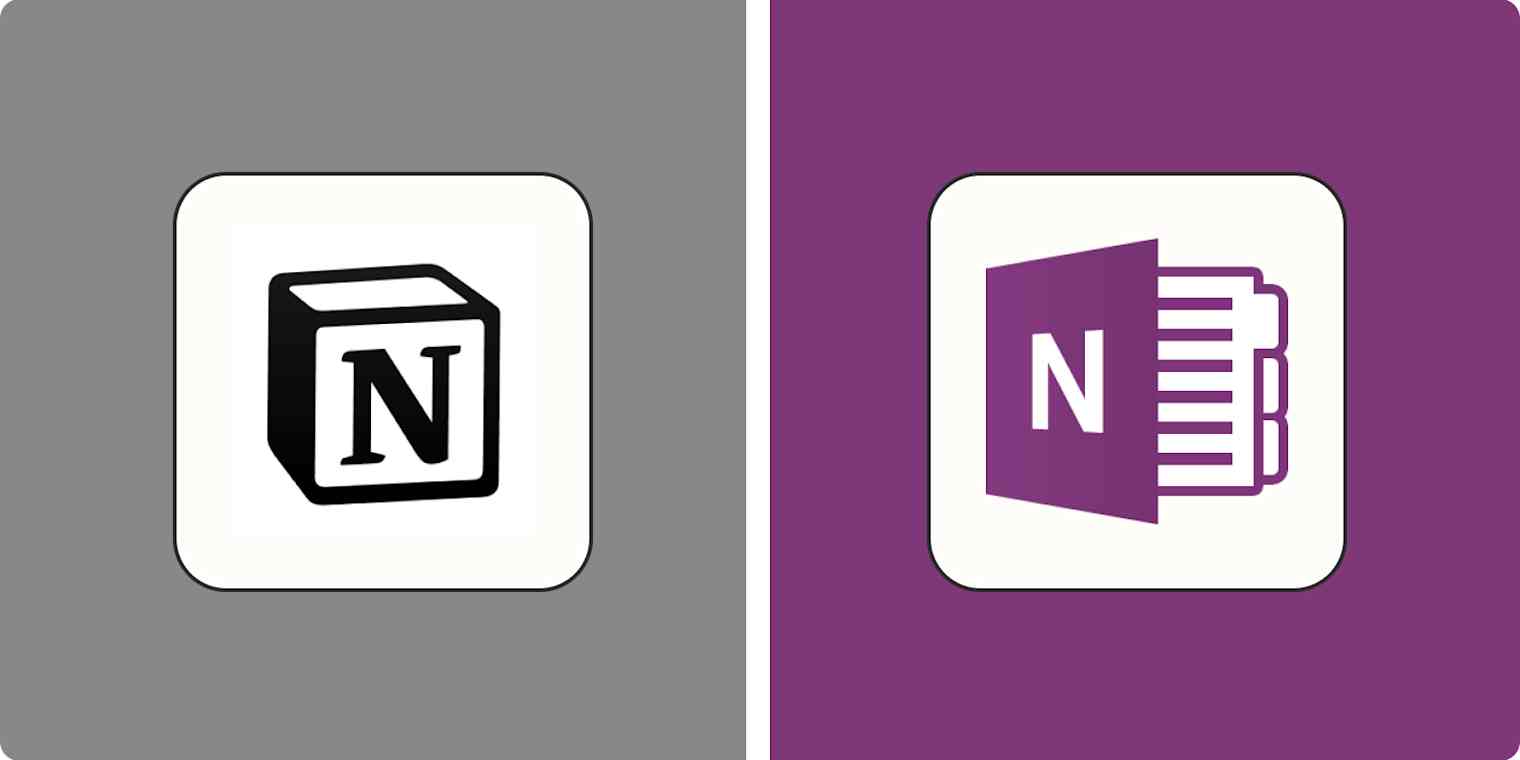
Get productivity tips delivered straight to your inbox
We’ll email you 1-3 times per week—and never share your information.
Related articles
Improve your productivity automatically. Use Zapier to get your apps working together.