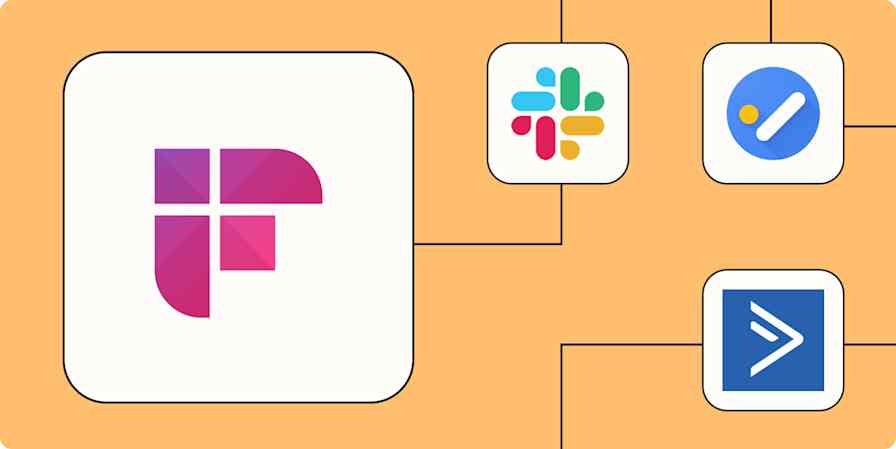App tips
7 min readWhat is Otter.ai?: Transcribe meetings and take voice notes with Otter
By Miguel Rebelo · December 16, 2024

Get productivity tips delivered straight to your inbox
We’ll email you 1-3 times per week—and never share your information.
Related articles
Improve your productivity automatically. Use Zapier to get your apps working together.