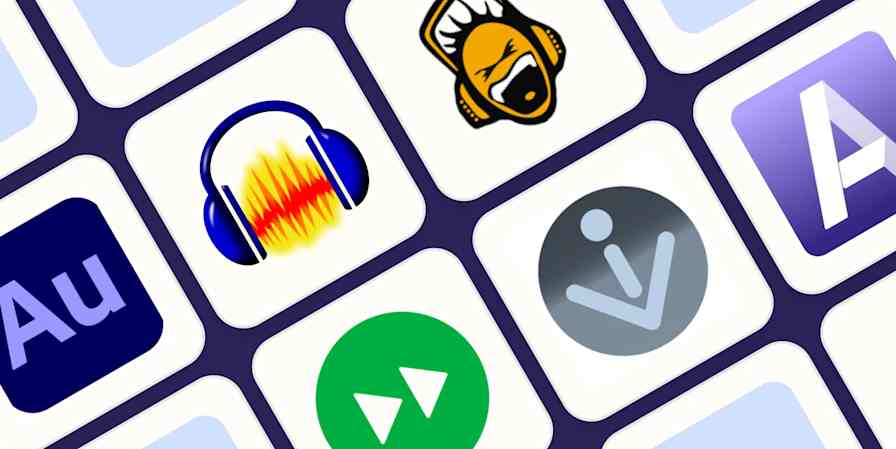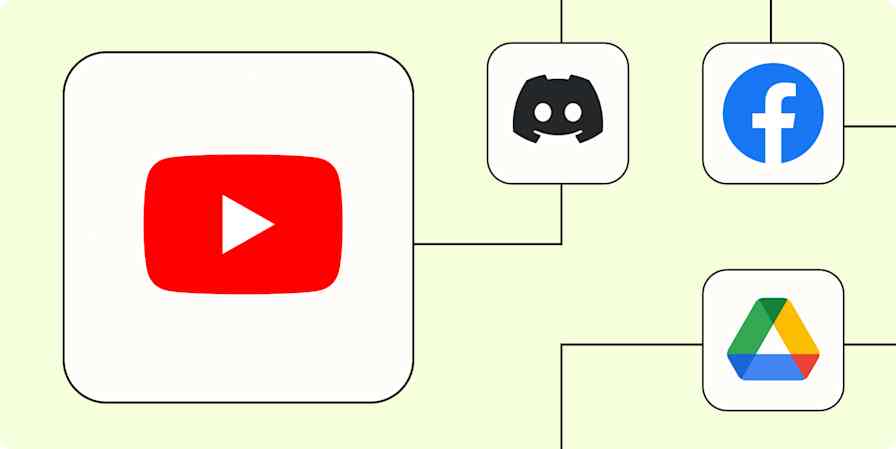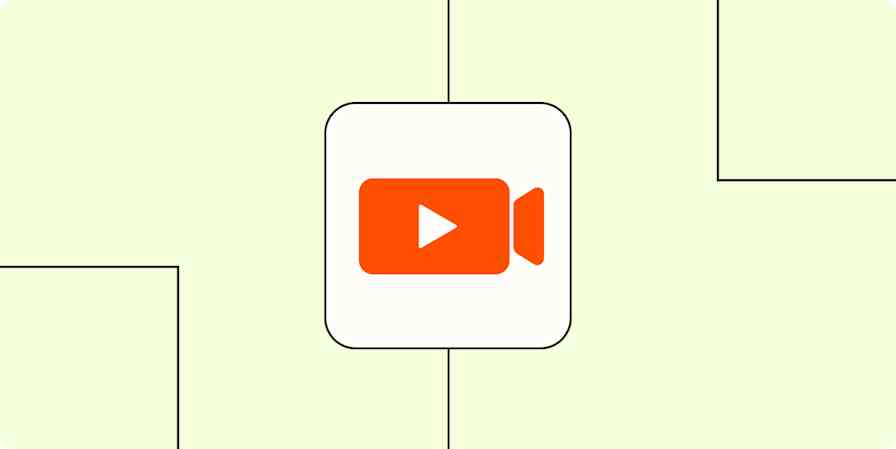Automation inspiration
7 min readMake your perfect Spotify playlist with this automated workflow
Let Zapier make you a mixtape
By Tyler Robertson · August 3, 2020
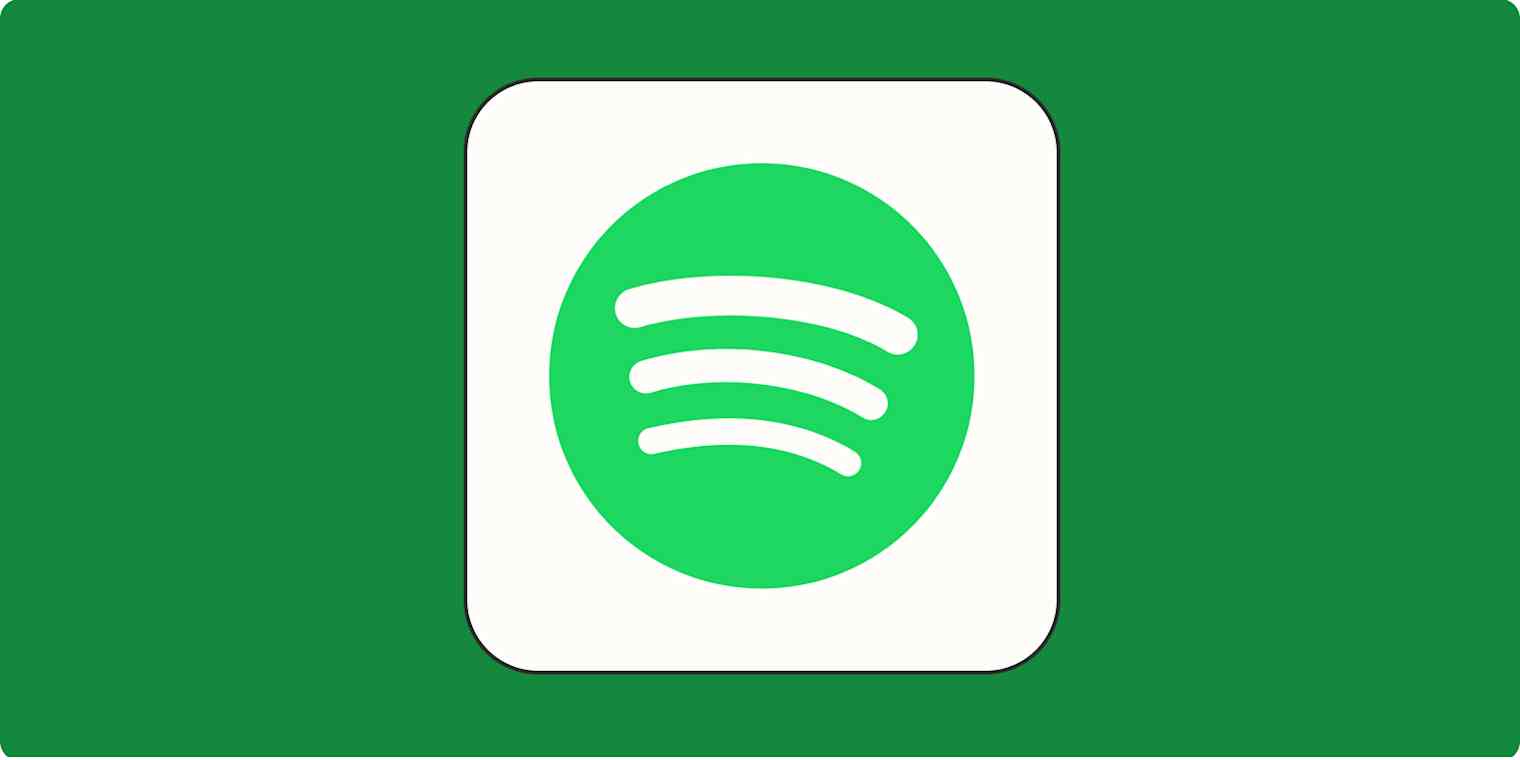
Get productivity tips delivered straight to your inbox
We’ll email you 1-3 times per week—and never share your information.
mentioned apps
Related articles
Improve your productivity automatically. Use Zapier to get your apps working together.