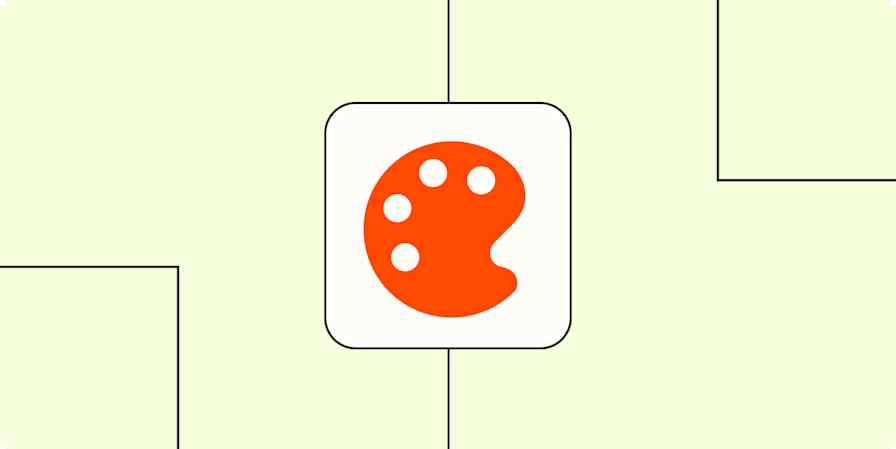Best apps
16 min readPhotoshop alternatives: The 8 best free photo editors in 2025
By Michelle Martin · January 13, 2025
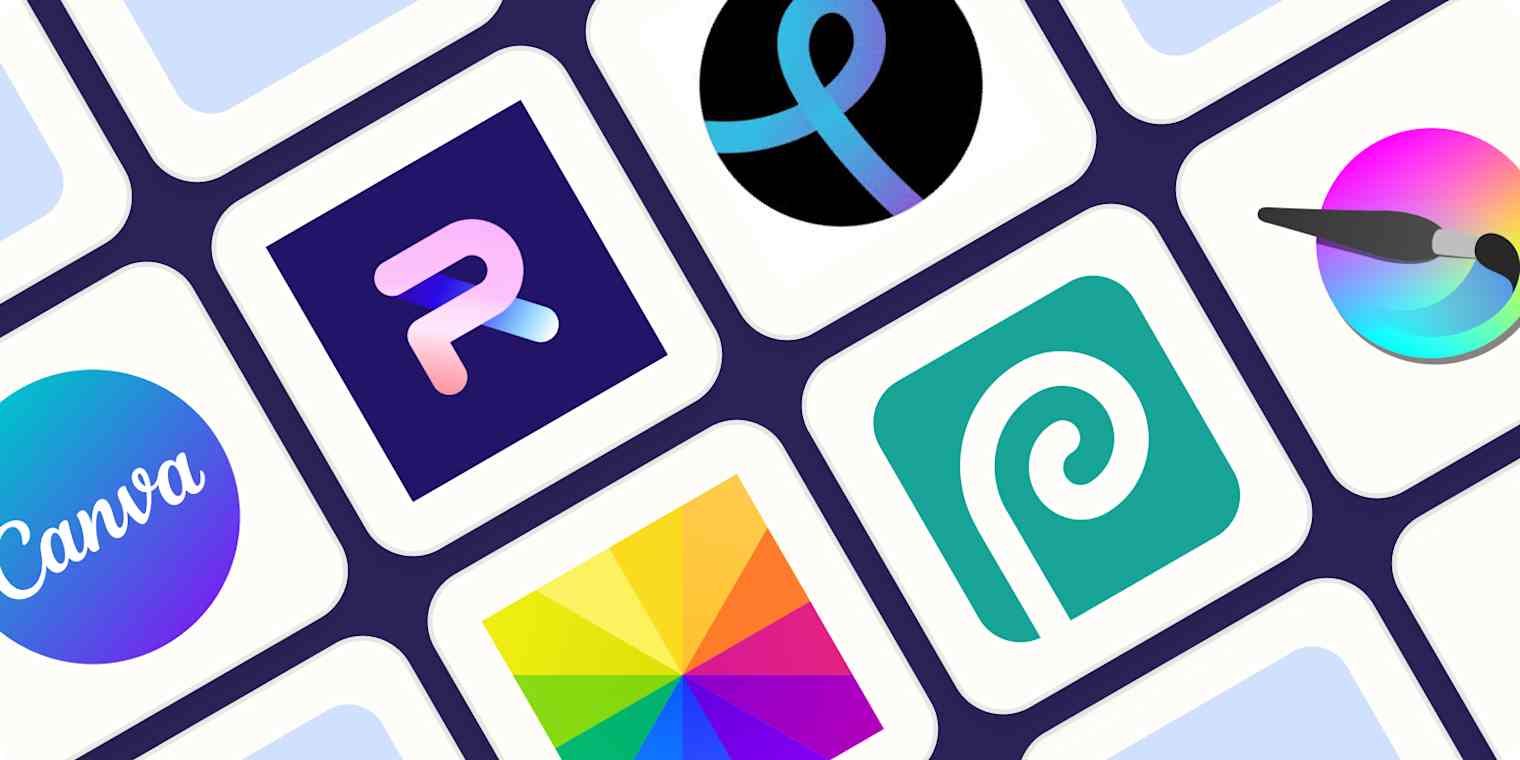
Get productivity tips delivered straight to your inbox
We’ll email you 1-3 times per week—and never share your information.
Related articles
Improve your productivity automatically. Use Zapier to get your apps working together.