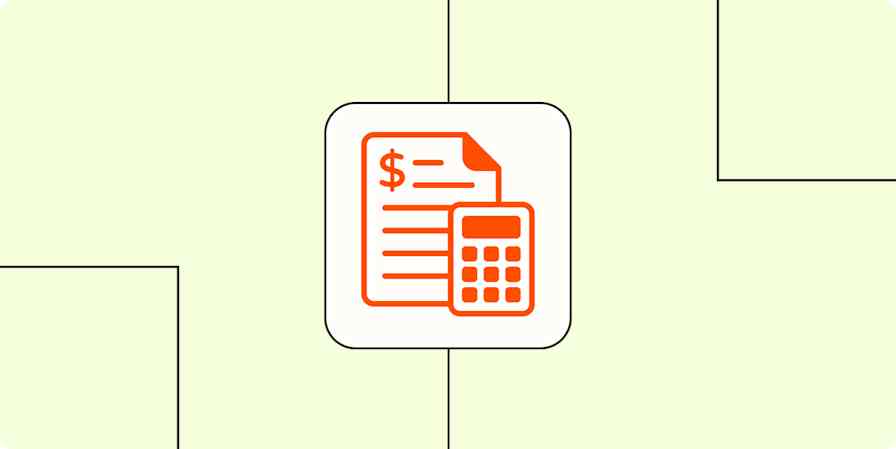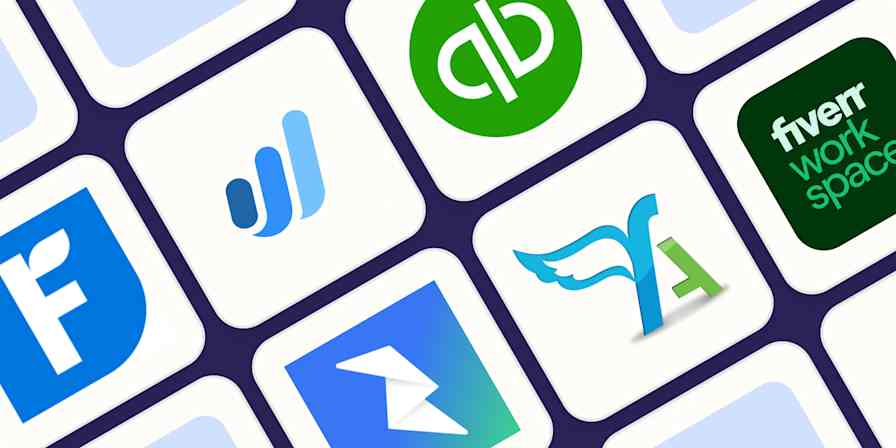Automation inspiration
4 min read4 ways to automate QuickBooks Online
By Daniel Kenitz · September 9, 2024
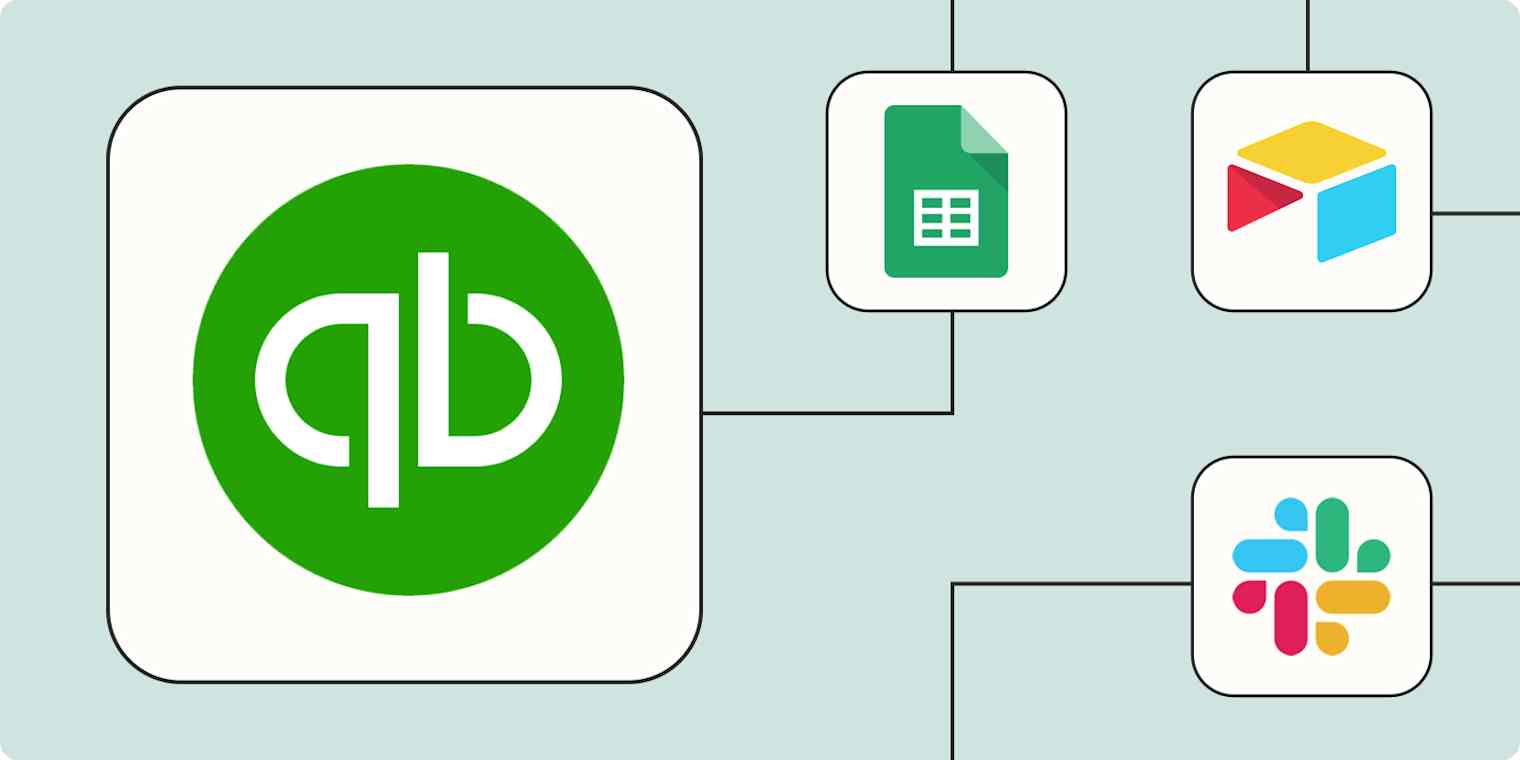
Get productivity tips delivered straight to your inbox
We’ll email you 1-3 times per week—and never share your information.
mentioned apps
Related articles
Improve your productivity automatically. Use Zapier to get your apps working together.