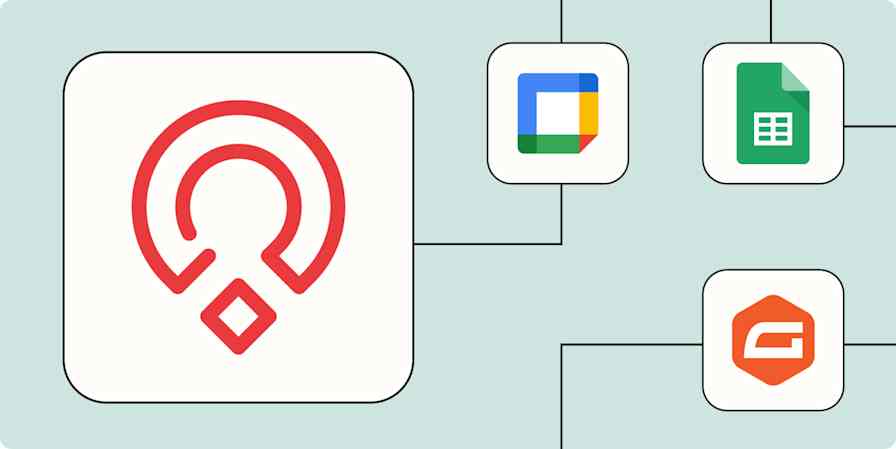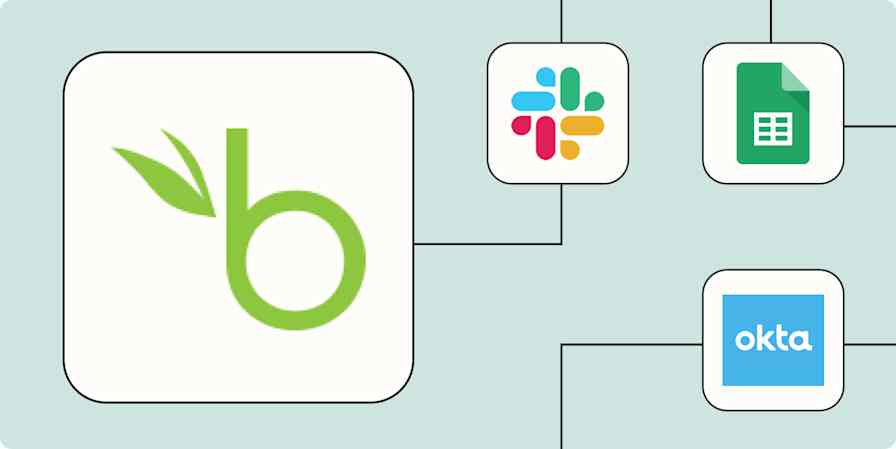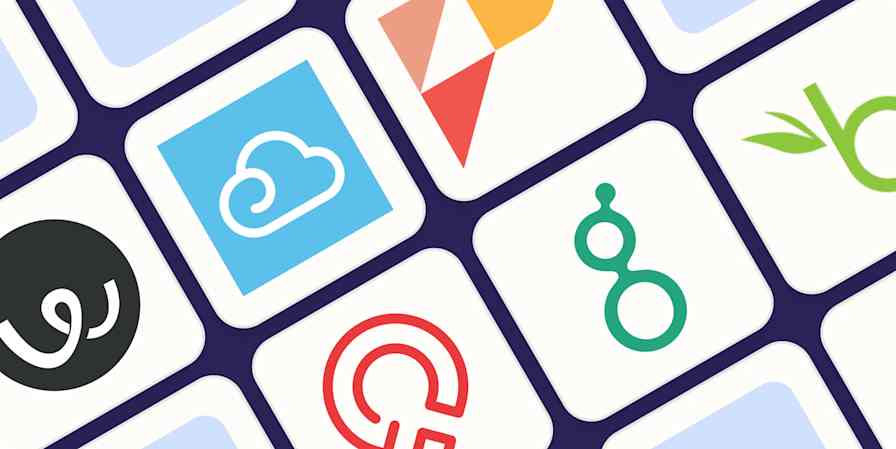Automation inspiration
4 min readHow a remote marketing team automated employee onboarding
By Kaitlyn Study · April 20, 2022
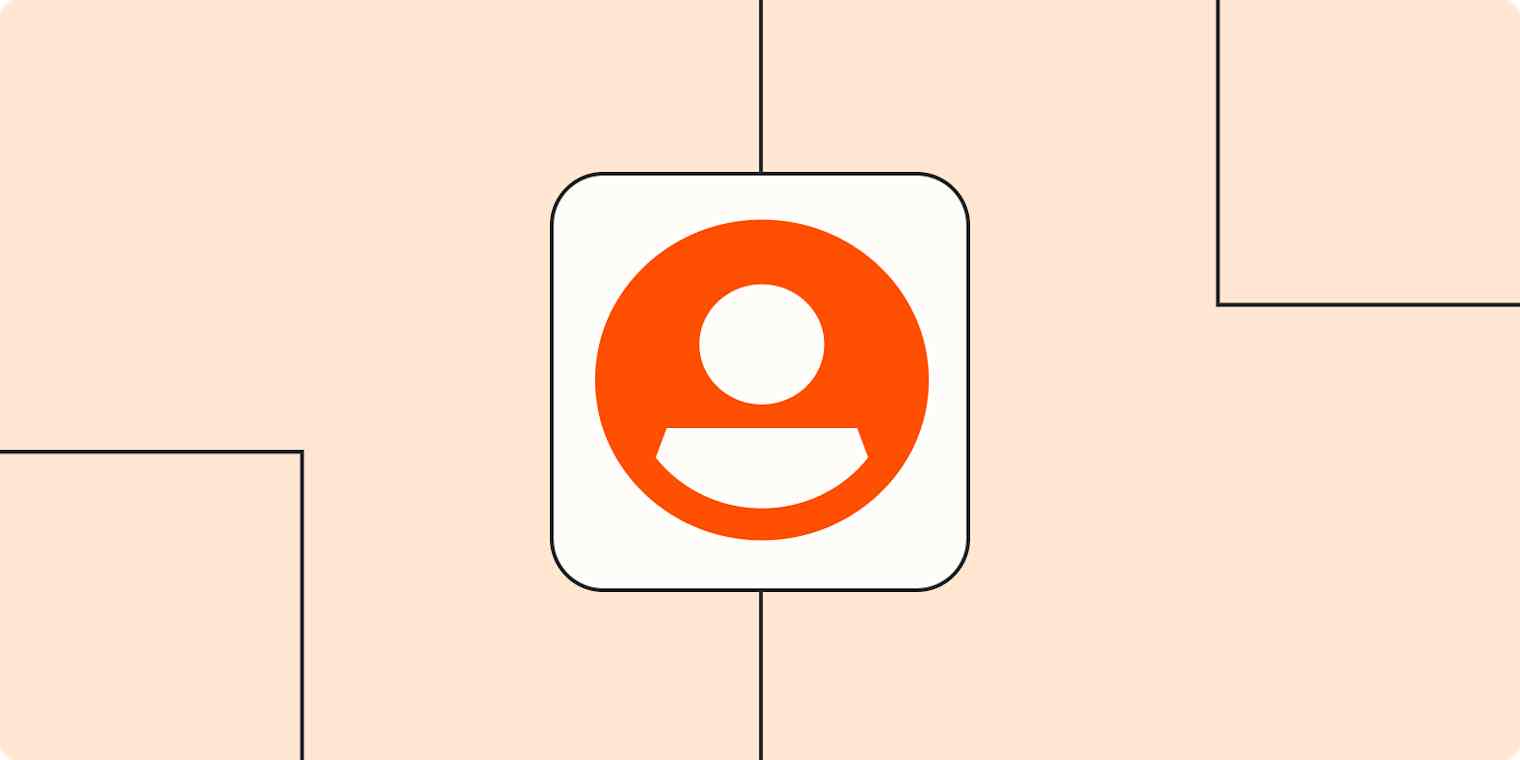
Get productivity tips delivered straight to your inbox
We’ll email you 1-3 times per week—and never share your information.
Related articles
Improve your productivity automatically. Use Zapier to get your apps working together.