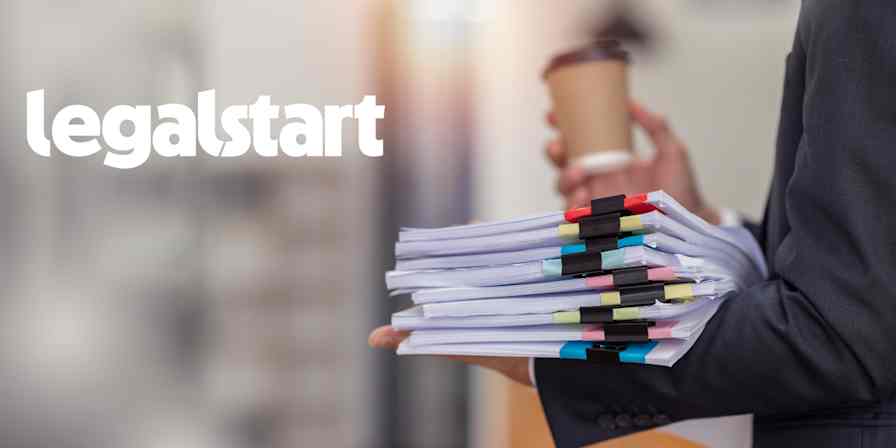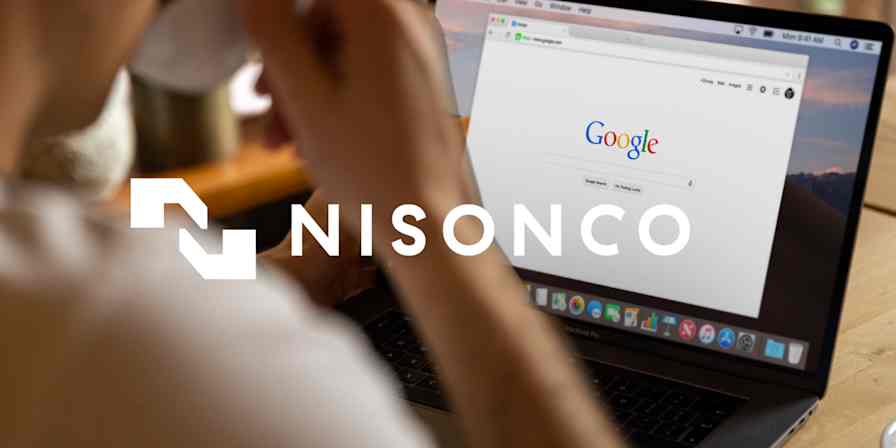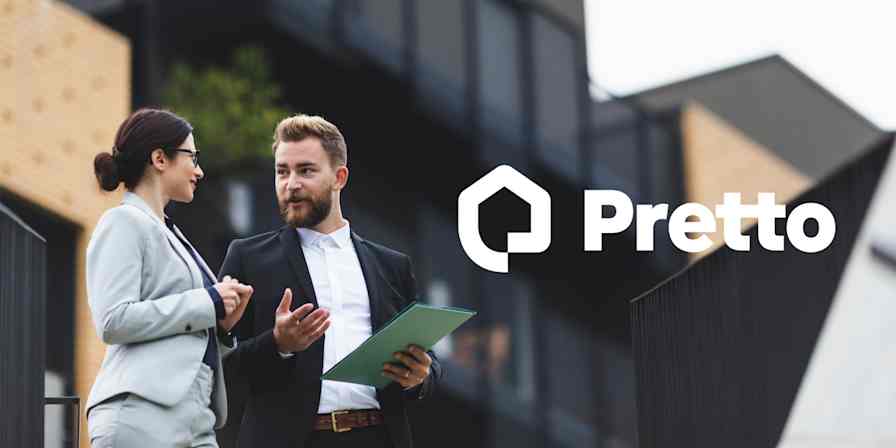Customer stories
3 min readA Stanford IT Team Built Time-Saving Workflows During an Efficiency Competition
By Joey Blanco · January 12, 2018

Get productivity tips delivered straight to your inbox
We’ll email you 1-3 times per week—and never share your information.
Related articles
Improve your productivity automatically. Use Zapier to get your apps working together.