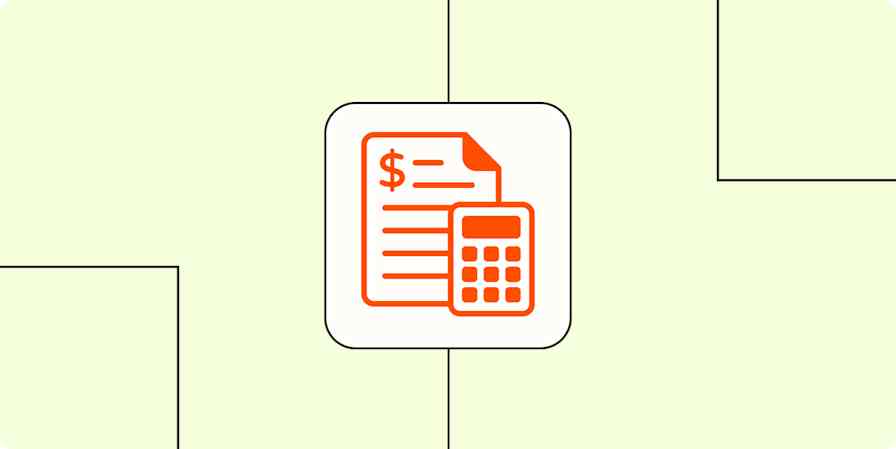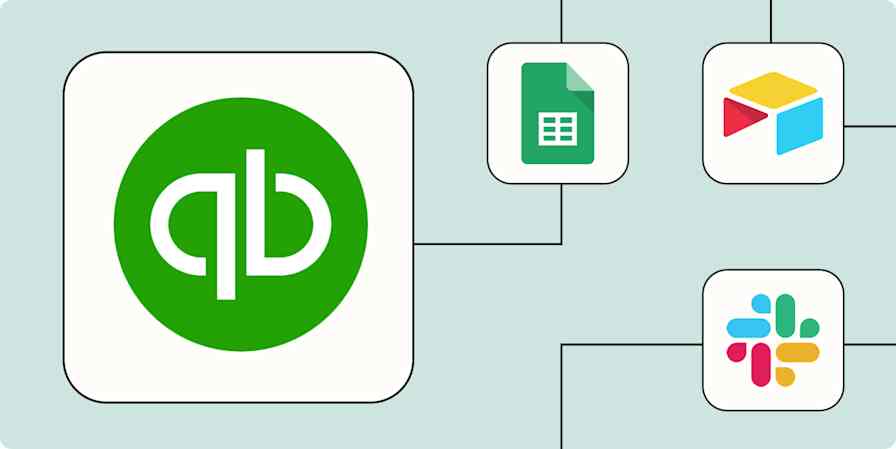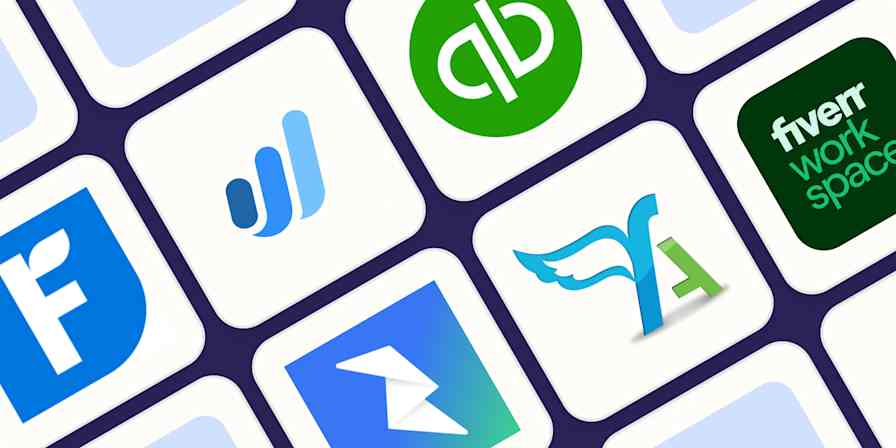Automation inspiration
3 min read5 simple ways to automate bookkeeping
Track expenses, upload receipts, connect accounts, and more
By Lauren Myers · May 4, 2021
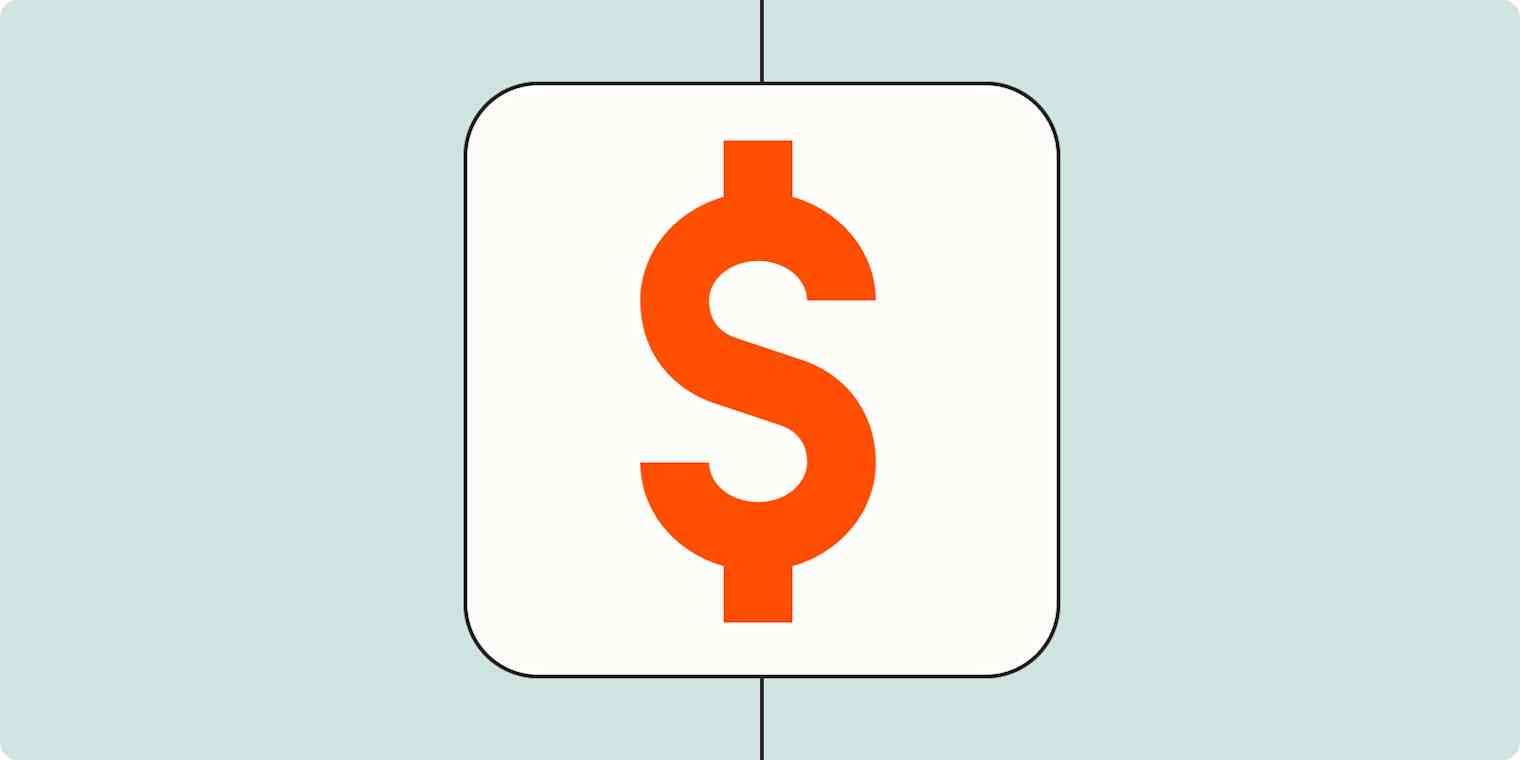
Get productivity tips delivered straight to your inbox
We’ll email you 1-3 times per week—and never share your information.
Related articles
Improve your productivity automatically. Use Zapier to get your apps working together.