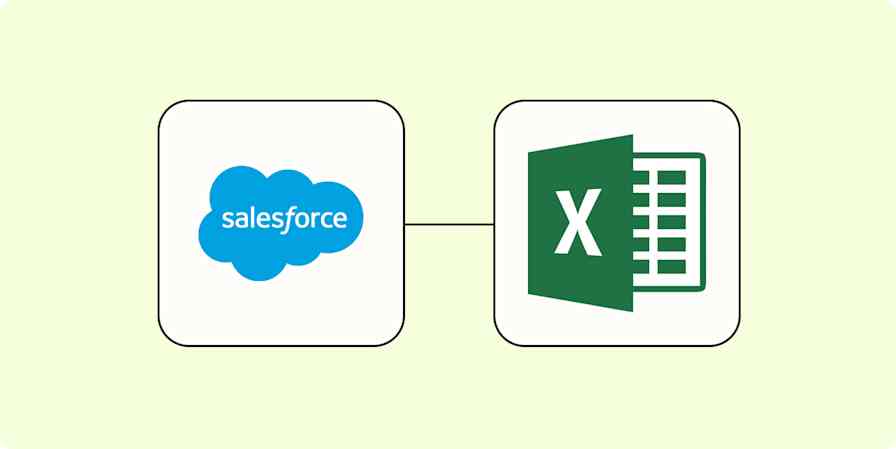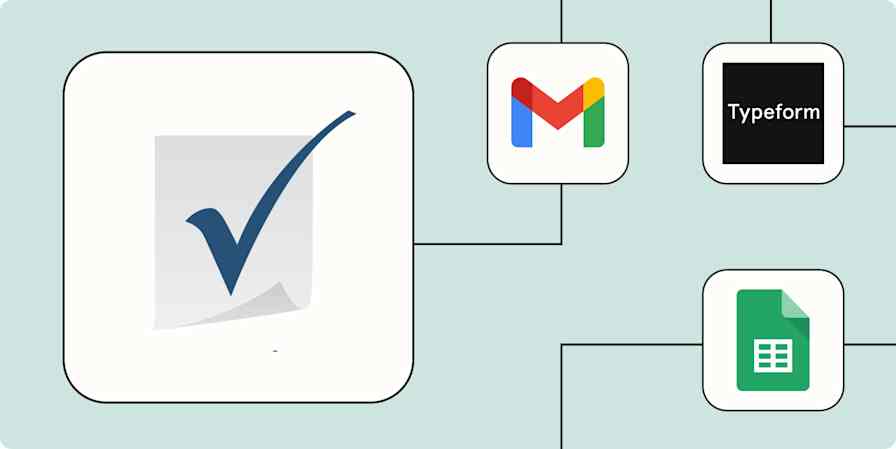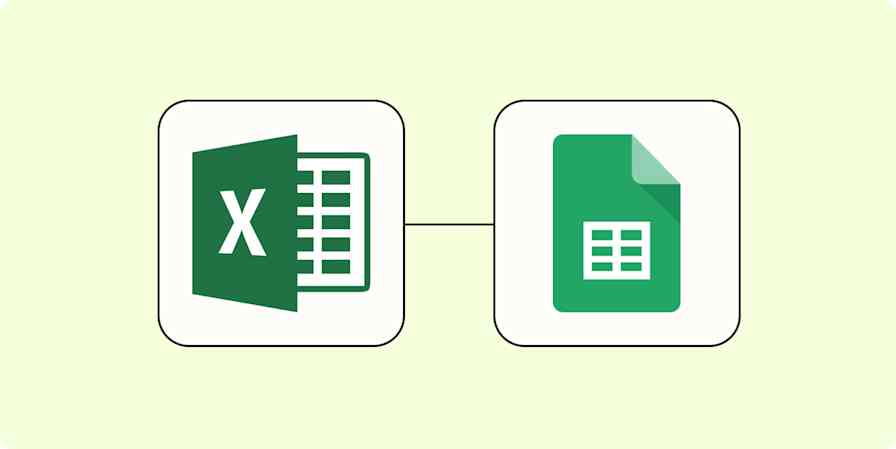App tips
9 min readMission Control for Your Content: How to Use Spreadsheets for Your Editorial Calendar
By Jamie Irish · April 12, 2017

Get productivity tips delivered straight to your inbox
We’ll email you 1-3 times per week—and never share your information.
Related articles
Improve your productivity automatically. Use Zapier to get your apps working together.