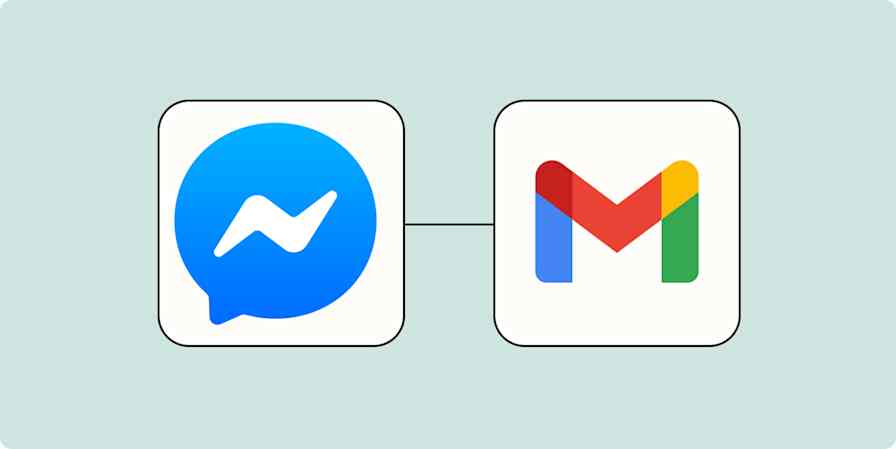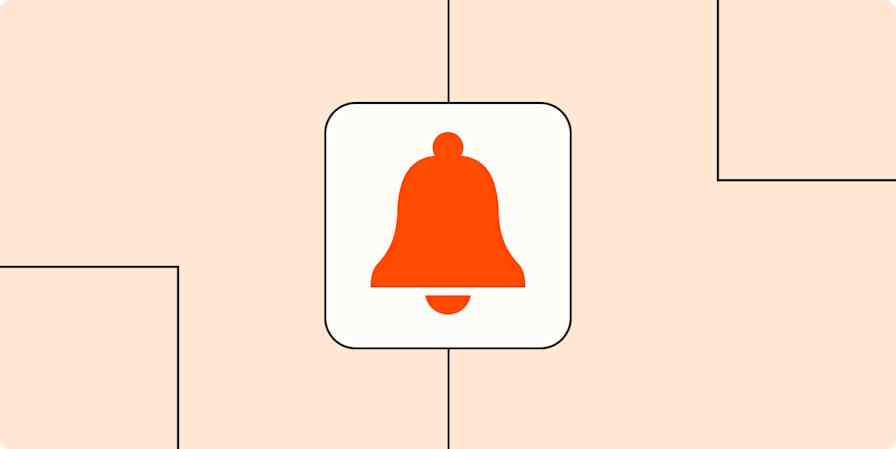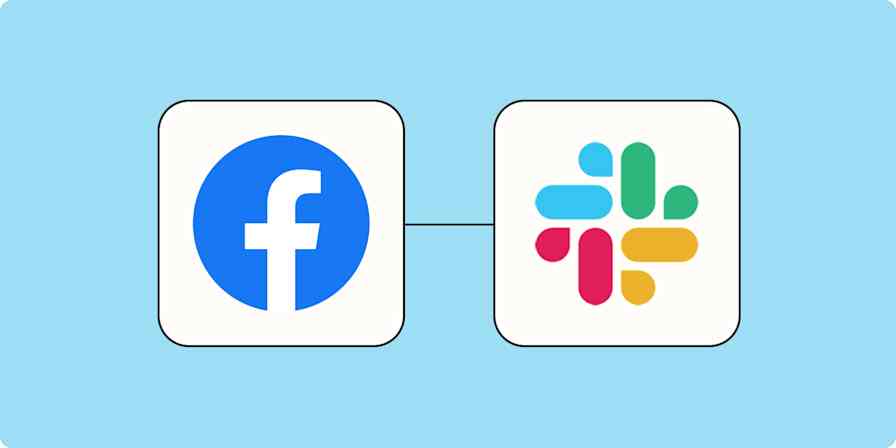Automation inspiration
2 min readHow to track Google Alerts in Slack, Trello, or almost any app
By Justin Pot · June 21, 2024
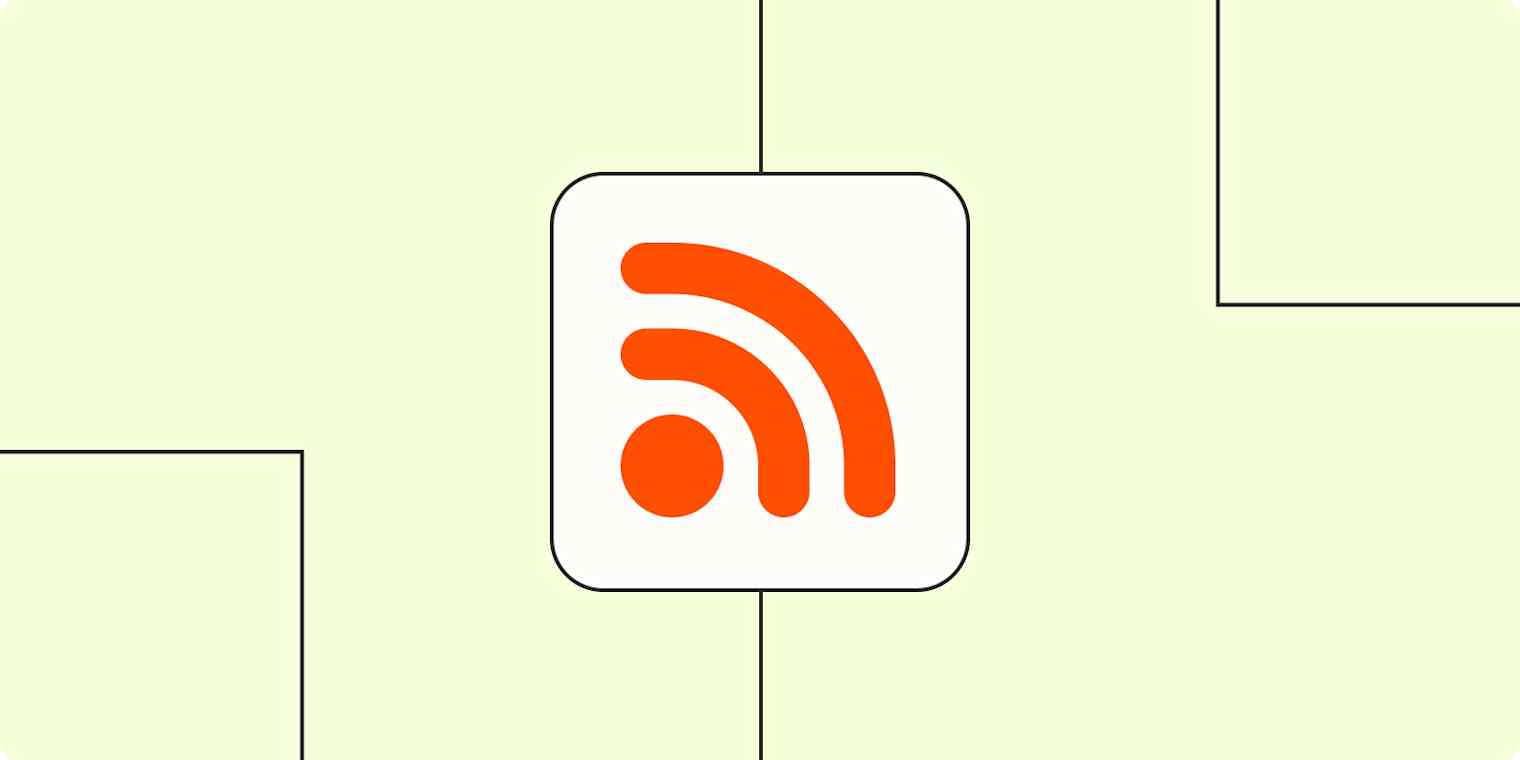
Get productivity tips delivered straight to your inbox
We’ll email you 1-3 times per week—and never share your information.
mentioned apps
Related articles
Improve your productivity automatically. Use Zapier to get your apps working together.