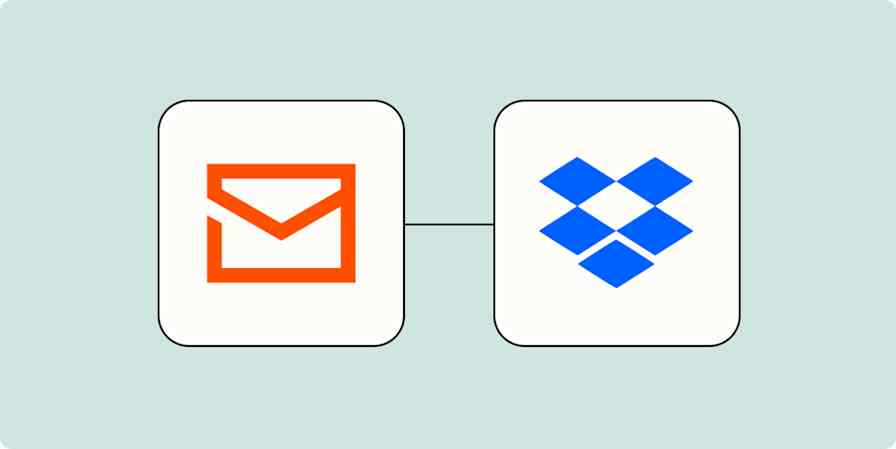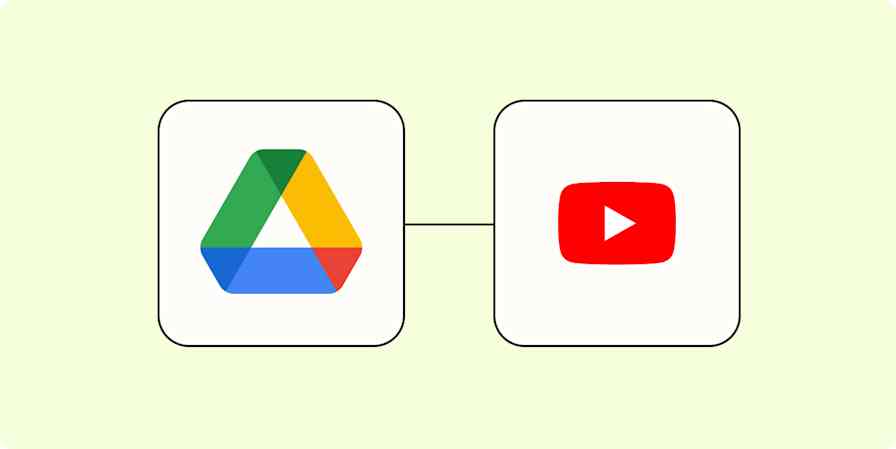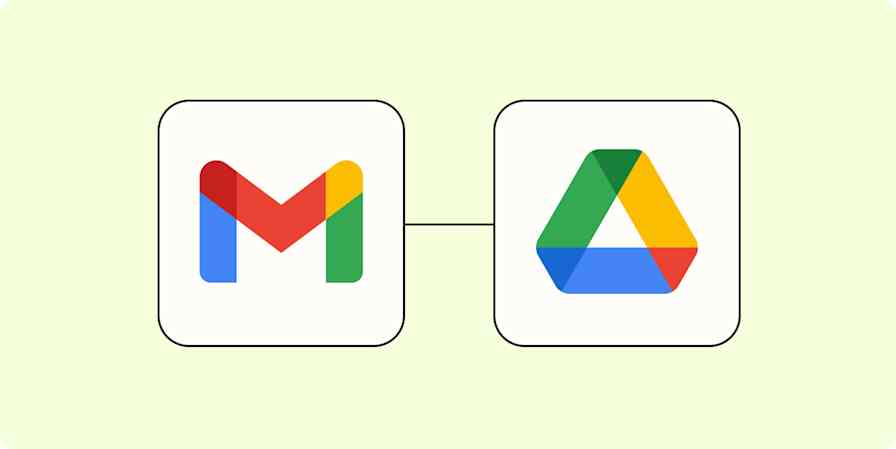Zapier tutorials
3 min readHow to upload Nintendo Switch screenshots to Google Drive, Dropbox, and thousands of other apps
By Justin Pot · April 9, 2020

Get productivity tips delivered straight to your inbox
We’ll email you 1-3 times per week—and never share your information.
Related articles
Improve your productivity automatically. Use Zapier to get your apps working together.