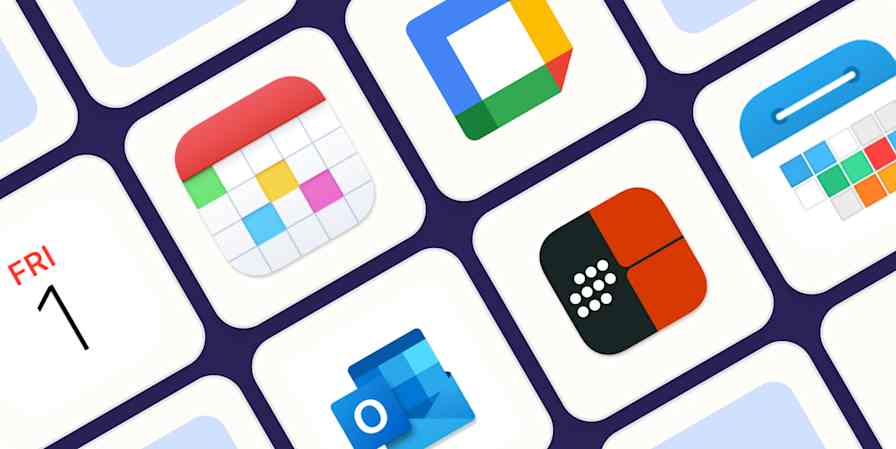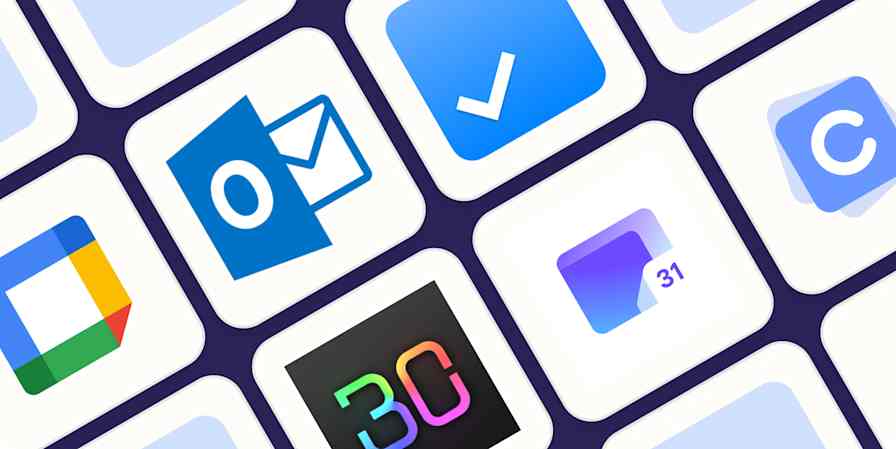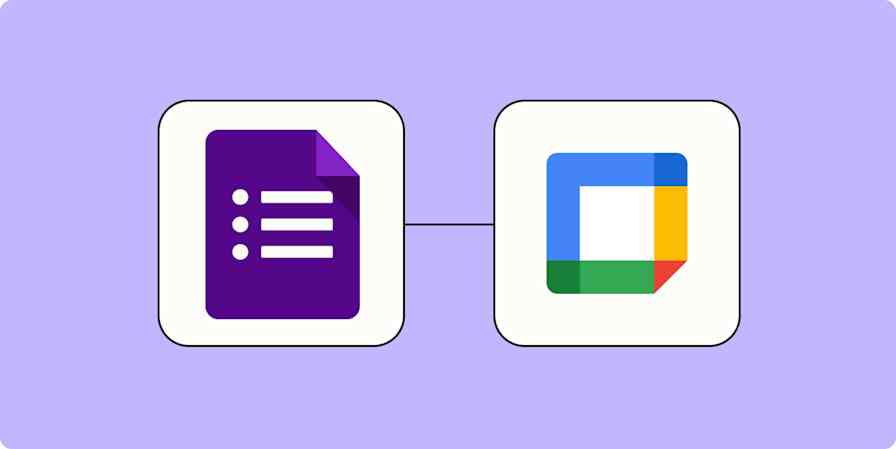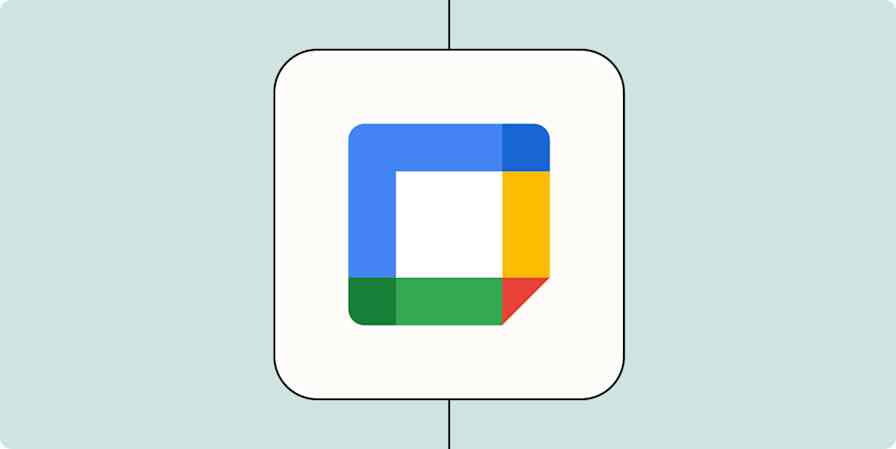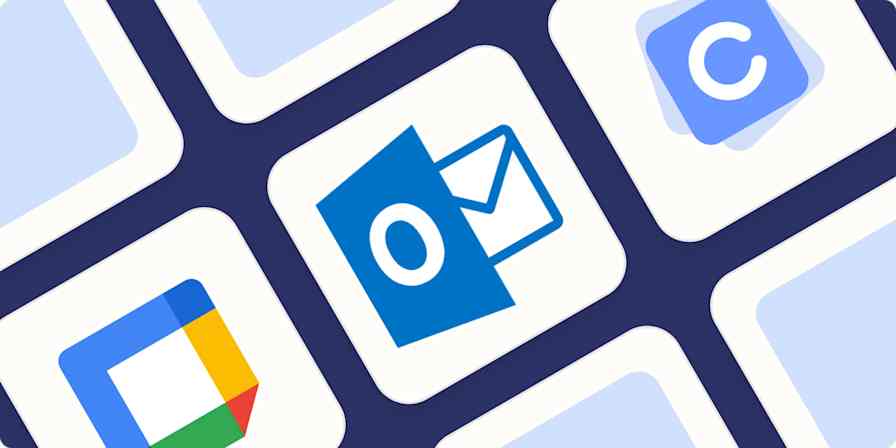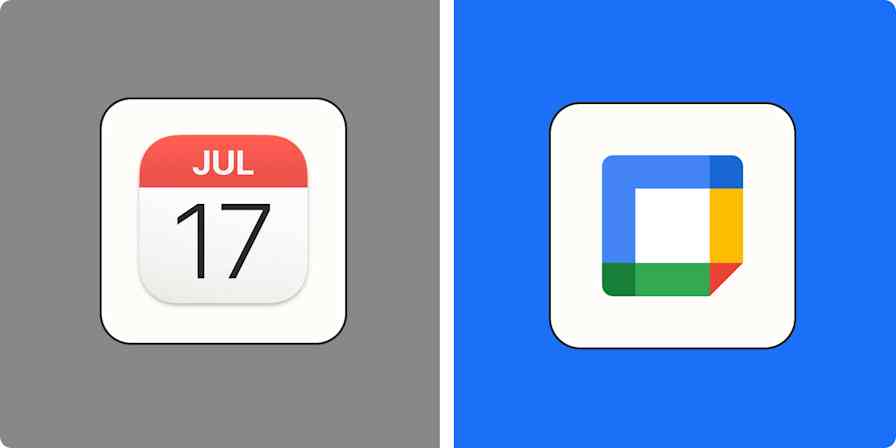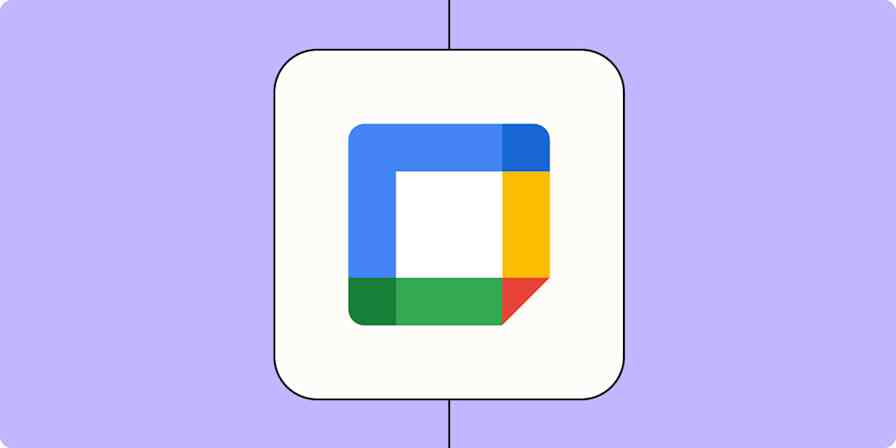Zapier tutorials
2 min readIntroducing What Day Is It? By Zapier
By Justin Pot · April 14, 2020
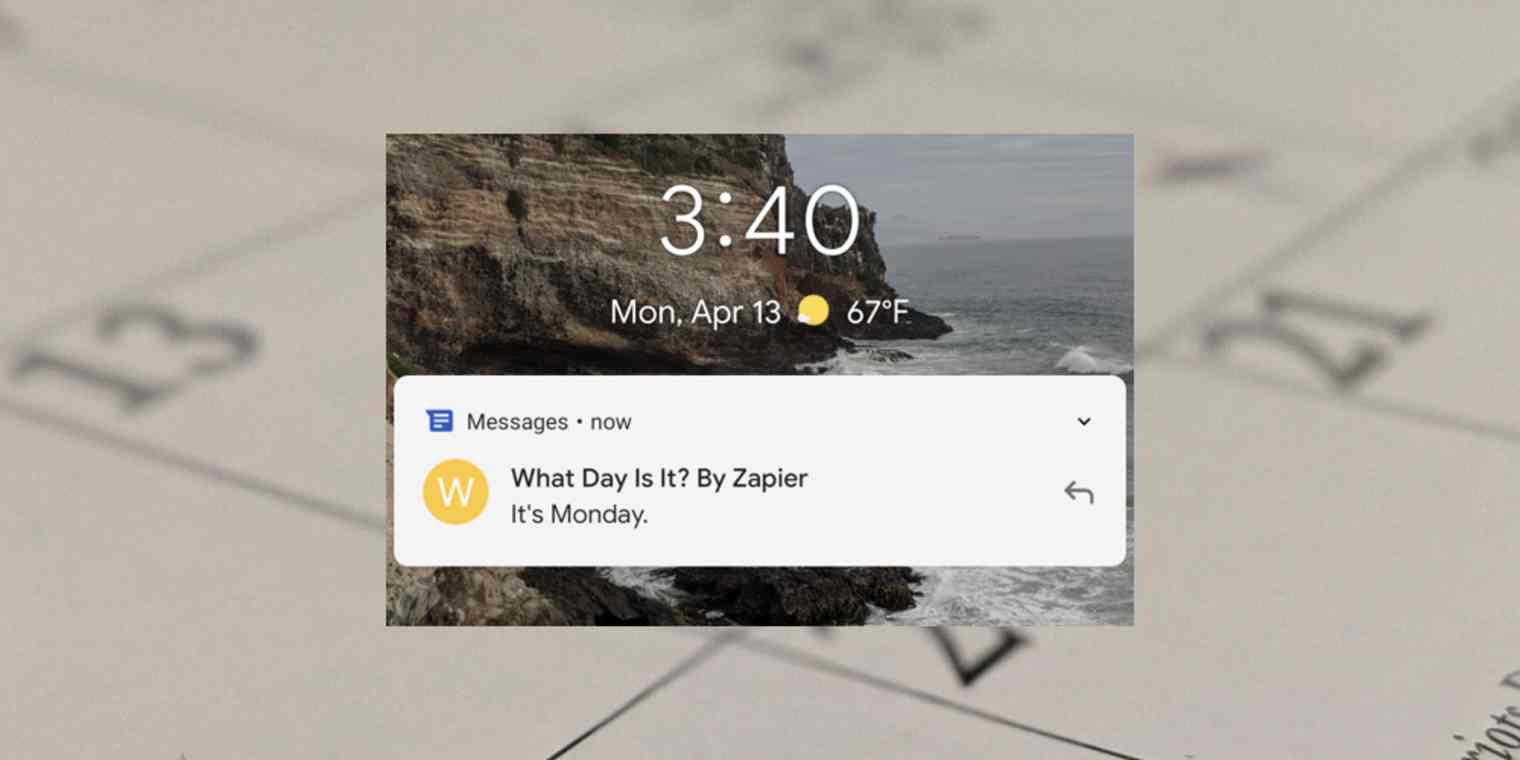
Get productivity tips delivered straight to your inbox
We’ll email you 1-3 times per week—and never share your information.
mentioned apps
Related articles
Improve your productivity automatically. Use Zapier to get your apps working together.