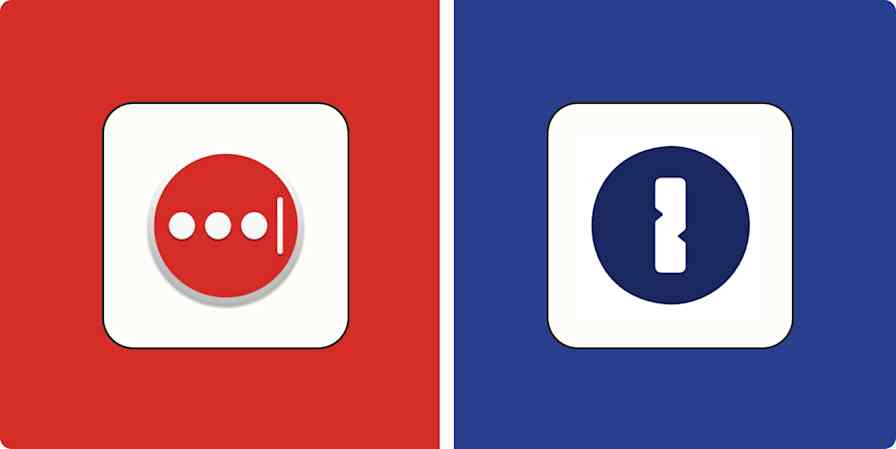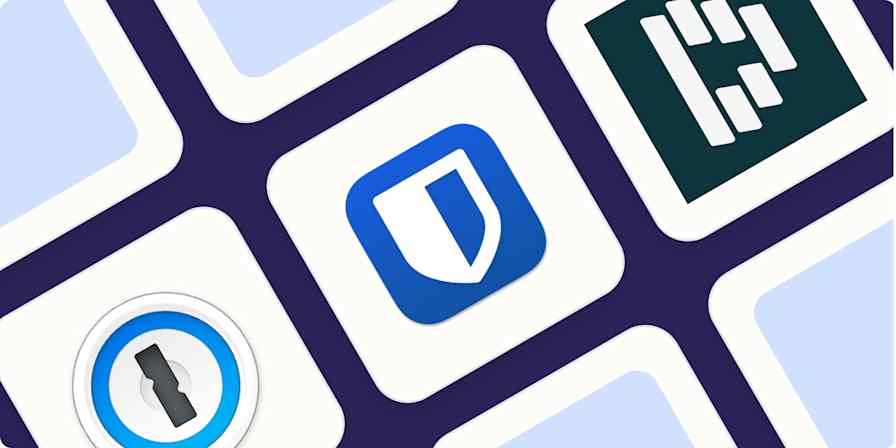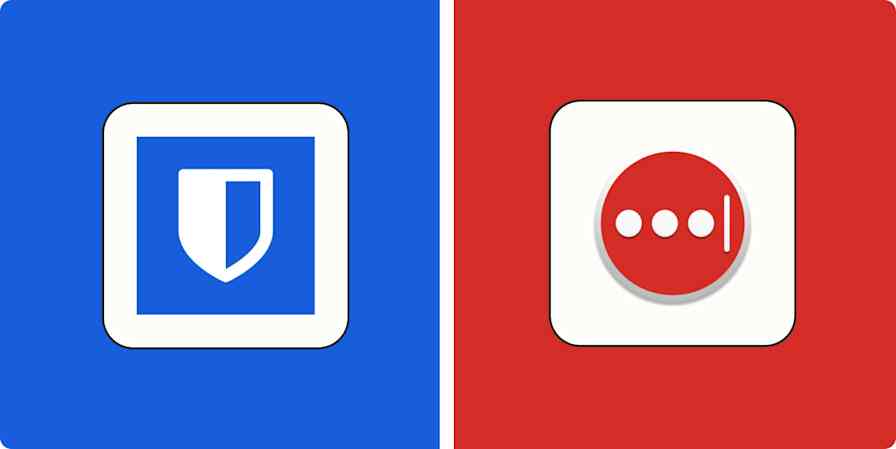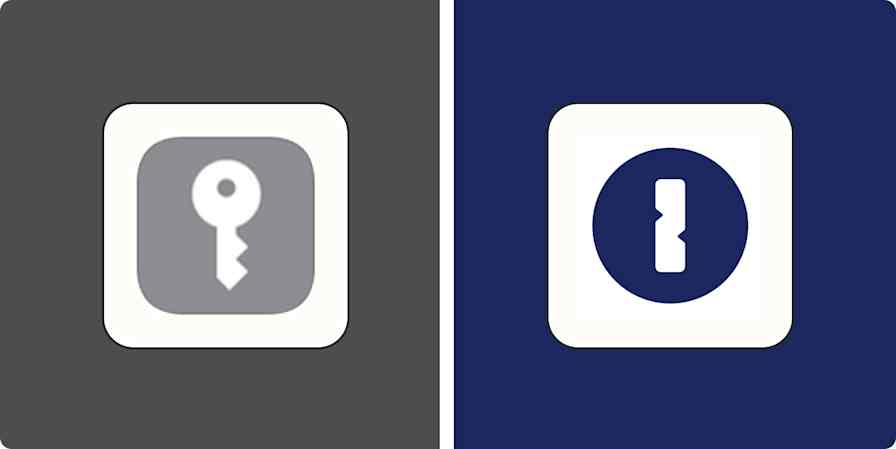App tips
8 min readWhat is a YubiKey and how does it work?
By Jessica Lau · November 27, 2023
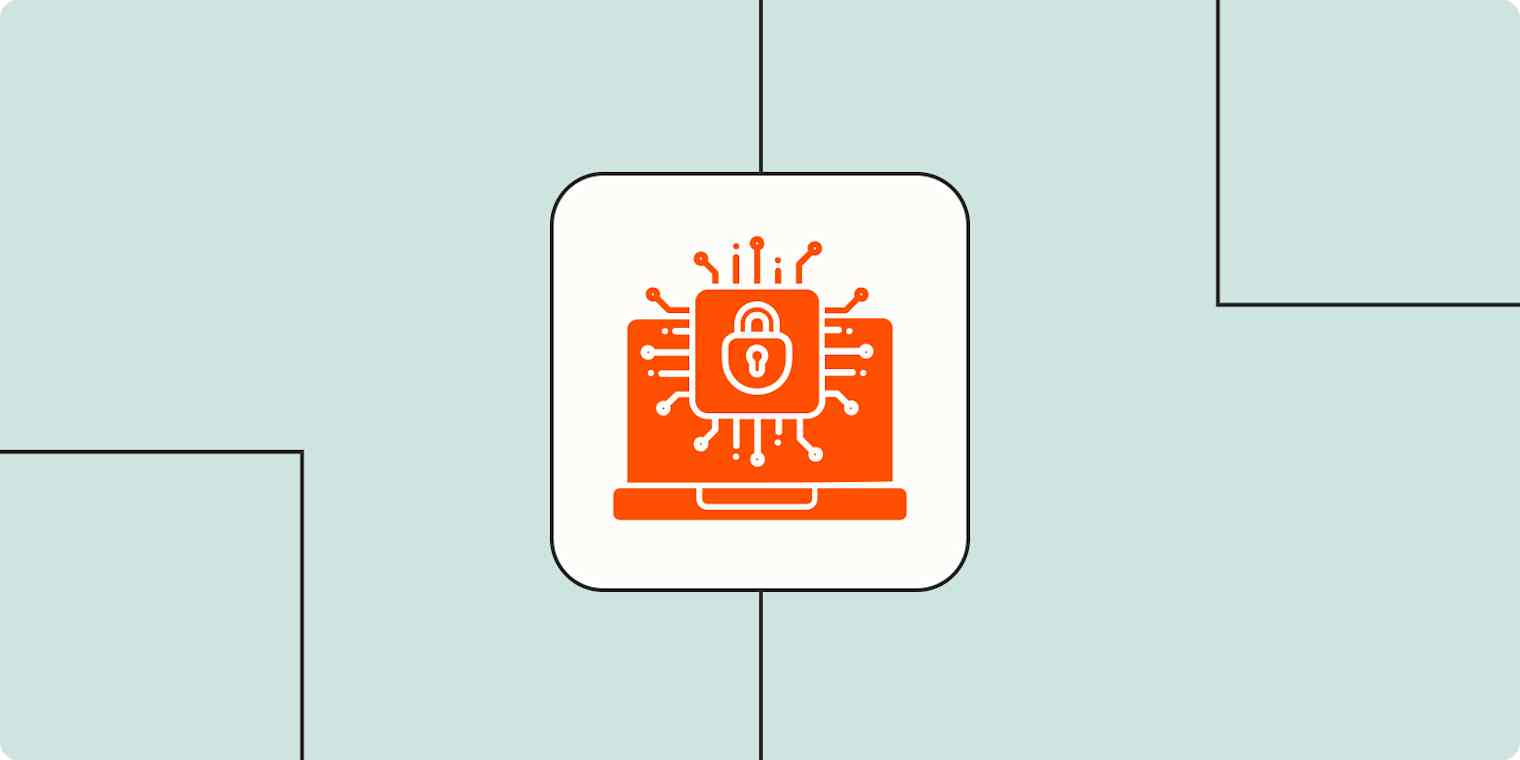
Get productivity tips delivered straight to your inbox
We’ll email you 1-3 times per week—and never share your information.
Related articles
Improve your productivity automatically. Use Zapier to get your apps working together.