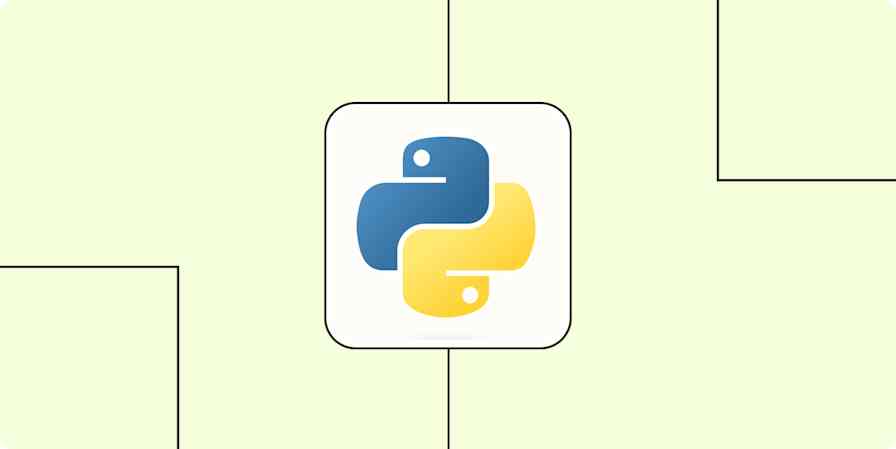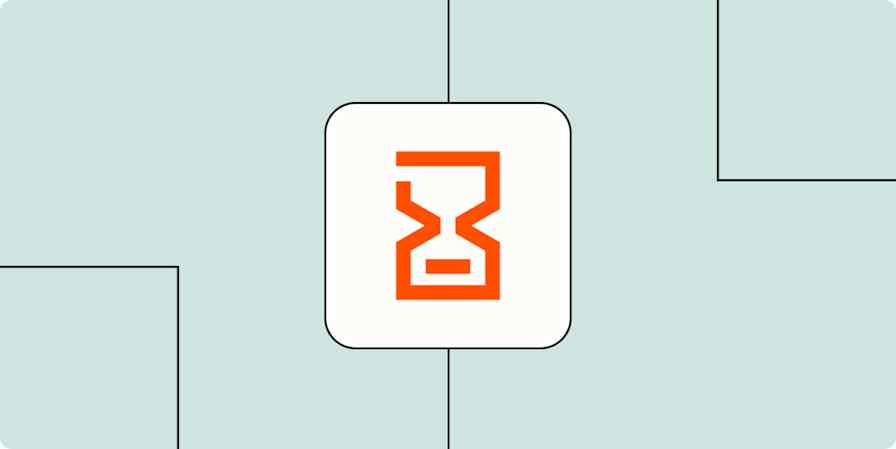Automation inspiration
4 min read5 things you should automate today
So you don't have to do them tomorrow
By Krystina Martinez · July 24, 2024
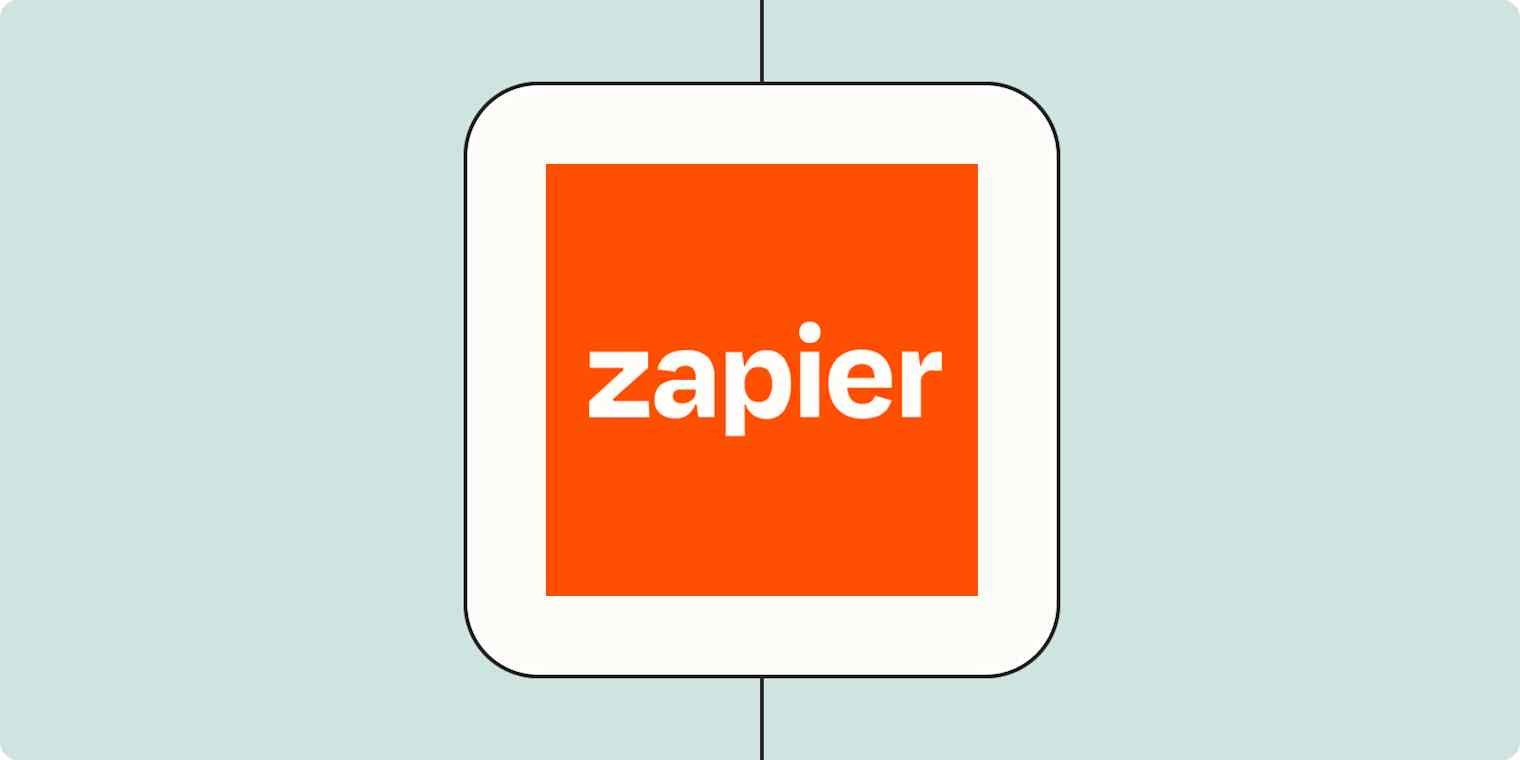
Get productivity tips delivered straight to your inbox
We’ll email you 1-3 times per week—and never share your information.
Related articles
Improve your productivity automatically. Use Zapier to get your apps working together.