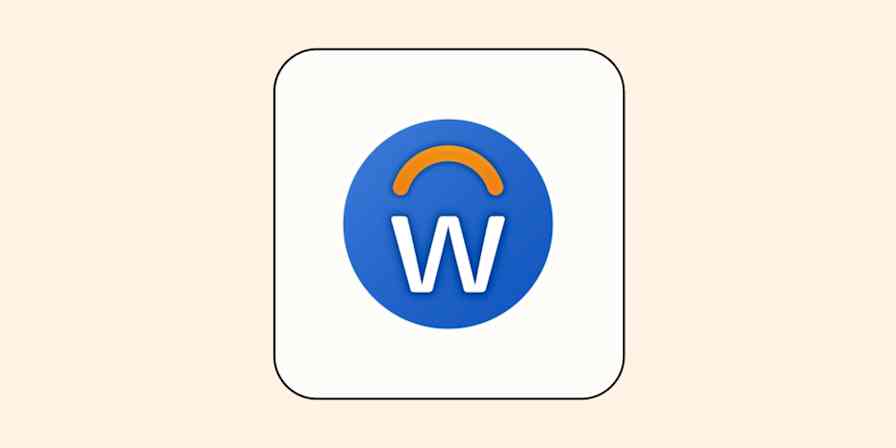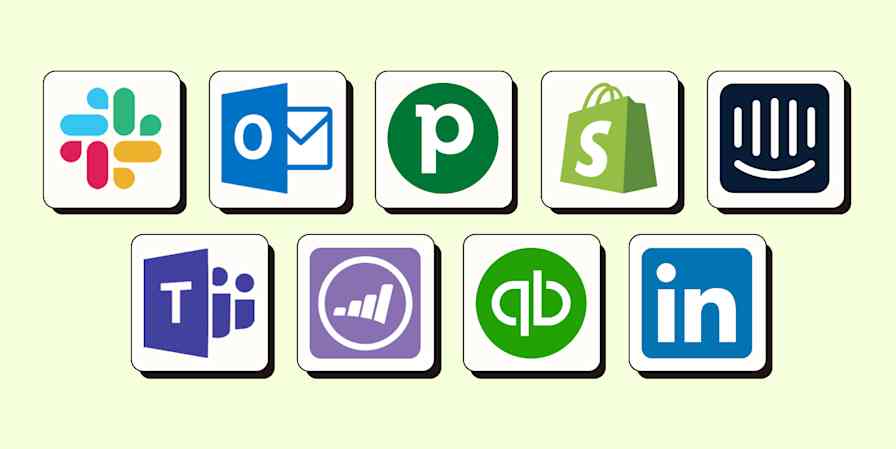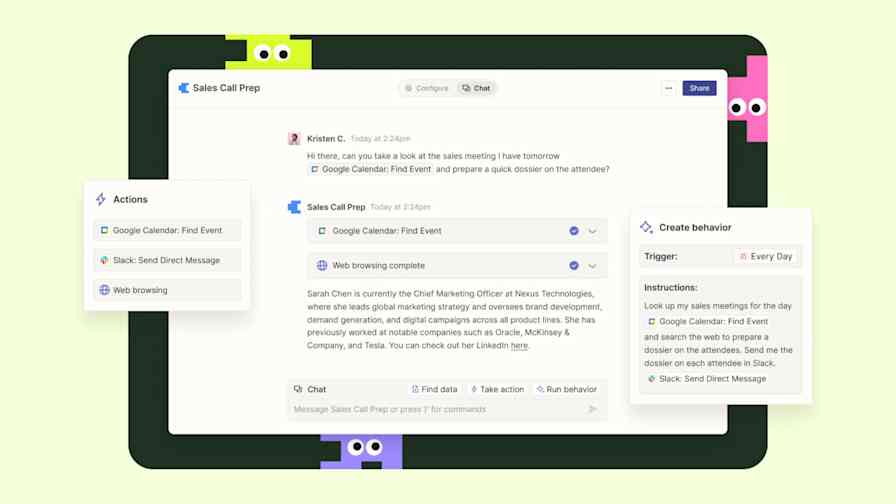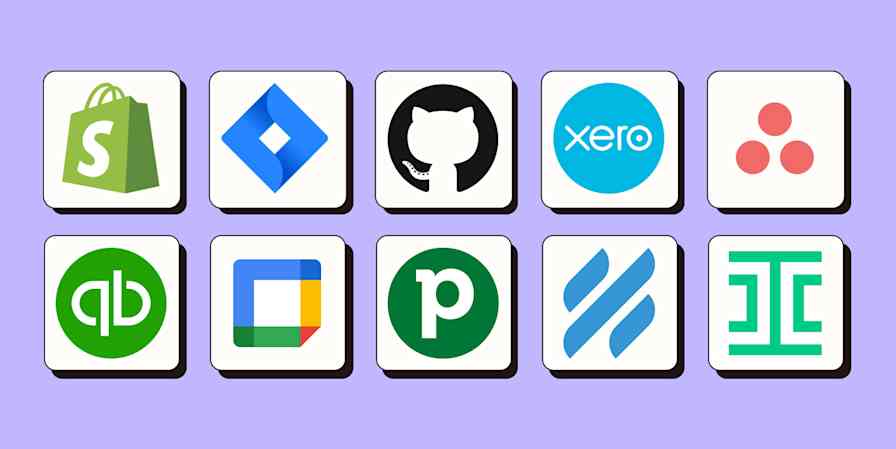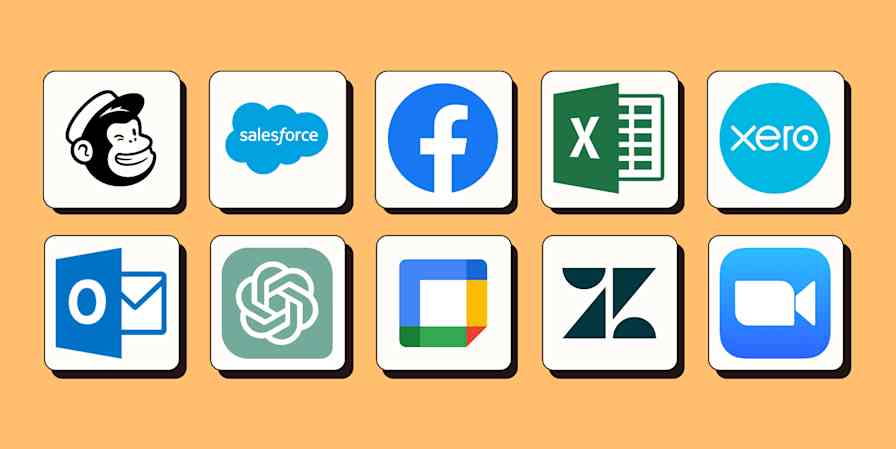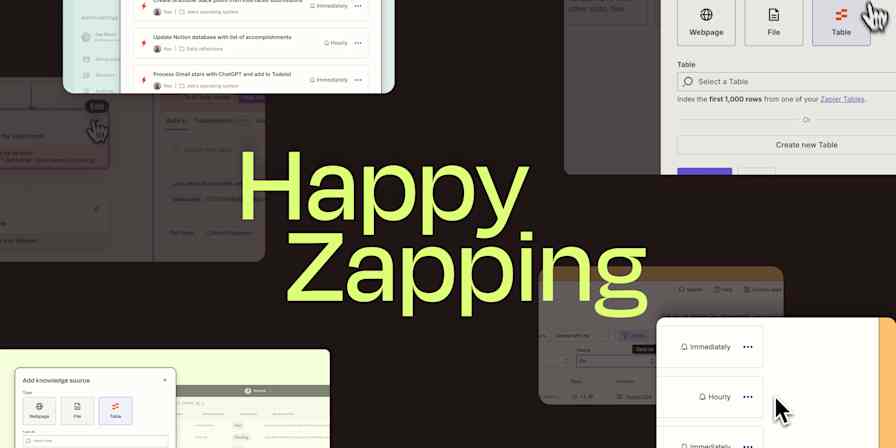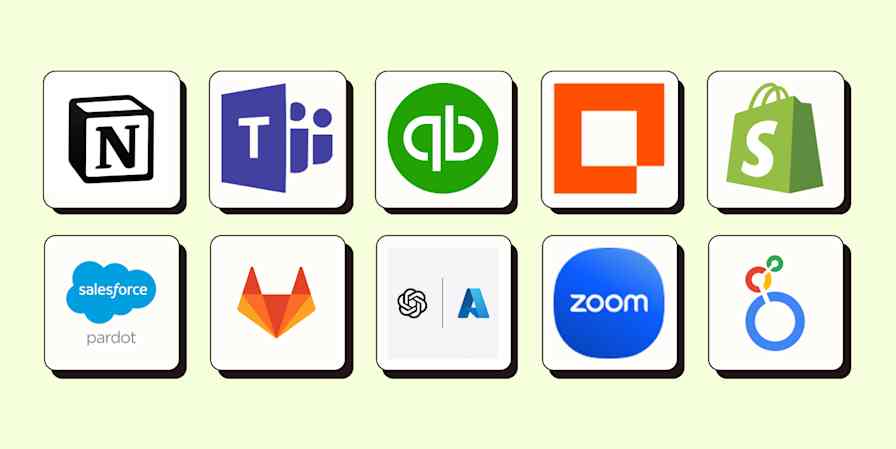Product news
0 min readZapier Paths gets a power-up: Introducing new rules
Reduce decision fatigue with new path rules, add paths anywhere, and more.
By Krystina Martinez · April 24, 2024
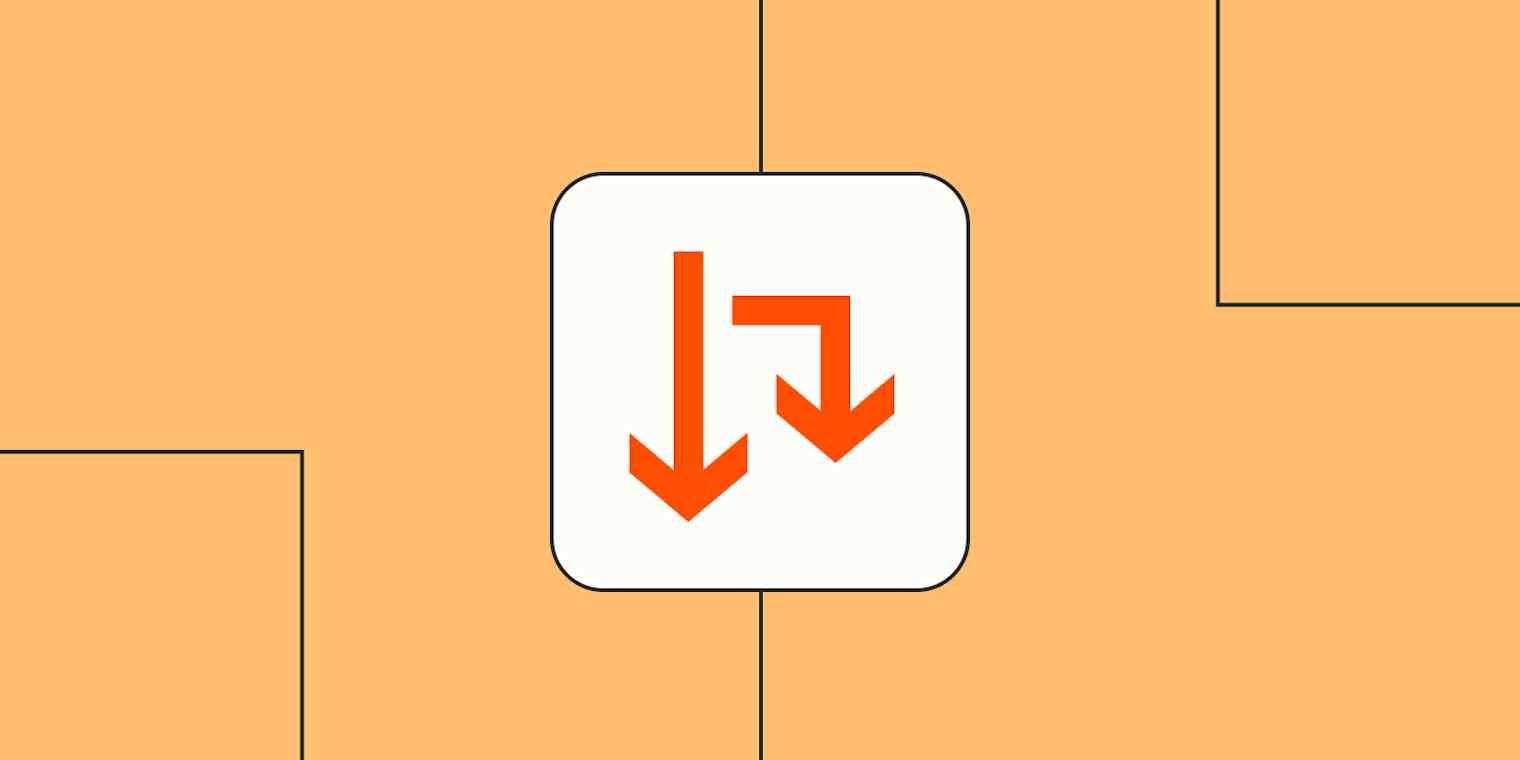
Get productivity tips delivered straight to your inbox
We’ll email you 1-3 times per week—and never share your information.
Related articles
Improve your productivity automatically. Use Zapier to get your apps working together.