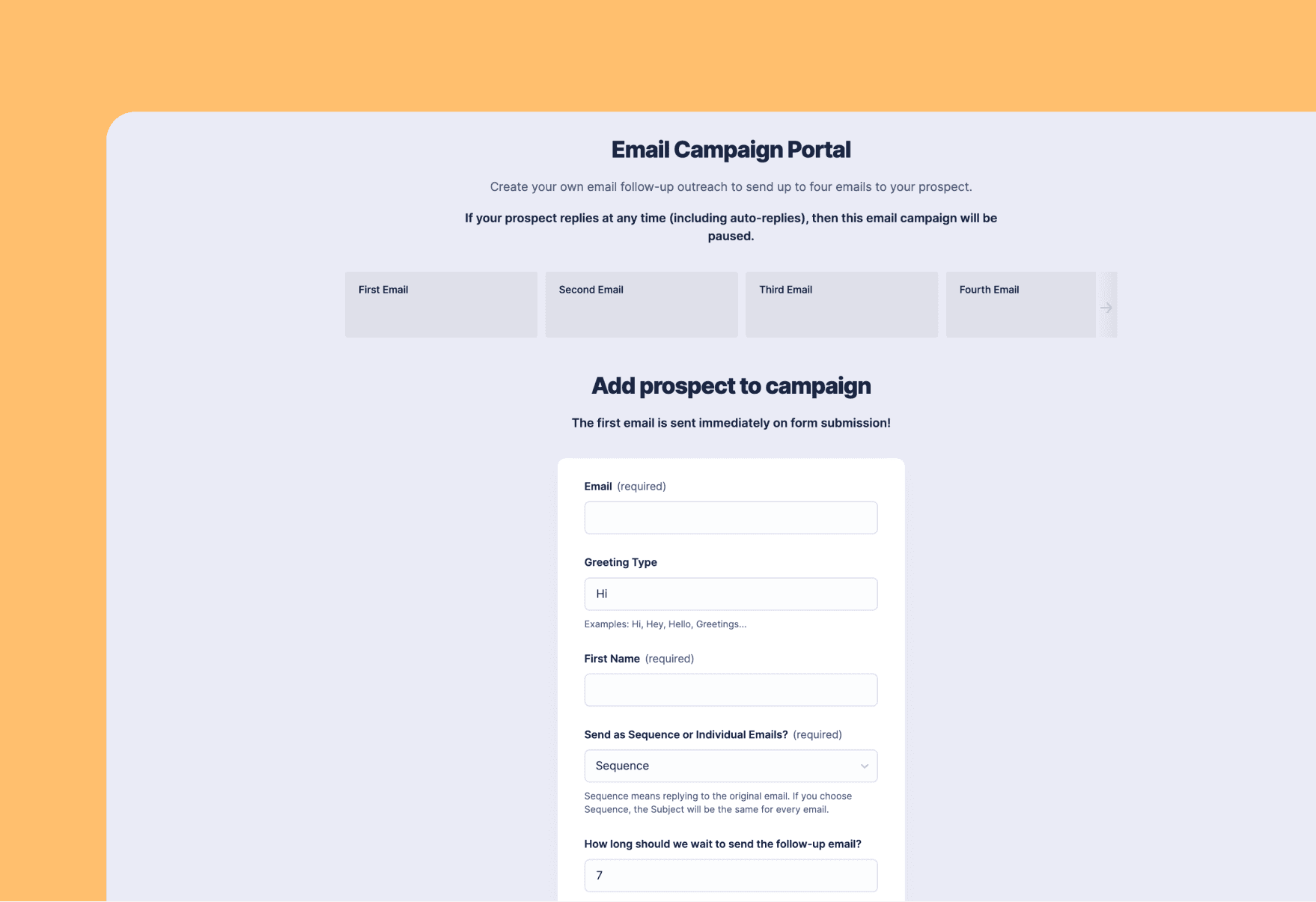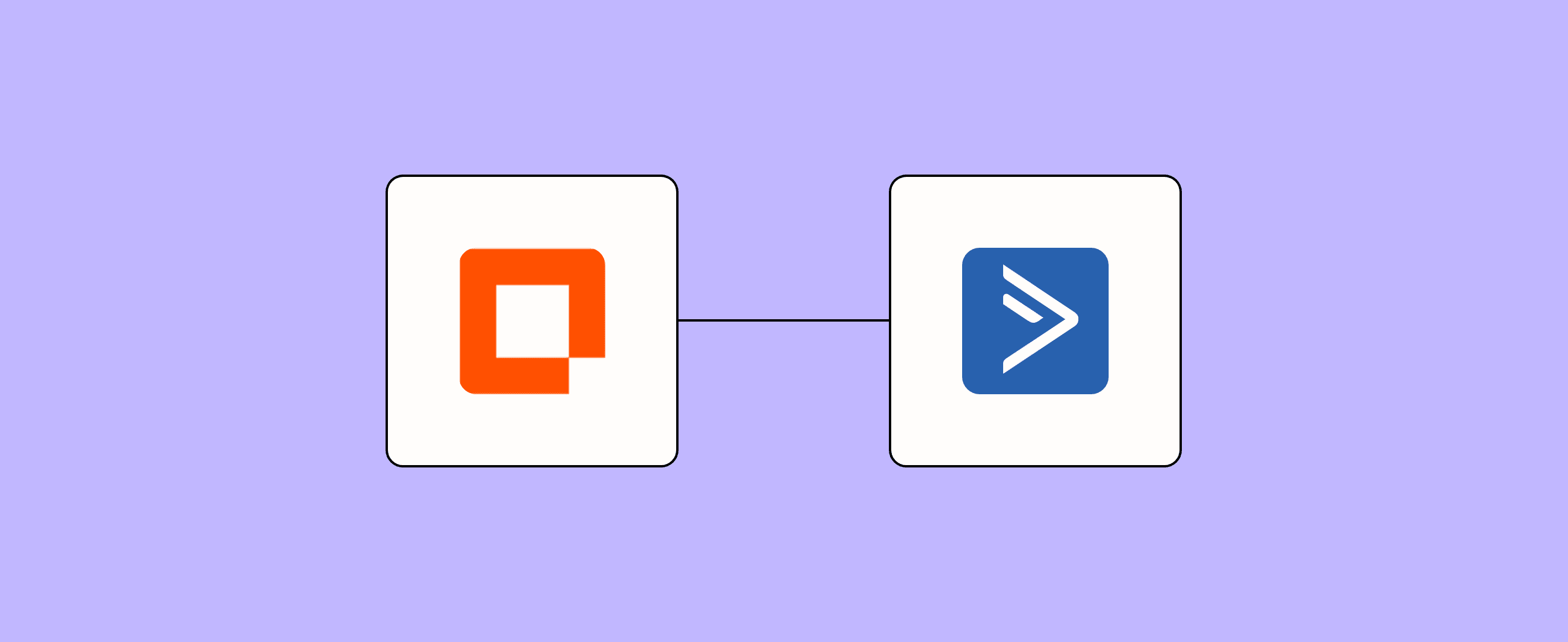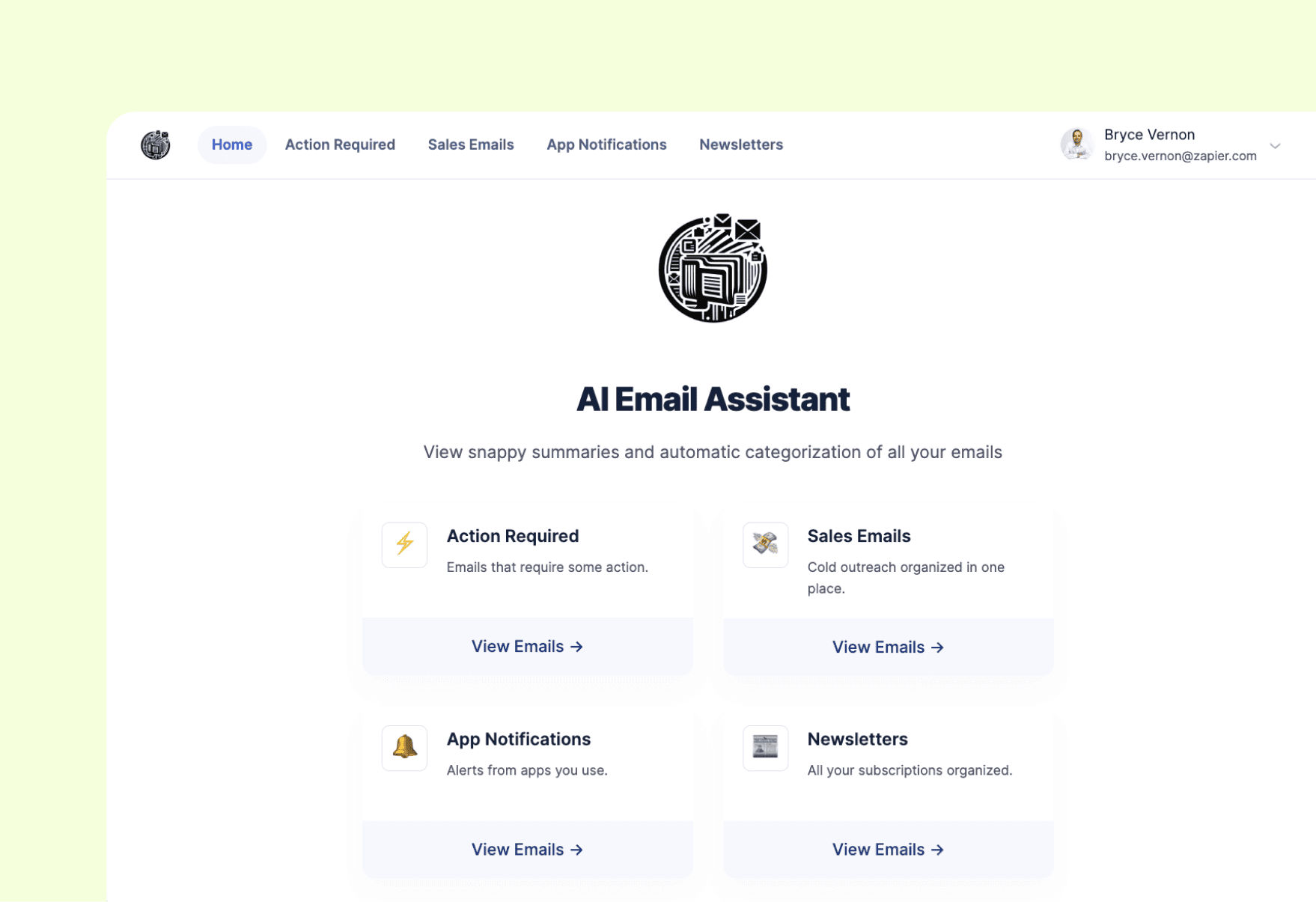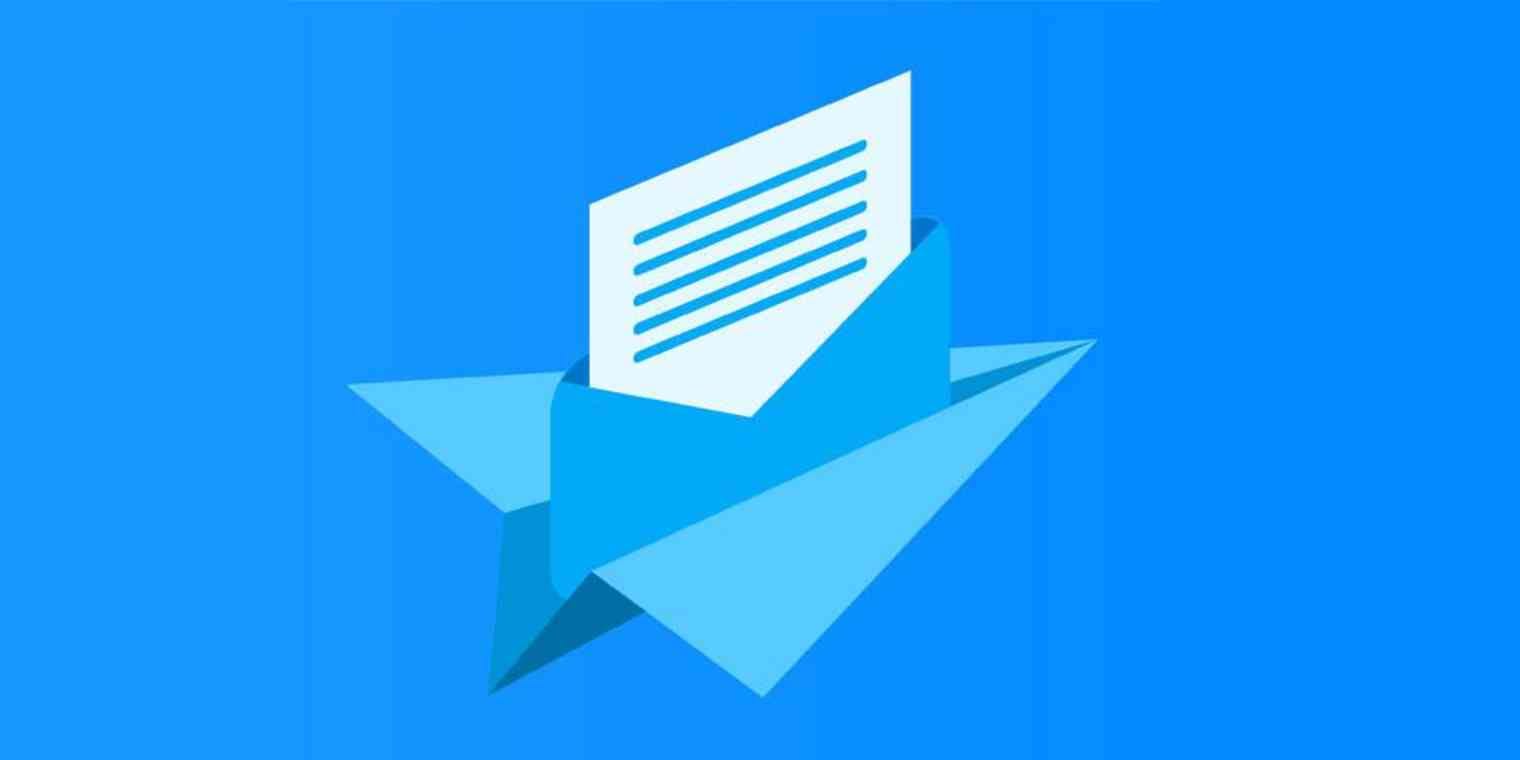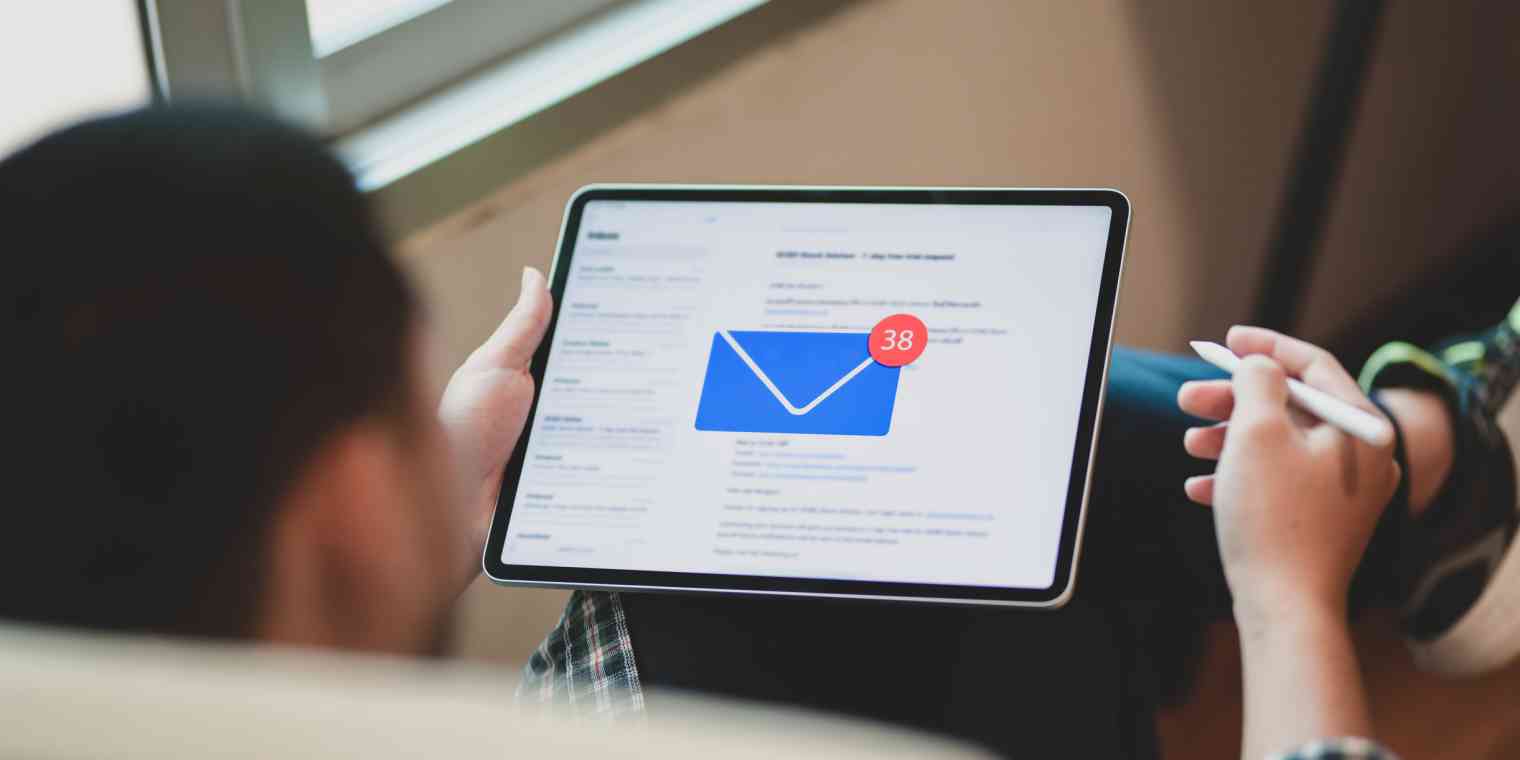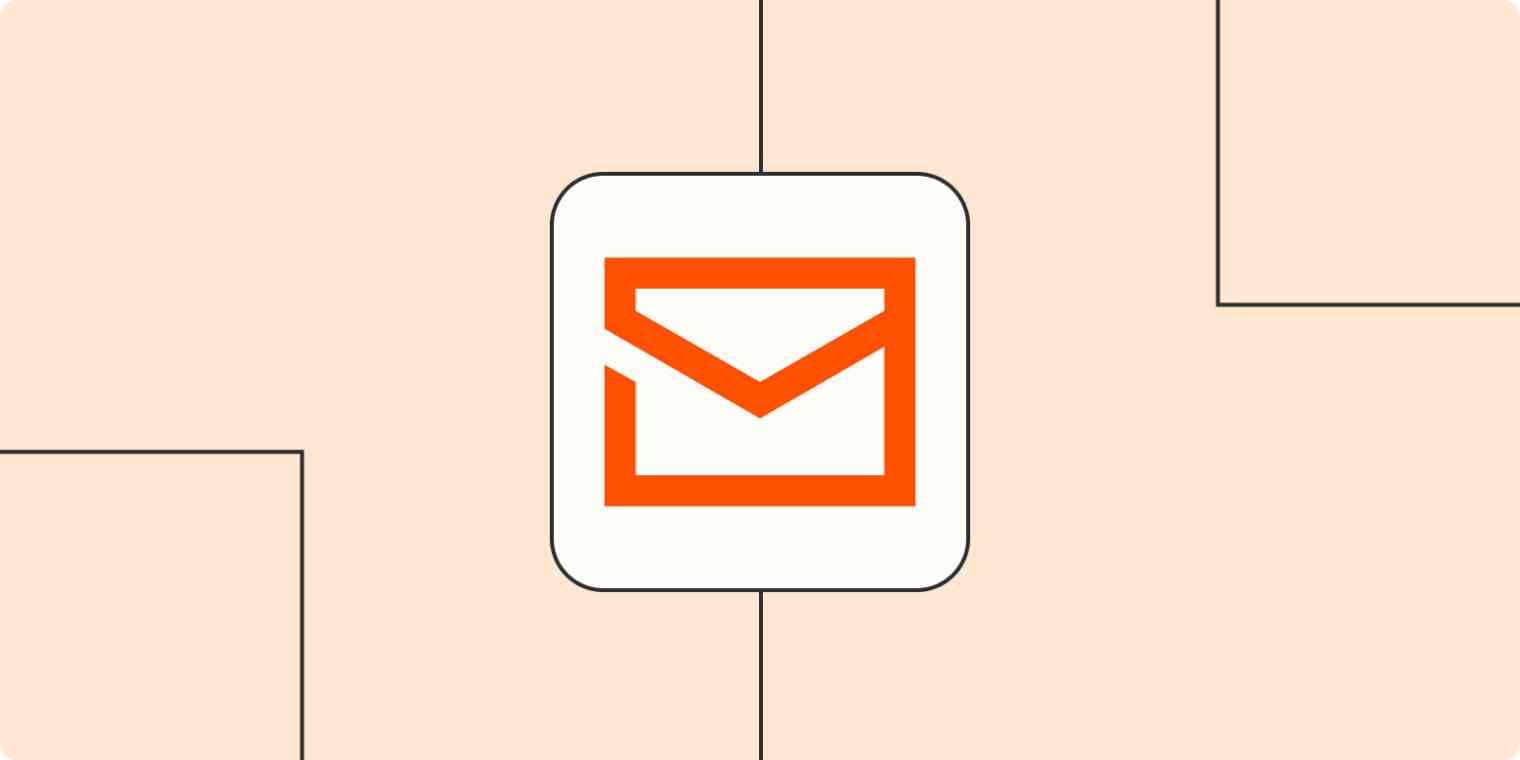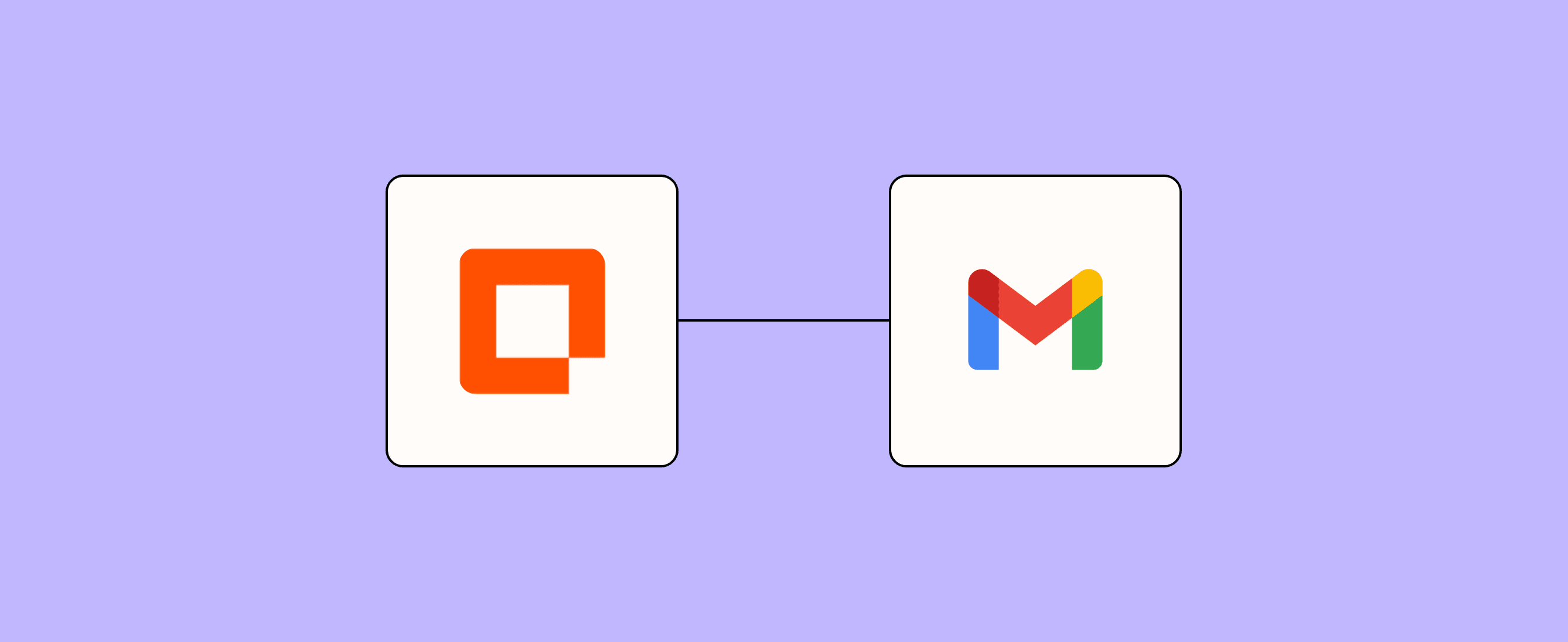
Switching between apps may seem like an unavoidable part of the workday. But constantly clicking different windows doesn’t just lead to annoying app fatigue. It can consume up to four hours of your week. Rather than bouncing around from app to app, fall back on automation to make your life easier with Zapier’s Email-sending form template.
Our Email-sending form template, which connects to Gmail through Zapier, lets you craft and send professional emails directly from a user-friendly form, saving you time and helping you get more organized. Customize your emails, add attachments, and even schedule messages for later sending. Quit toggling into your email client and manage it all within the Zapier ecosystem.
Zapier products the template uses
- Interfaces — an automated form, page, and app builder for collecting data
- Tables — databases that let you track and automate your data
- Zaps — automated workflows
- Canvas — a diagramming tool that helps you visualize your workflows
How this form template works
This template creates a seamless connection between a customizable email form and your Gmail account, so you can send emails all within Zapier.
Here's a breakdown of how it works:
- The template uses Interfaces to create a user-friendly email form. This form includes all the essential fields you'd expect in an email client, like recipient, subject, and body, as well as additional options for CC, BCC, and attachments.
- Submitting this form triggers a Zap that processes the information from your form and sends it to Gmail.
- The Zap may use Tables to store and manage data related to your emails, such as templates or frequently used information.
- Canvas can be used to visualize and design the workflow, helping you understand and optimize your email-sending process.
- Finally, the Zap connects with Gmail through Zapier's integration, sending the email with all the details you've provided in the form.
Here's a step-by-step guide to using the template:
- Access the email form in Zapier Interfaces.
- Fill in the mandatory fields: the recipient's email address, the subject line, and the email body.
- Customize the "From" name to identify the sender.
- Select the email priority from the dropdown menu.
- Then fill in the optional fields as needed: CC, BCC, attachments, HTML Body (for advanced formatting), templates, tags, and custom headers.
- Submit the form to send your email through Gmail.
This comprehensive workflow ensures your emails are sent exactly as you want them to appear, with all necessary information and formatting in place.
Who should use this template
This versatile template can help anyone who relies on email for personal or professional reasons.
It's particularly great for:
- Small business owners who want to streamline customer communications and internal messaging
- Marketing professionals creating and sending targeted email campaigns
- Project managers keeping teams informed with detailed, well-structured emails
- Executive assistants managing complex email scheduling and formatting for busy executives
- Freelancers and consultants maintaining professional communication with clients
- HR professionals sending onboarding materials, company updates, and other important communications
- Customer service representatives responding to inquiries with consistent, well-formatted emails
If you find yourself spending way too much time switching between your email client and other apps—or if you're looking for a way to standardize your email process—snag this template.
Key benefits this form template
- Time-saving automation: Send emails directly from Zapier without switching between apps
- Improved consistency: Maintain a professional appearance with standardized email formats
- Enhanced customization: Tailor your emails with advanced features like HTML formatting and attachments
- Efficient organization: Use tags and templates to categorize and streamline your communications
Frequently Asked Questions
Is there a limit to how many emails I can send using this template?
The number of emails you can send using this template depends on your Zapier plan and the sending limits set by Gmail. You can check your current usage by going to the Billing and Usage section.
Do I need to be a tech expert to use this template?
No, this template is designed to be user-friendly and does not require any technical expertise. Zapier handles the technical aspects of connecting the form to Gmail.
Can I use this template to send mass emails or newsletters?
While this template can be used to send individual emails to multiple recipients, it is not suitable for mass email marketing. For large-scale email campaigns, we recommend using a dedicated email marketing service that complies with anti-spam regulations.
Can I use this template with email providers other than Gmail?
This template is specifically designed for Gmail integration, but we do offer similar templates for other popular email providers. You can also modify this template to work with your preferred email service.