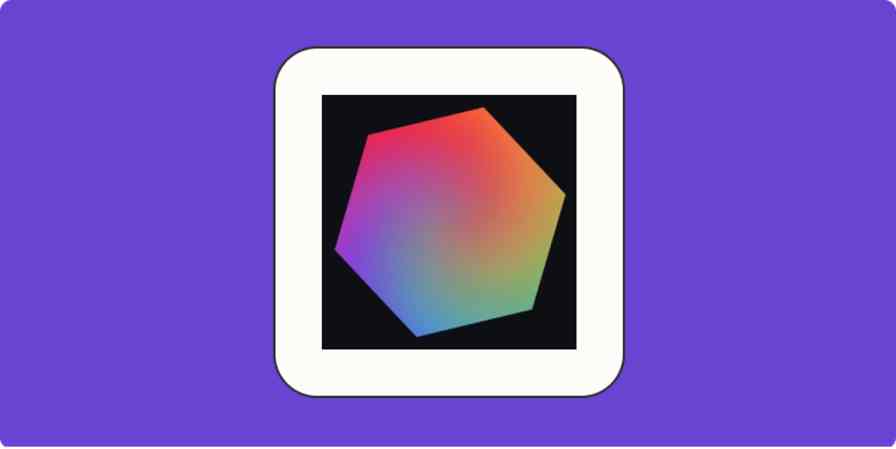App tips
6 min readBoost your design productivity with Adobe Express AI
By Ryan Kane · October 5, 2023
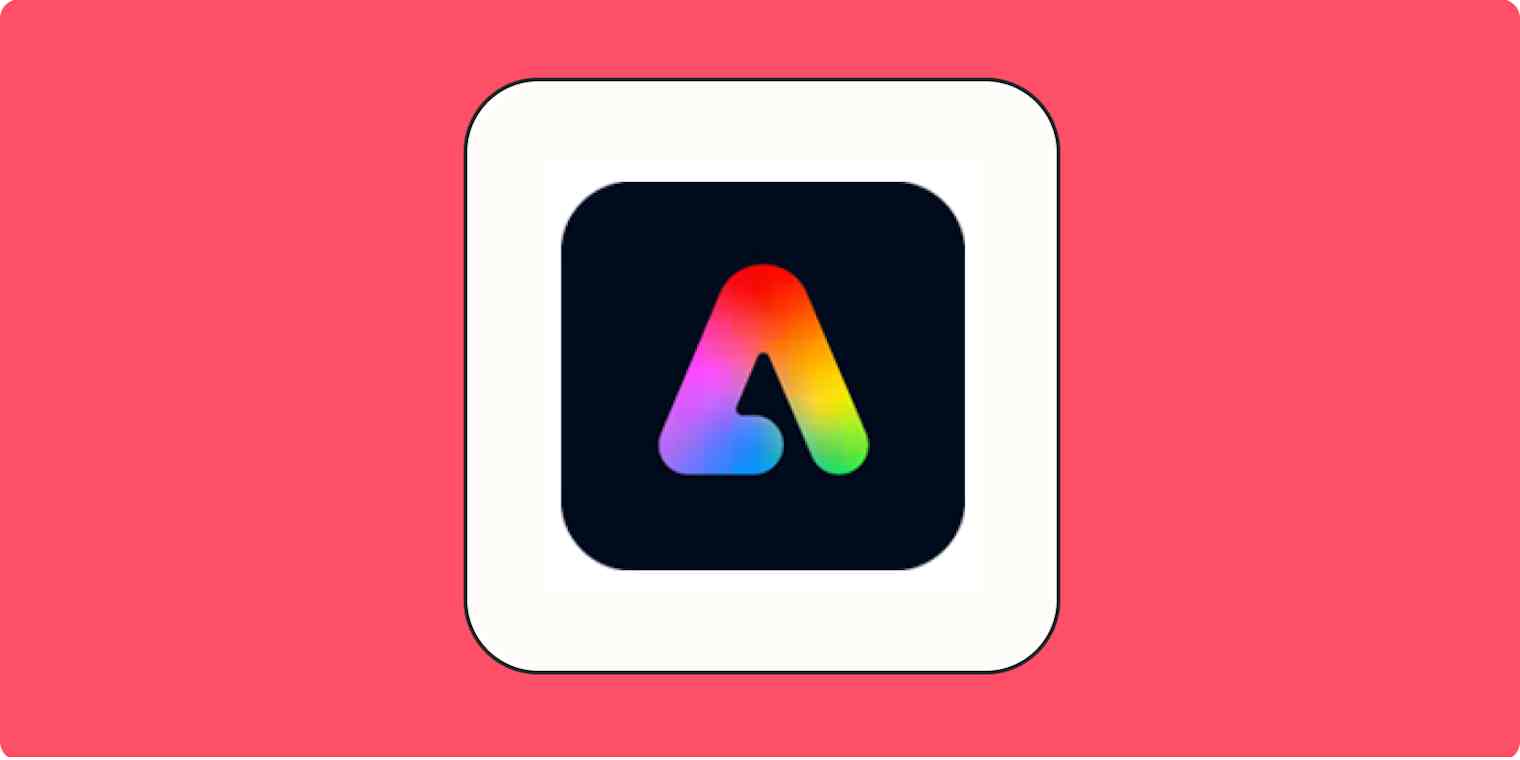
Get productivity tips delivered straight to your inbox
We’ll email you 1-3 times per week—and never share your information.
Related articles
Improve your productivity automatically. Use Zapier to get your apps working together.