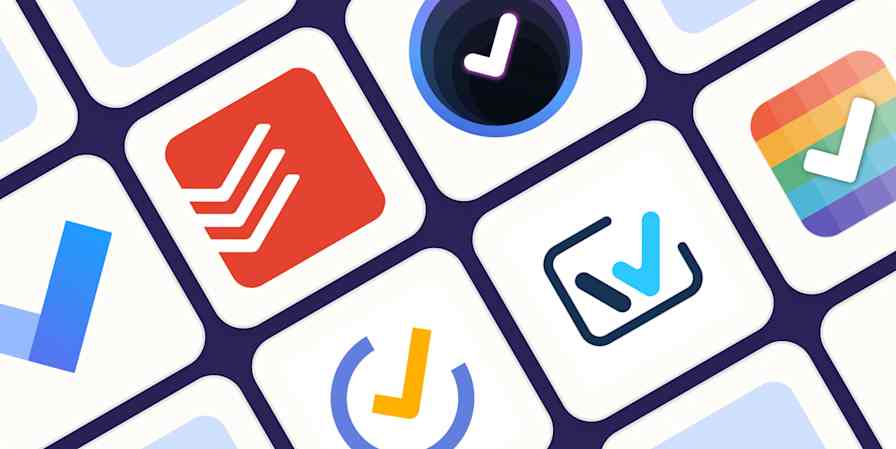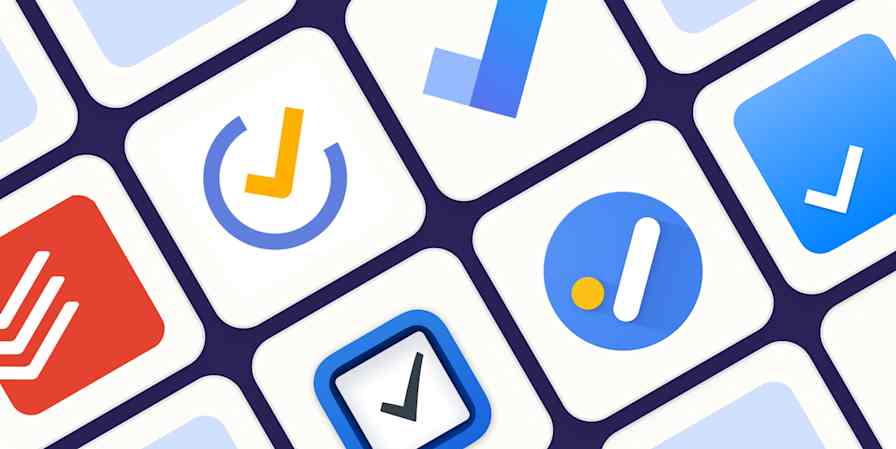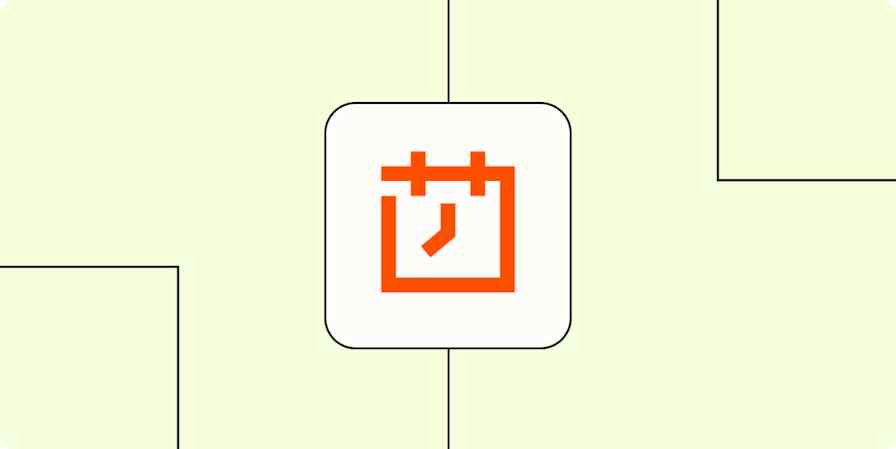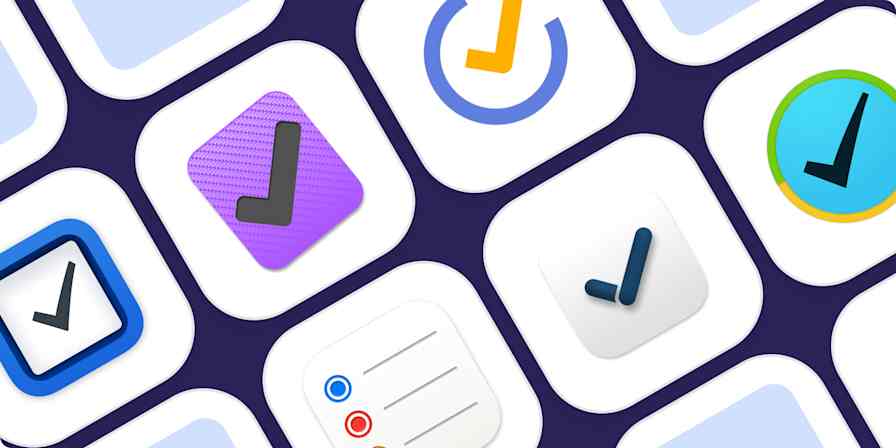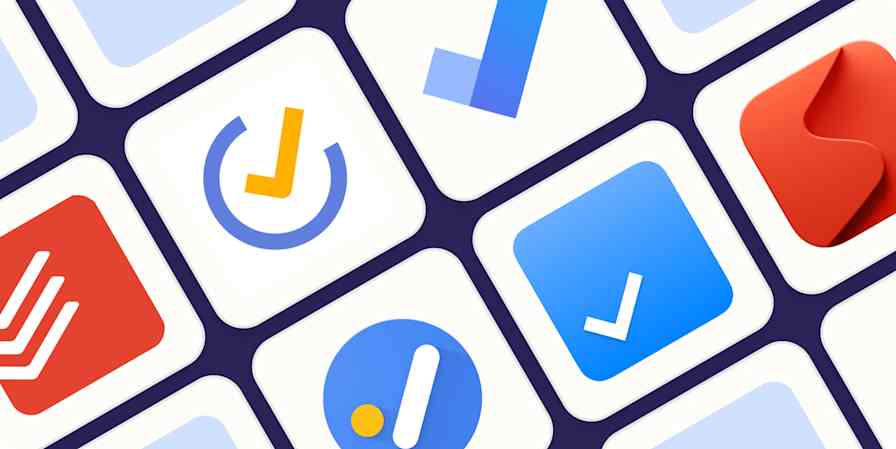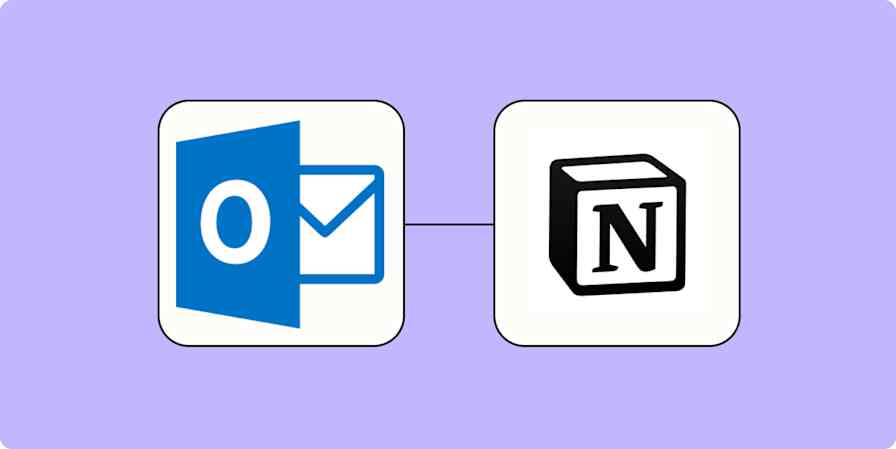App tips
7 min read9 Any.do features that simplify task management
By Kiran Shahid · September 13, 2024
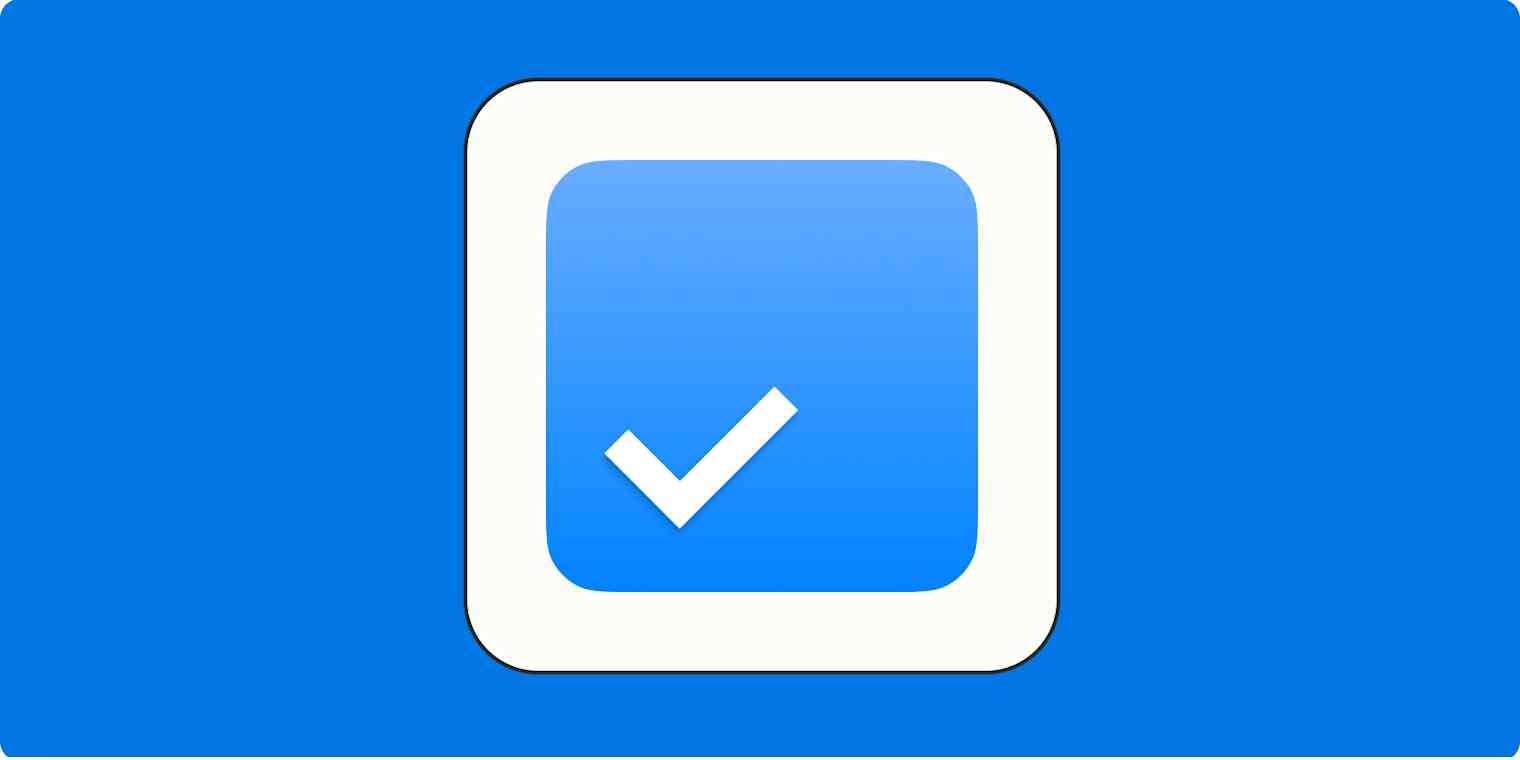
Get productivity tips delivered straight to your inbox
We’ll email you 1-3 times per week—and never share your information.
mentioned apps
Related articles
Improve your productivity automatically. Use Zapier to get your apps working together.