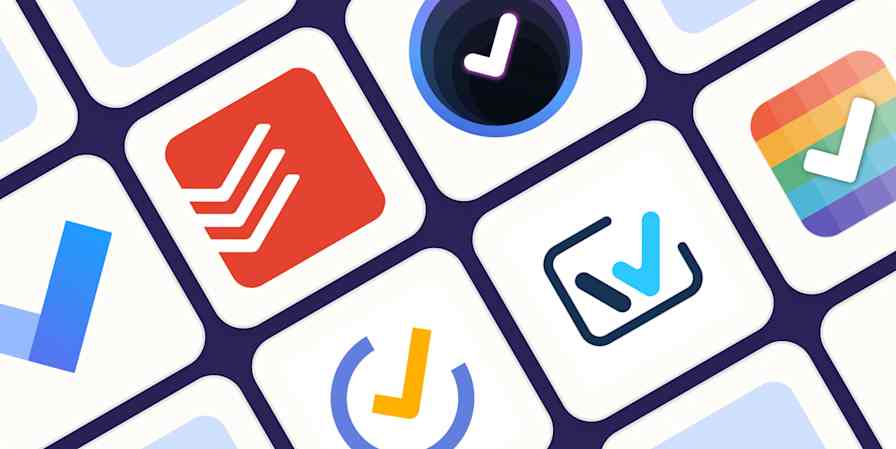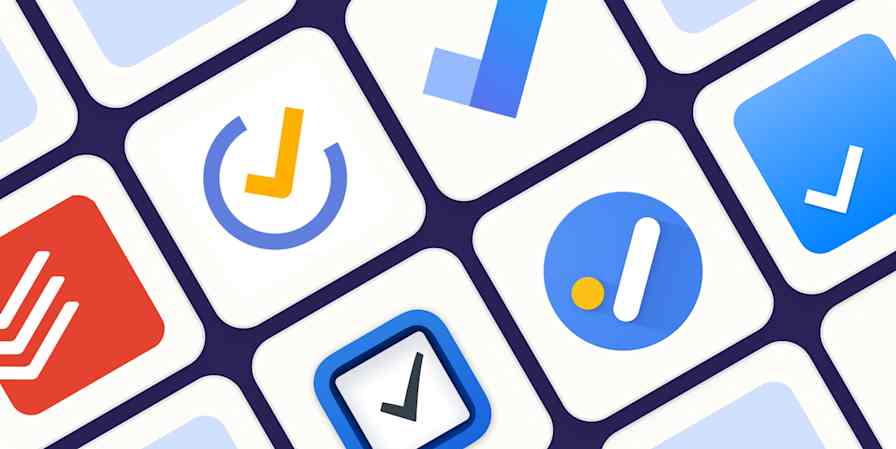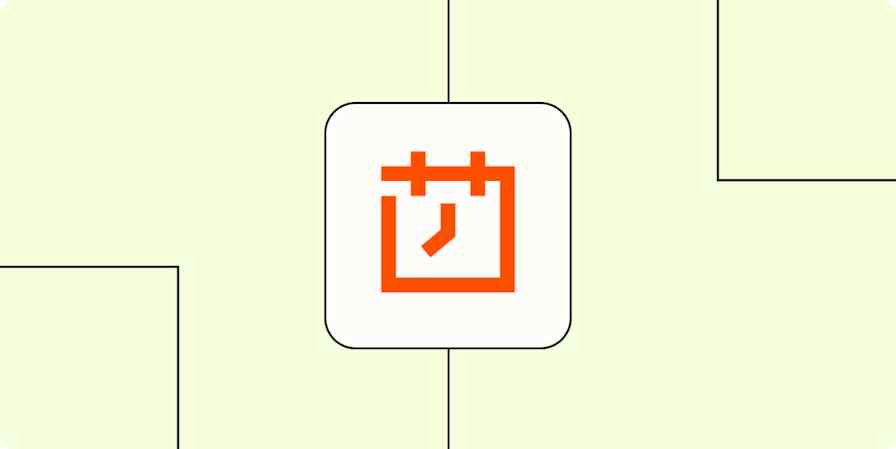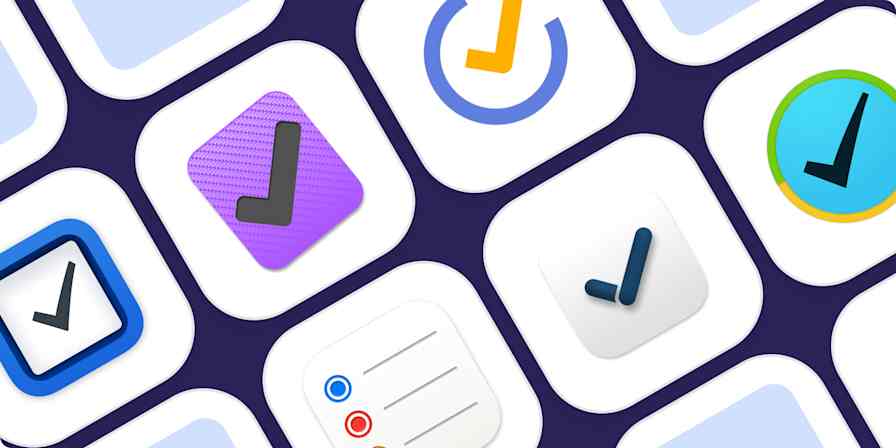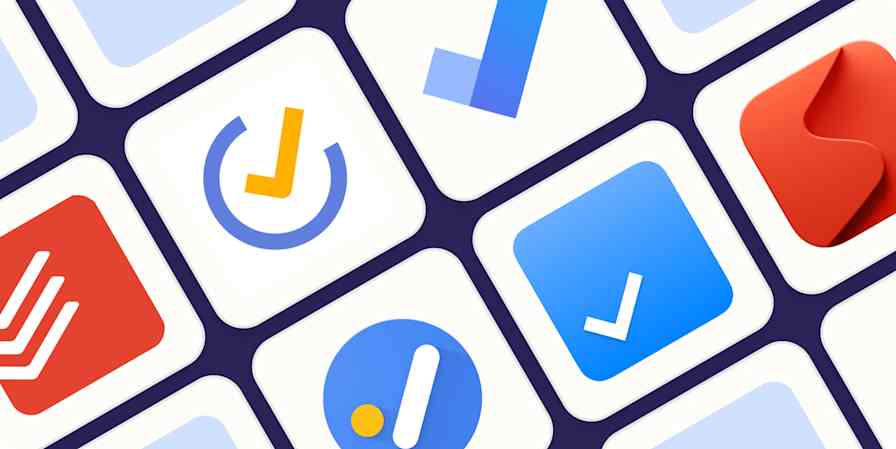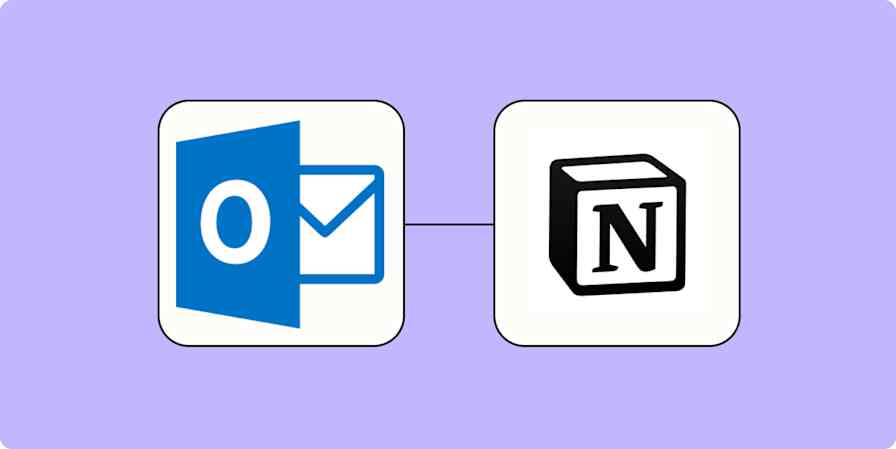Automation inspiration
4 min read5 ways to automate Google Tasks with Zapier
Stay organized and on top of your work by automating your to-do list.
By Wren Noble · August 3, 2023
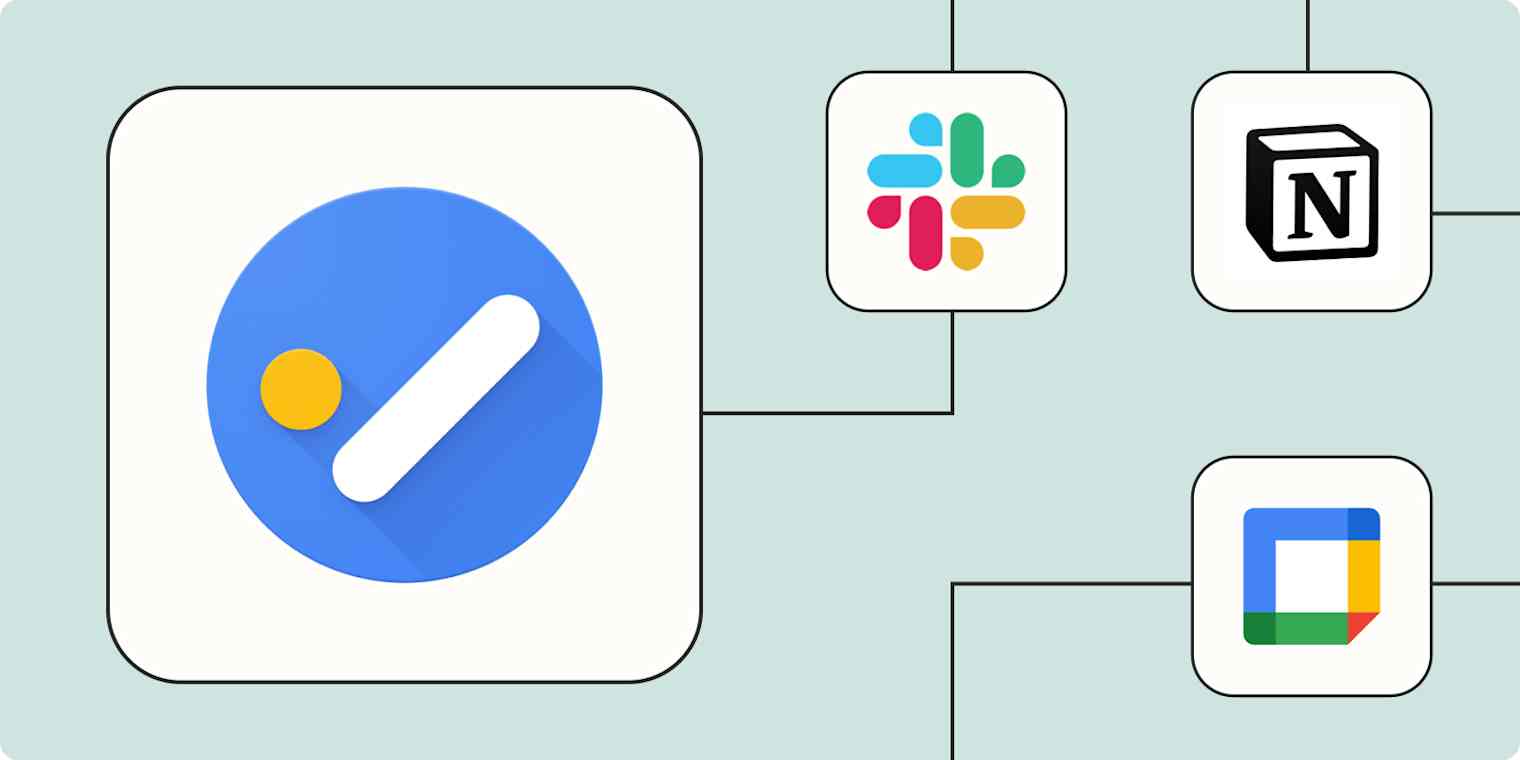
Get productivity tips delivered straight to your inbox
We’ll email you 1-3 times per week—and never share your information.
mentioned apps
Related articles
Improve your productivity automatically. Use Zapier to get your apps working together.