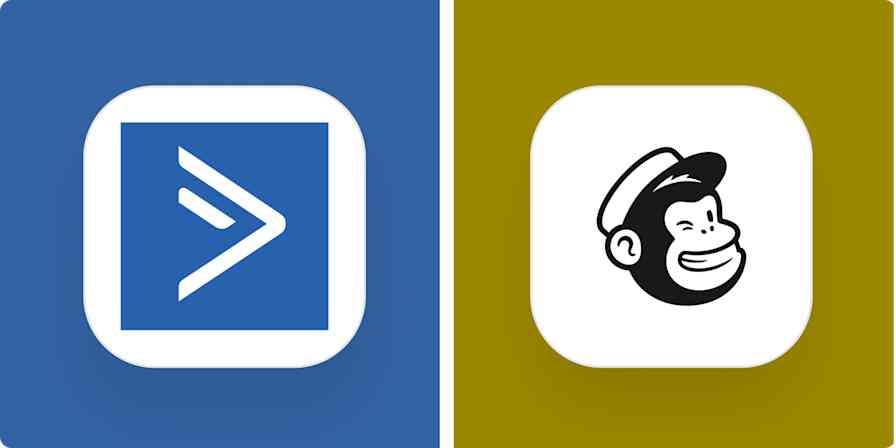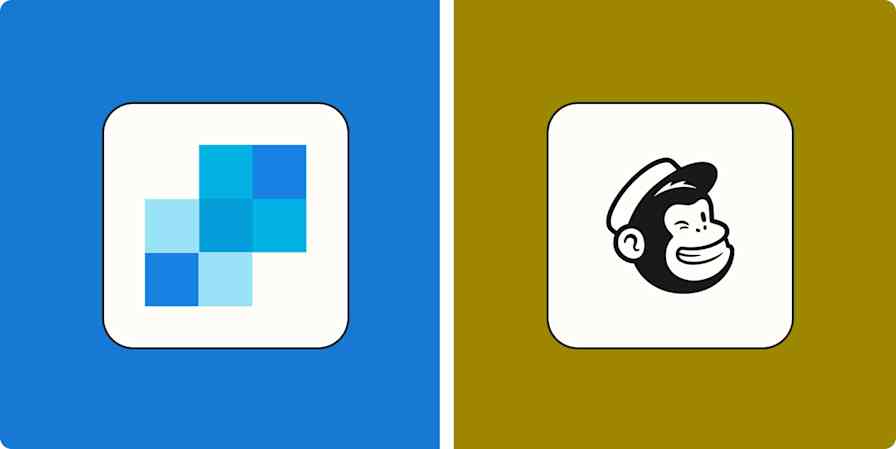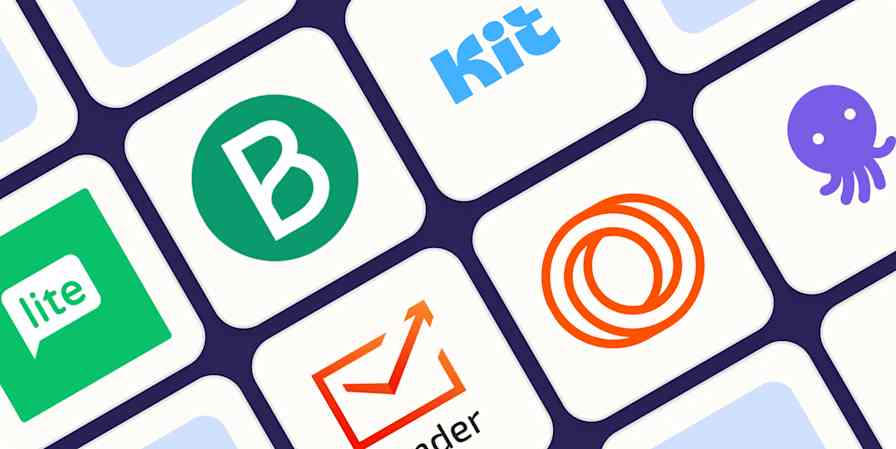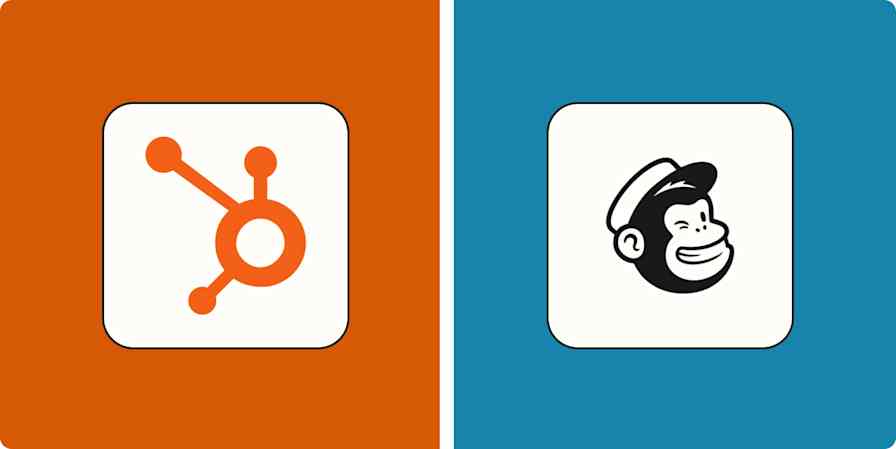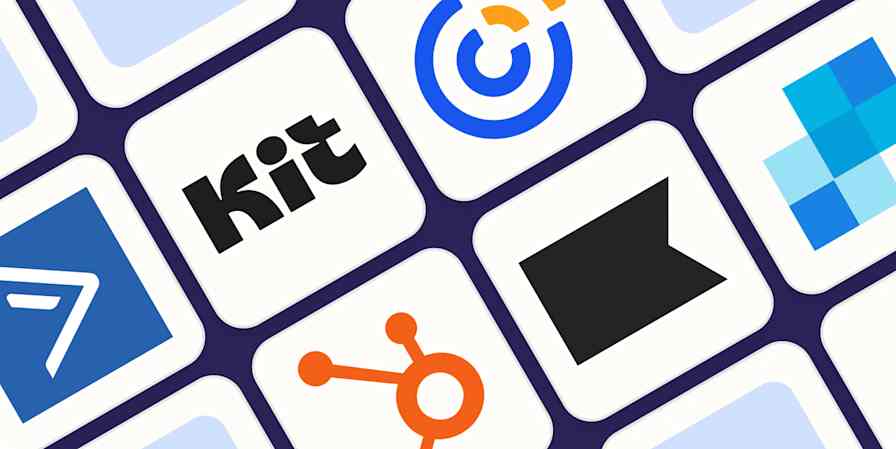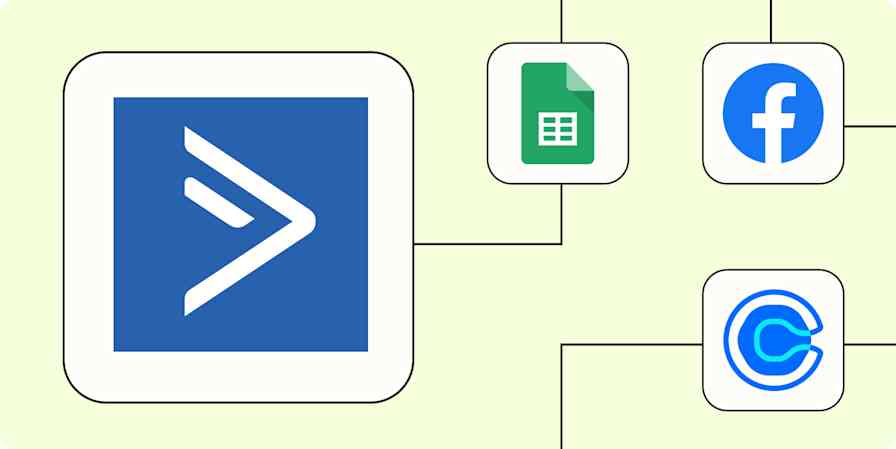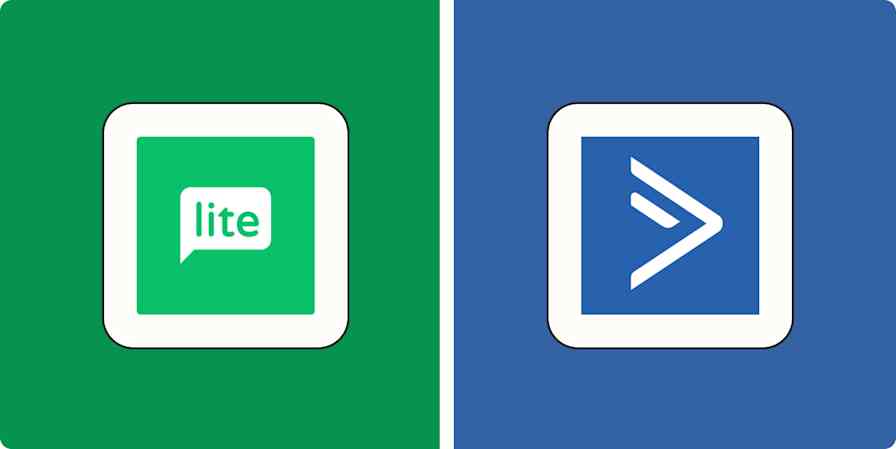Automation inspiration
3 min read4 ways to automate your cold email outreach with Mailshake
By Elena Alston · October 16, 2020
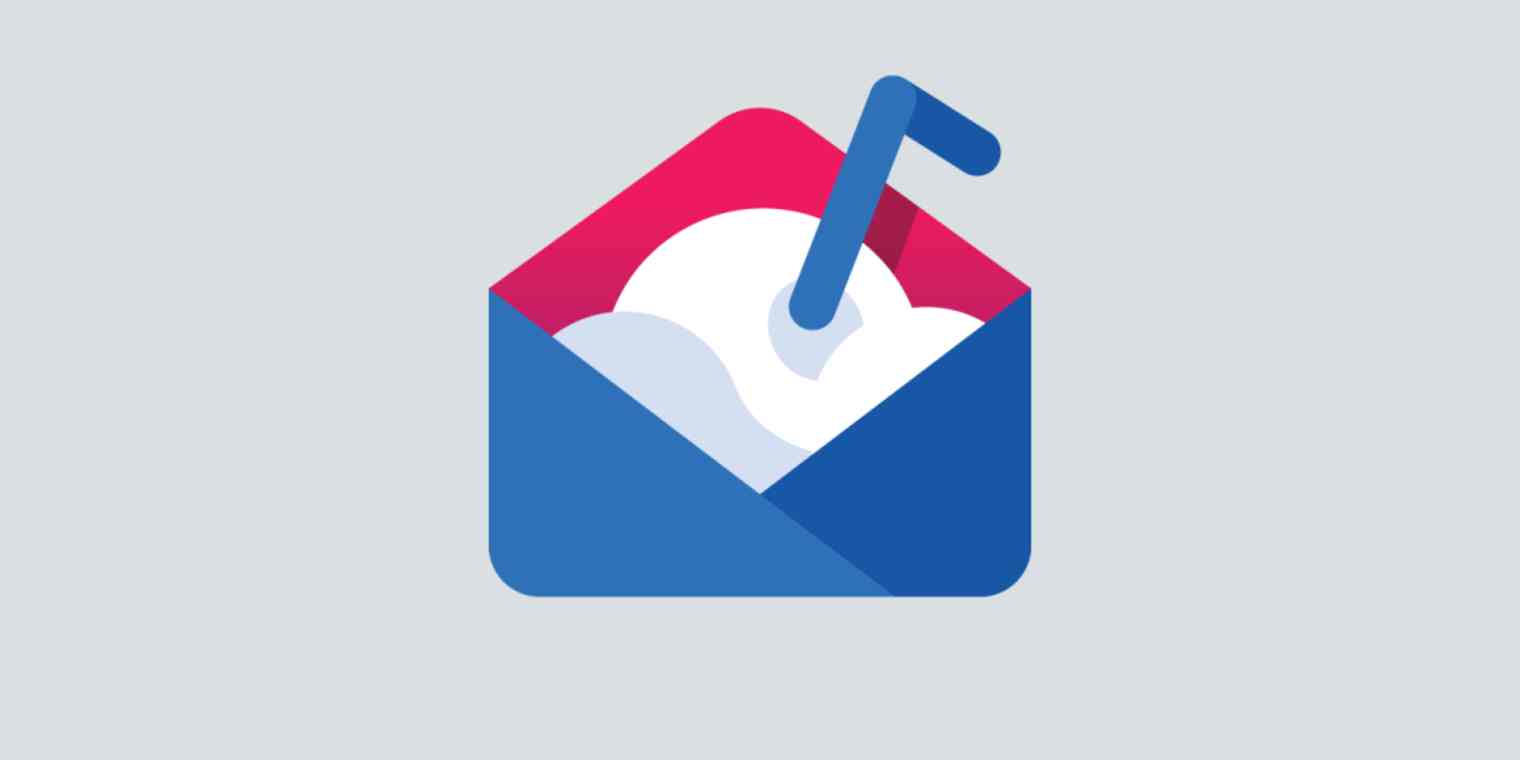
Get productivity tips delivered straight to your inbox
We’ll email you 1-3 times per week—and never share your information.
tags
mentioned apps
Related articles
Improve your productivity automatically. Use Zapier to get your apps working together.