Automation inspiration
3 min read6 ways to automate your online course registration and follow-up
By Elena Alston · October 30, 2023
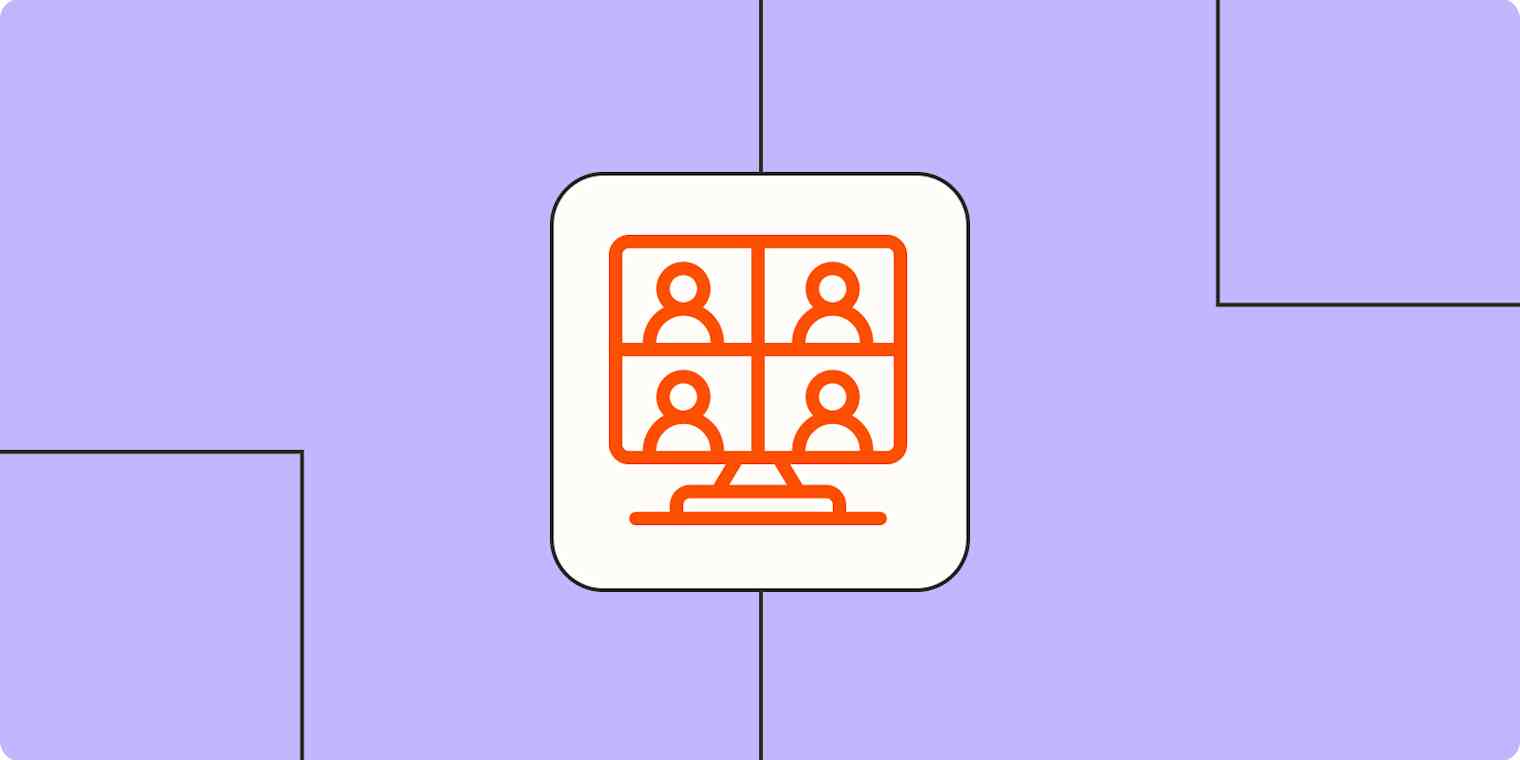
Get productivity tips delivered straight to your inbox
We’ll email you 1-3 times per week—and never share your information.
mentioned apps
Related articles
Improve your productivity automatically. Use Zapier to get your apps working together.








