Automation inspiration
5 min readWhat I wish I'd automated earlier in my career
Zapier employees' favorite personal productivity Zaps
By Ellie Huizenga · December 16, 2022
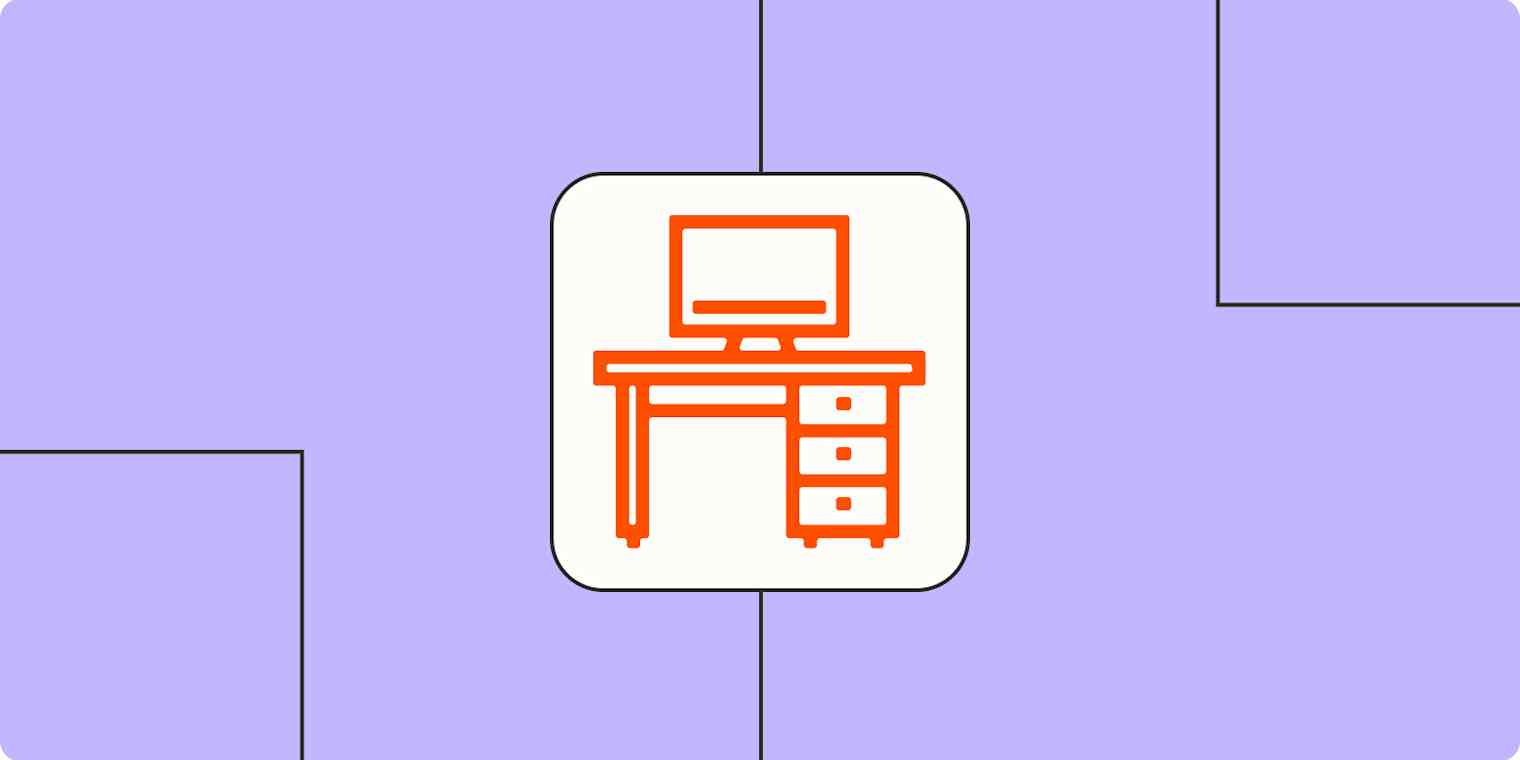
Get productivity tips delivered straight to your inbox
We’ll email you 1-3 times per week—and never share your information.
Related articles
Improve your productivity automatically. Use Zapier to get your apps working together.






