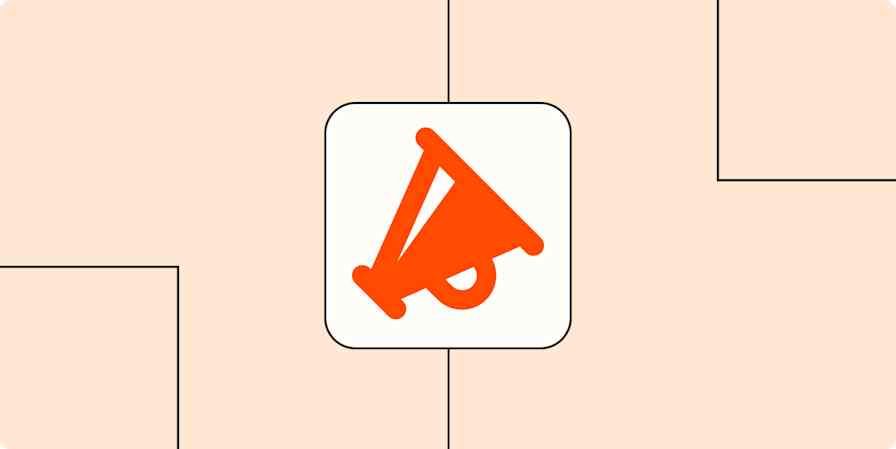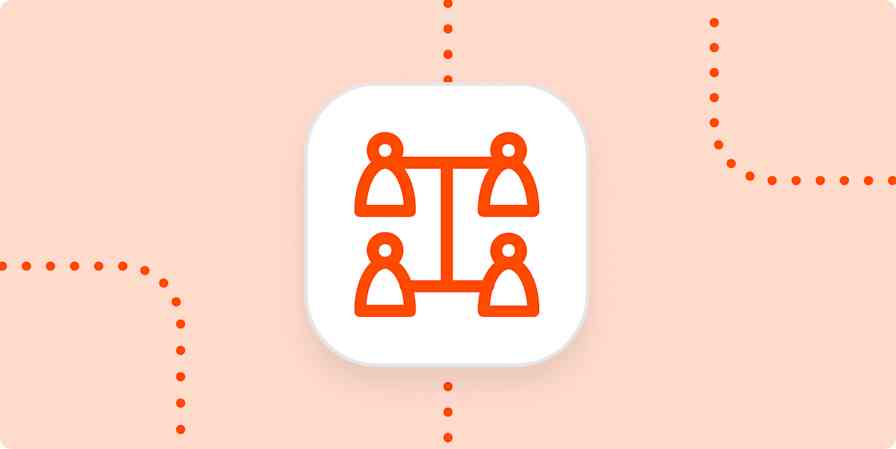Marketing tips
7 min readHow to build a Discord community for your brand
6 steps for creating and promoting a Discord server for your audience
By Melissa King · June 30, 2024
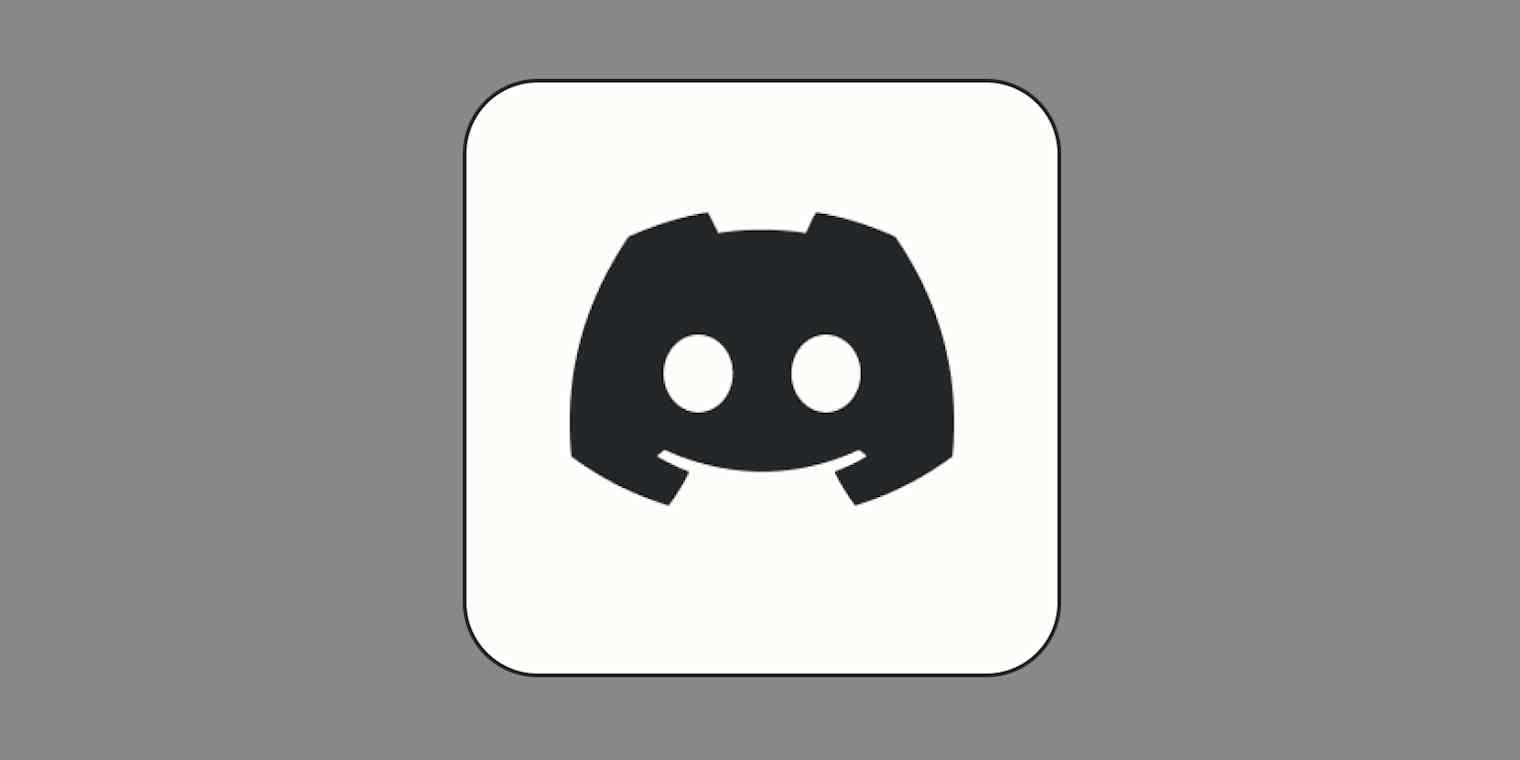
Get productivity tips delivered straight to your inbox
We’ll email you 1-3 times per week—and never share your information.
mentioned apps
Related articles
Improve your productivity automatically. Use Zapier to get your apps working together.