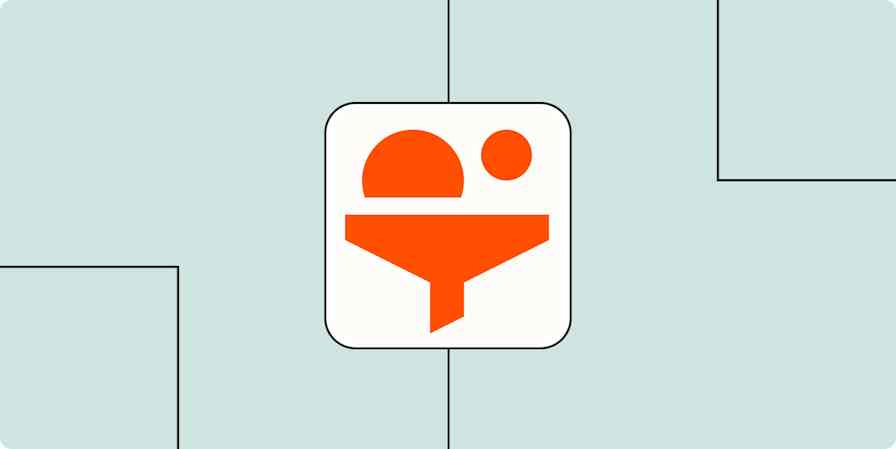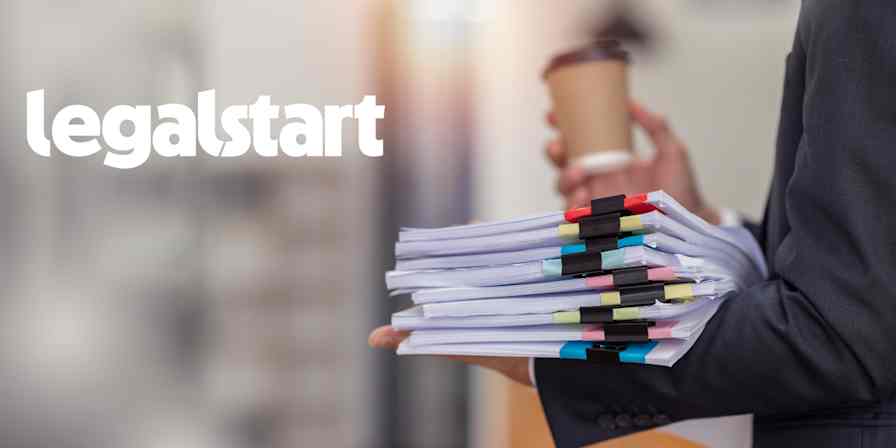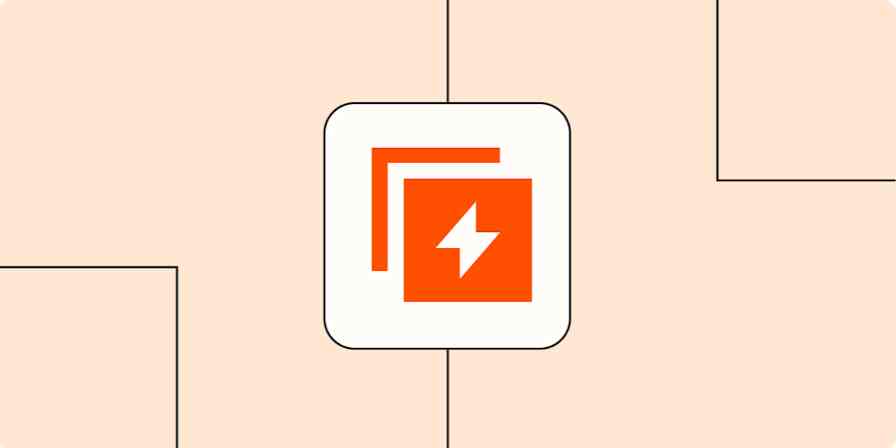Zapier tutorials
16 min readLearn how to build an AI-powered lead qualification system with Zapier
By Ryan Richards · May 14, 2024
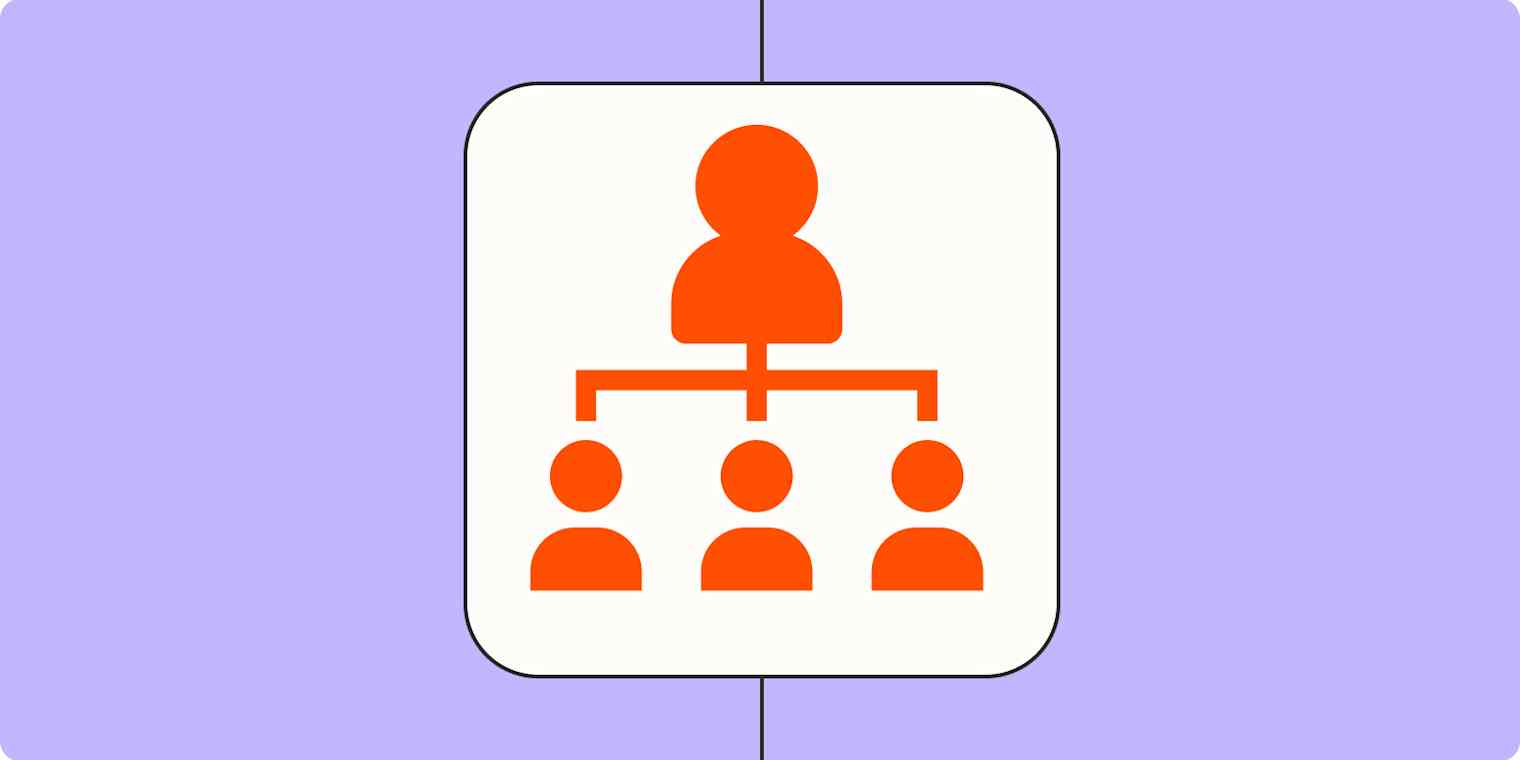
Get productivity tips delivered straight to your inbox
We’ll email you 1-3 times per week—and never share your information.
Related articles
Improve your productivity automatically. Use Zapier to get your apps working together.