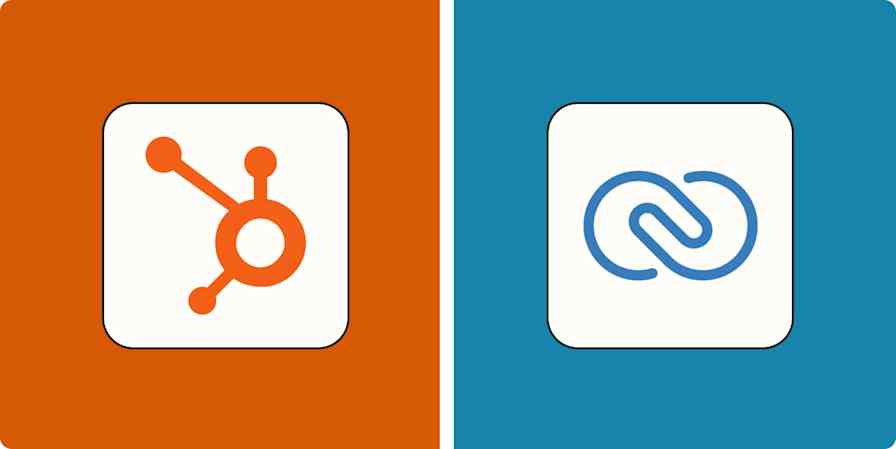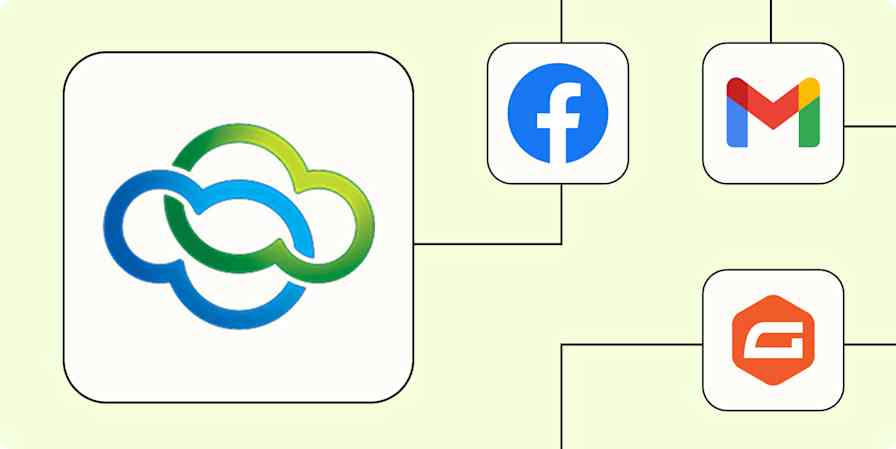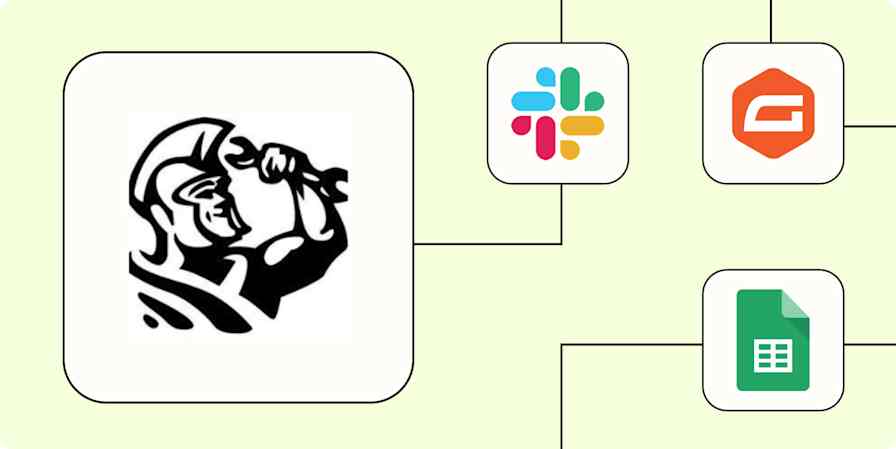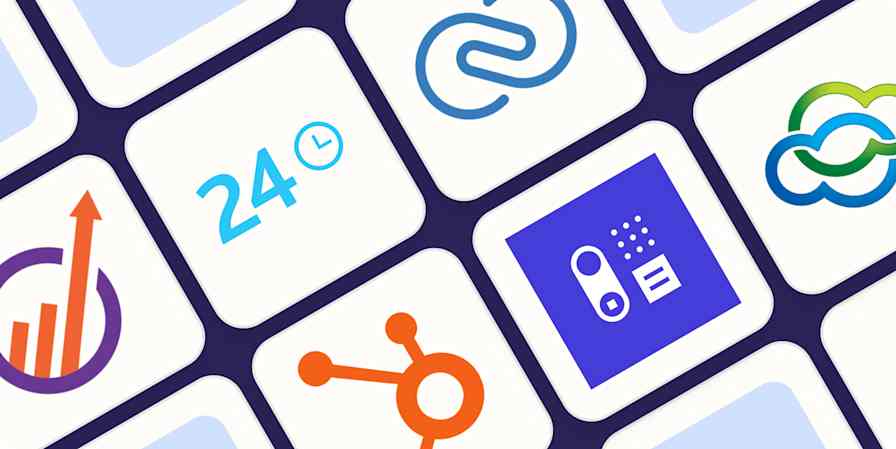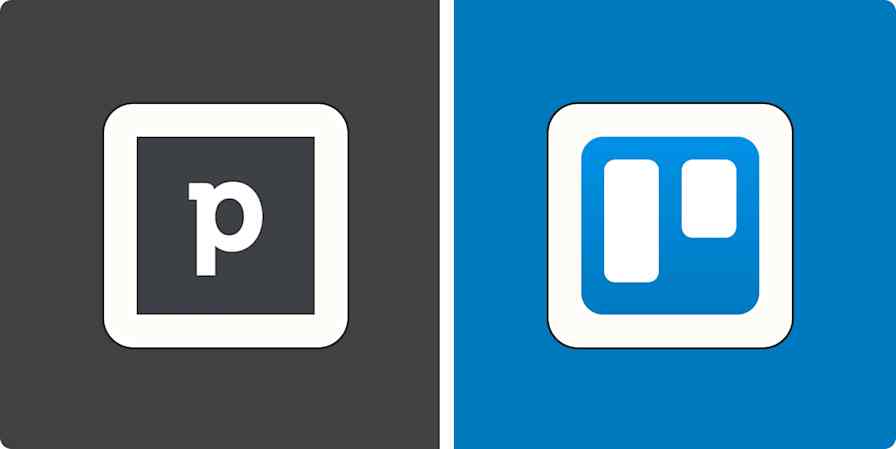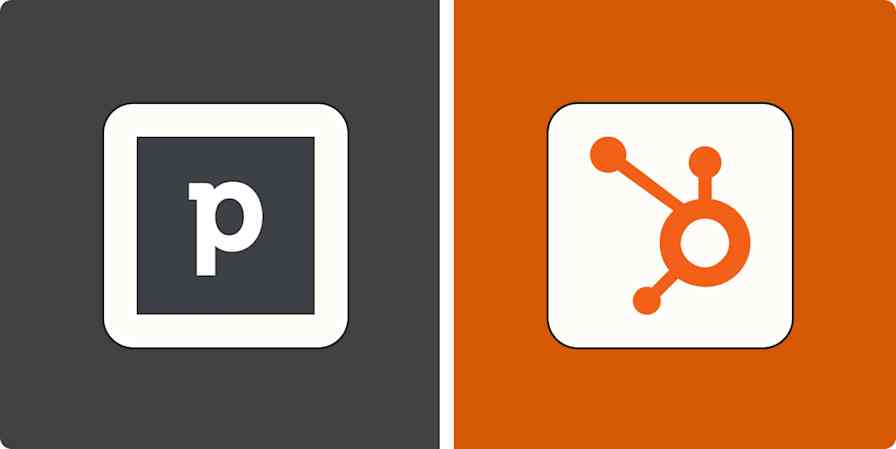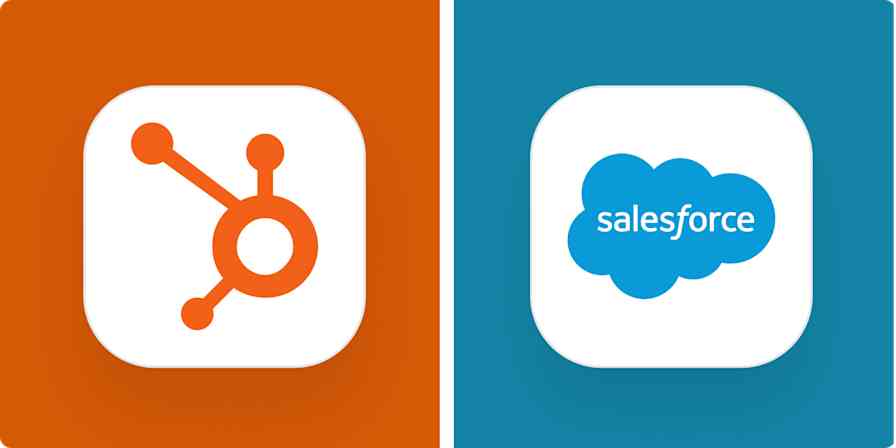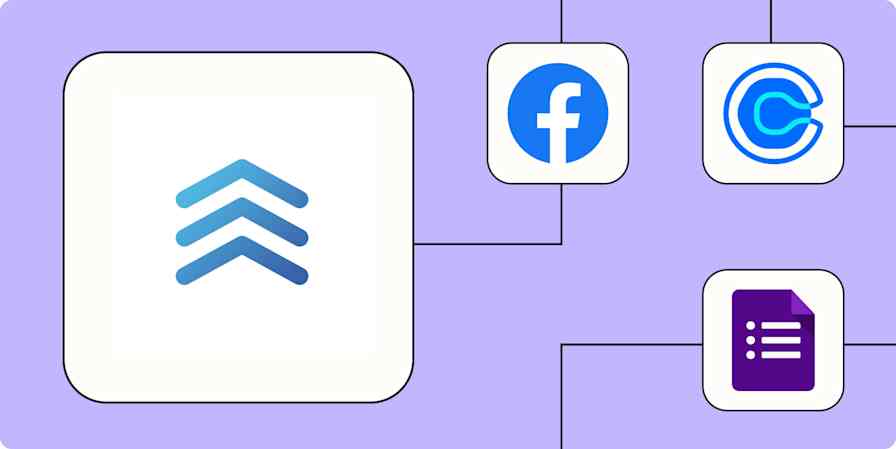Automation inspiration
4 min readCRM automation guide
How to automate your CRM with Zapier
By Anna Burgess Yang · October 2, 2024
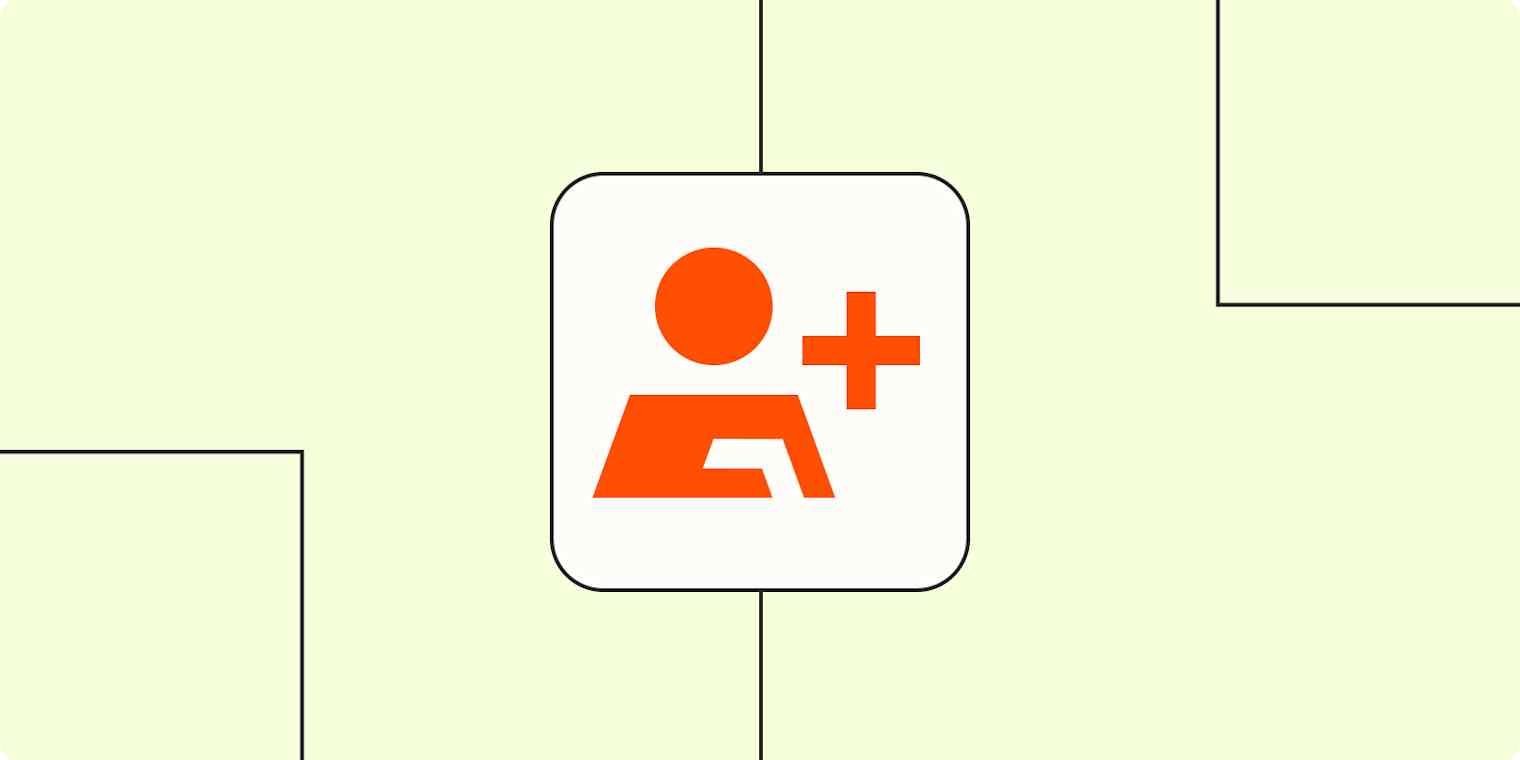
Get productivity tips delivered straight to your inbox
We’ll email you 1-3 times per week—and never share your information.
Related articles
Improve your productivity automatically. Use Zapier to get your apps working together.