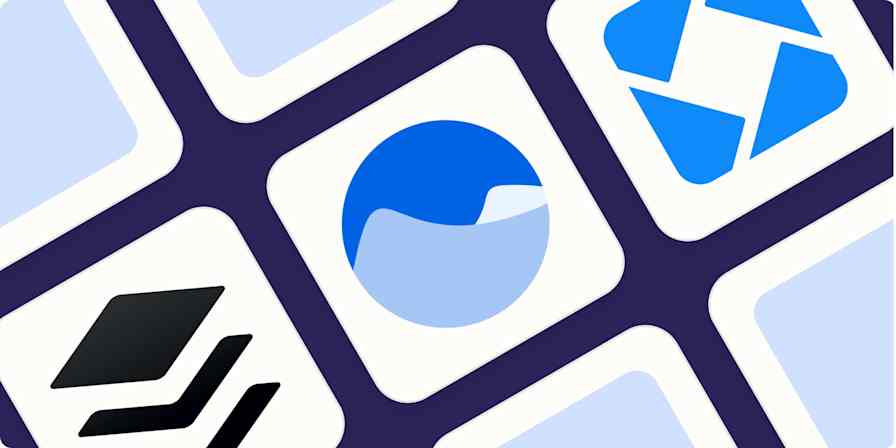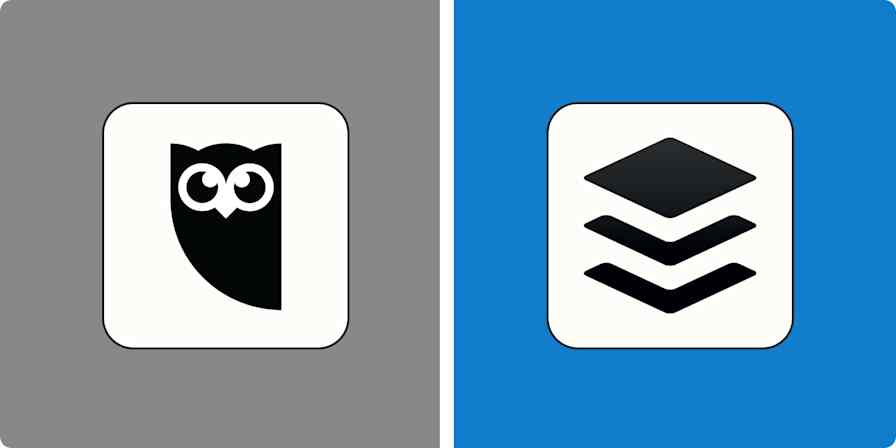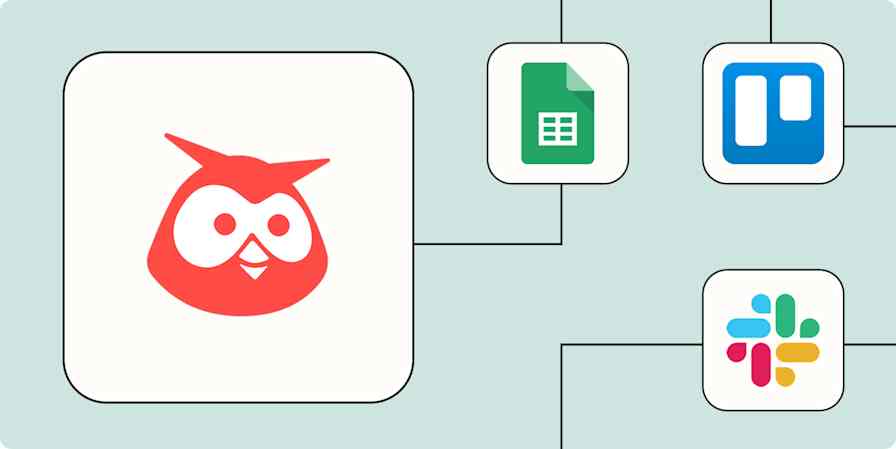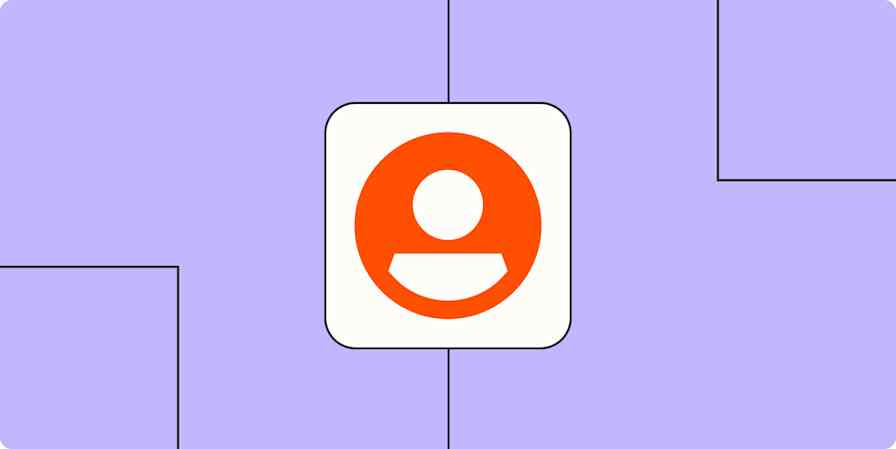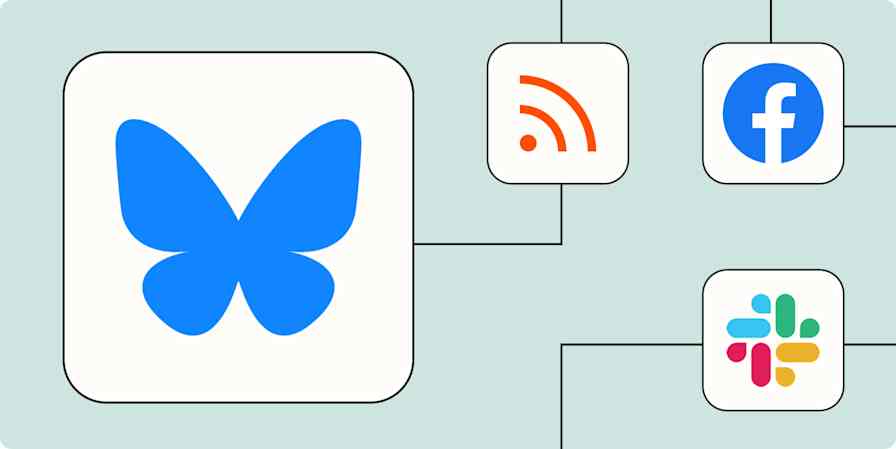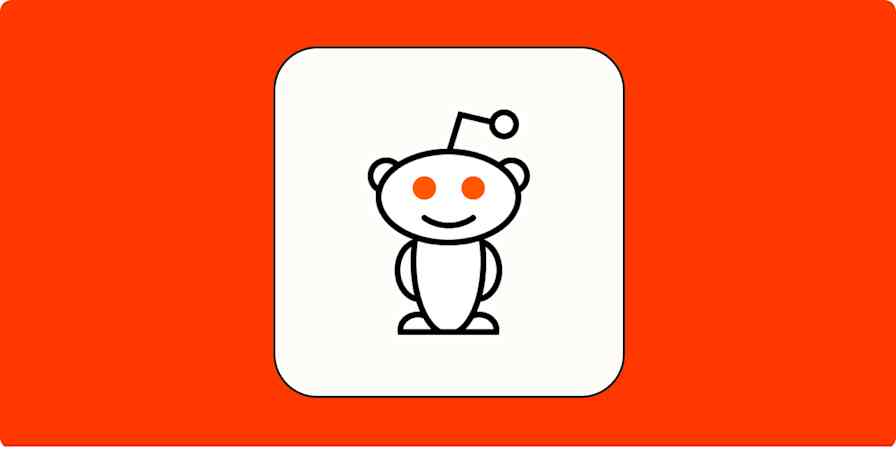App tips
8 min readHow to download your social media data and information
Here's how to download your data from Instagram, Facebook, LinkedIn, TikTok, Twitter (X), and YouTube.
By Anna Burgess Yang · May 6, 2024

Get productivity tips delivered straight to your inbox
We’ll email you 1-3 times per week—and never share your information.
tags
Related articles
Improve your productivity automatically. Use Zapier to get your apps working together.