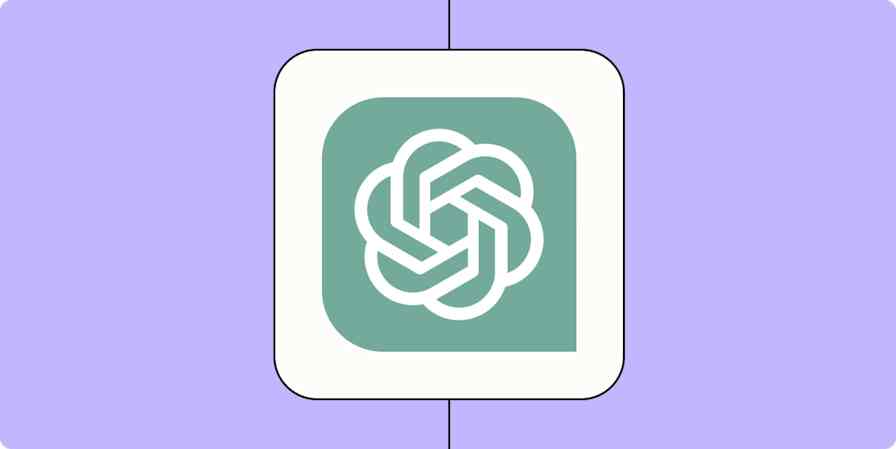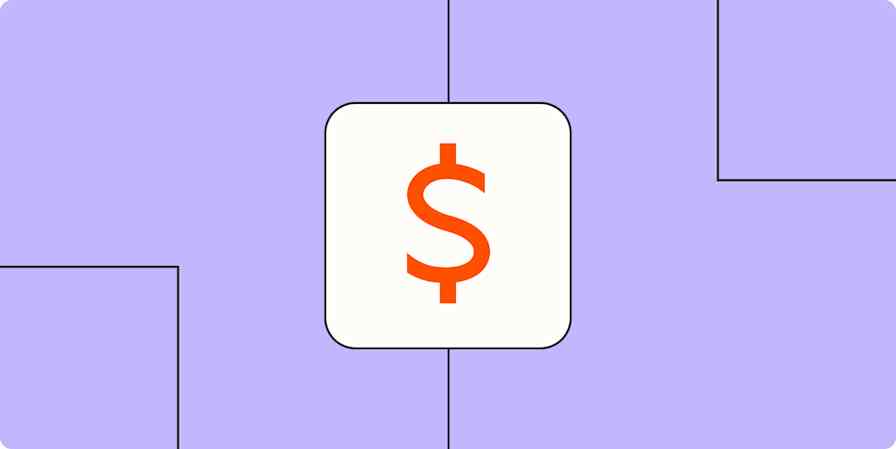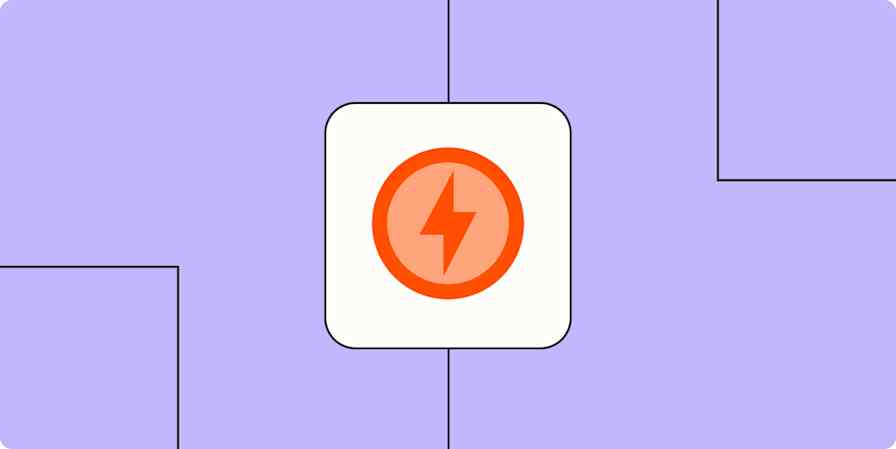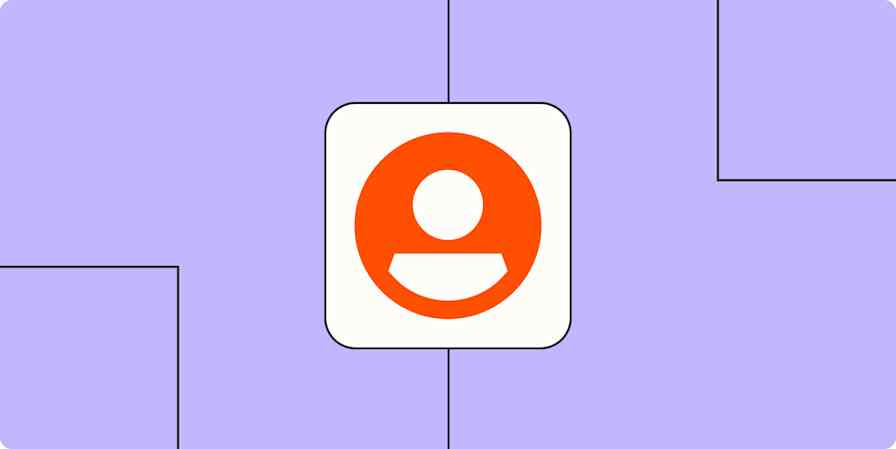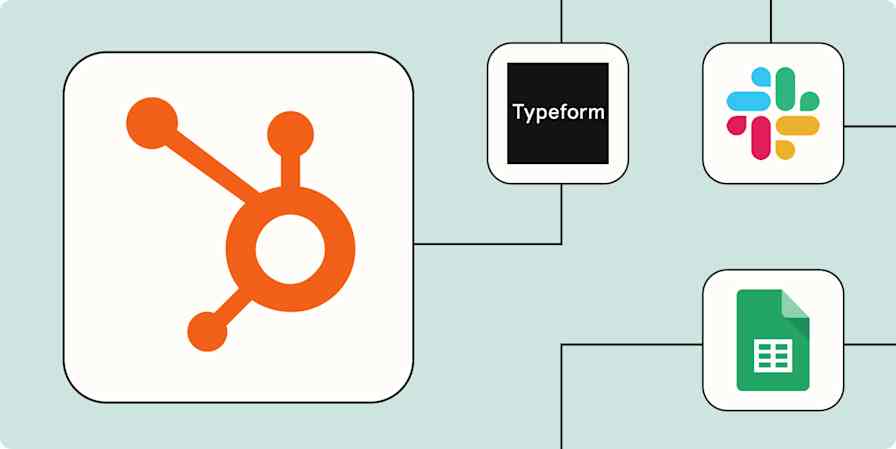Automation inspiration
3 min readAutomatically follow up on customer reviews
By Elena Alston · June 22, 2022
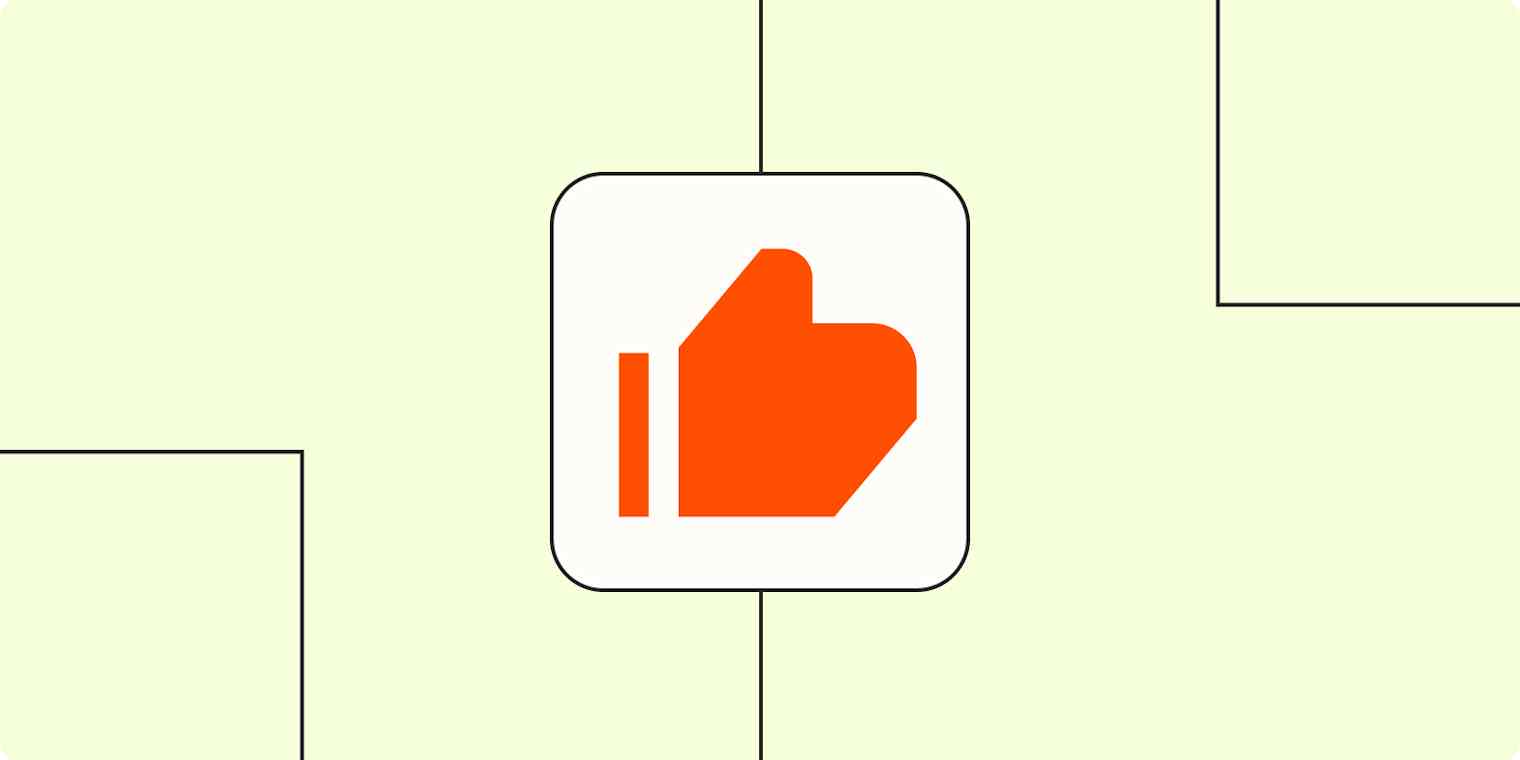
Get productivity tips delivered straight to your inbox
We’ll email you 1-3 times per week—and never share your information.
Related articles
Improve your productivity automatically. Use Zapier to get your apps working together.