App comparisons
10 min readFramer vs. Webflow: Which website builder should you use?
By Ryan Kane · September 3, 2024
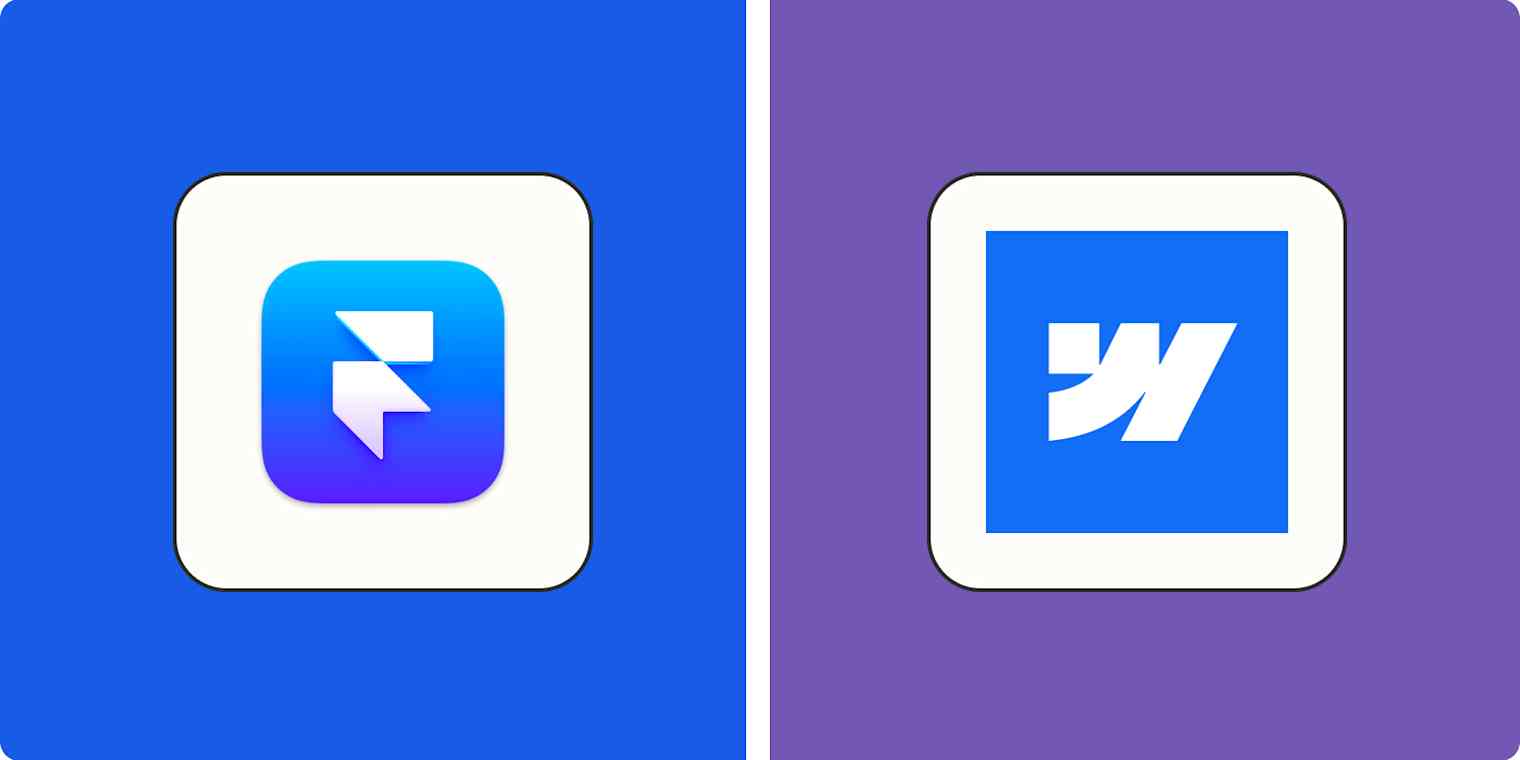
Get productivity tips delivered straight to your inbox
We’ll email you 1-3 times per week—and never share your information.
tags
mentioned apps
Related articles
Improve your productivity automatically. Use Zapier to get your apps working together.








