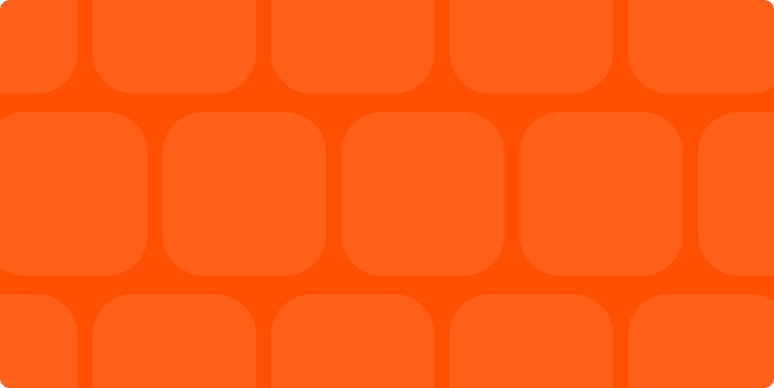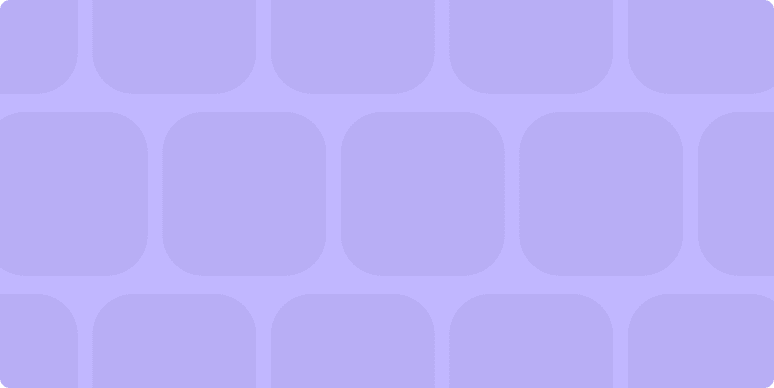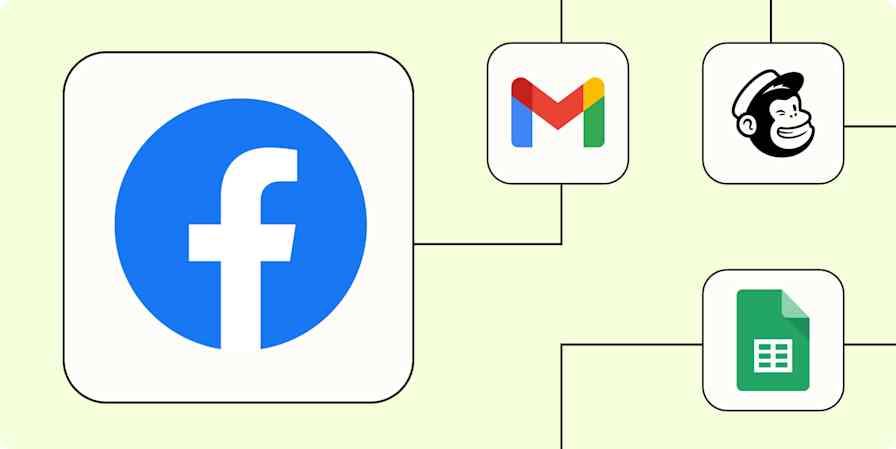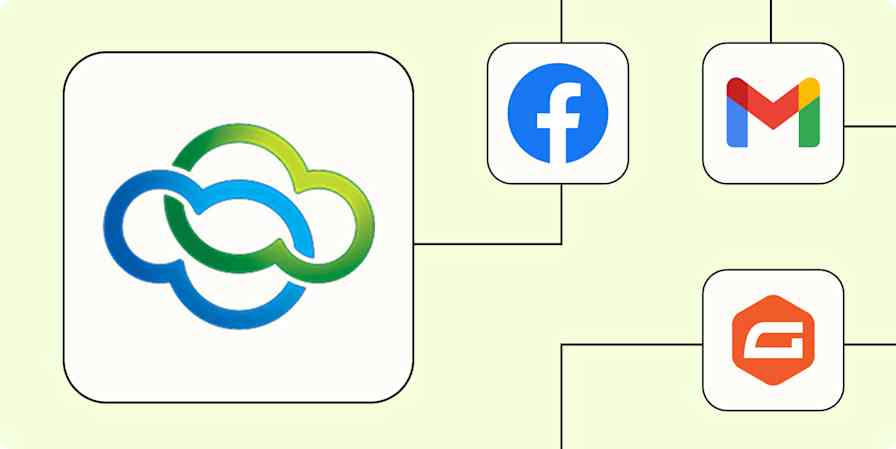Automation inspiration
8 min readGoogle Workspace automation
How to automate your Google apps
By Nicole Replogle · July 12, 2024

Get productivity tips delivered straight to your inbox
We’ll email you 1-3 times per week—and never share your information.
tags
Related articles
Improve your productivity automatically. Use Zapier to get your apps working together.