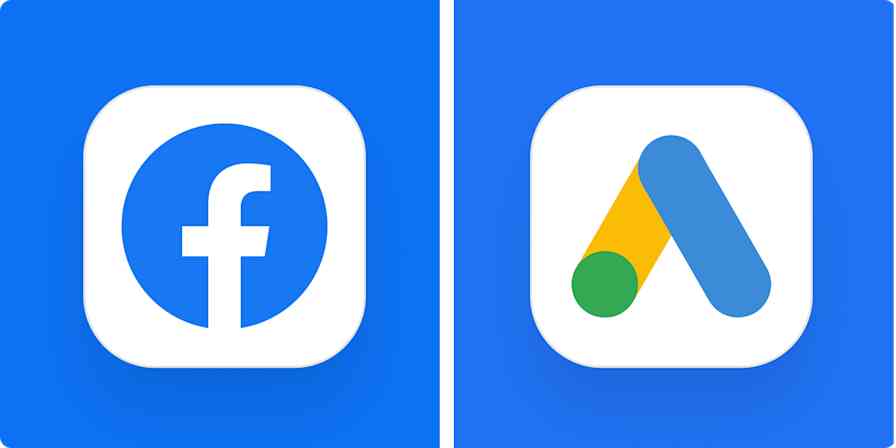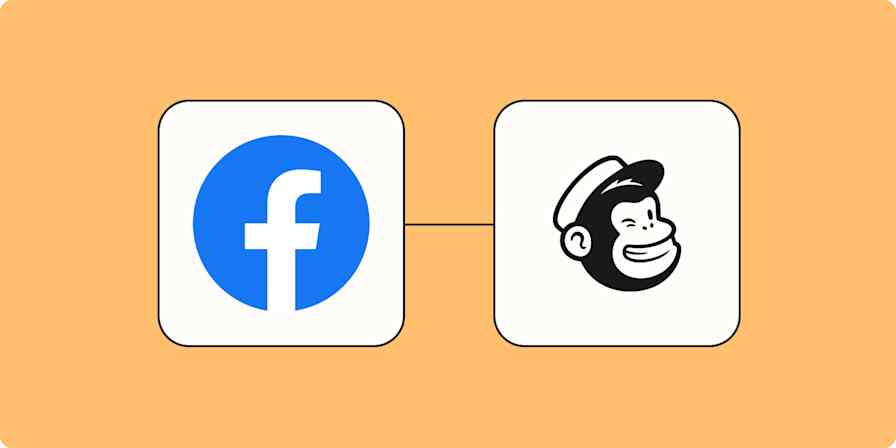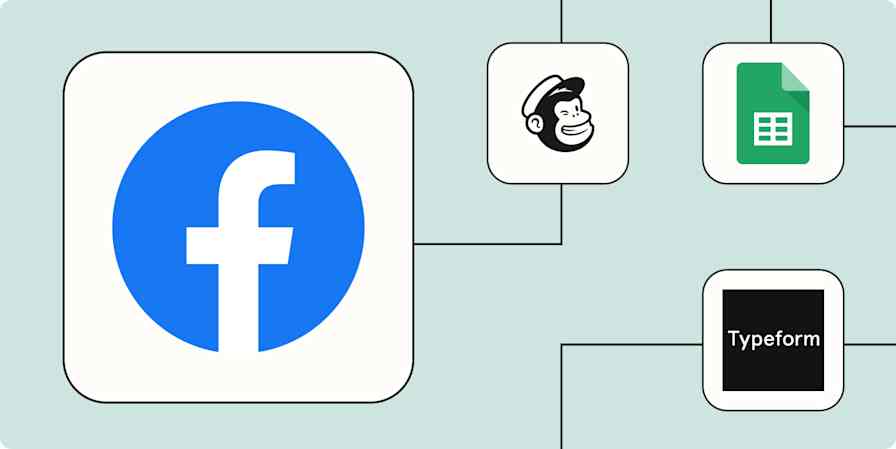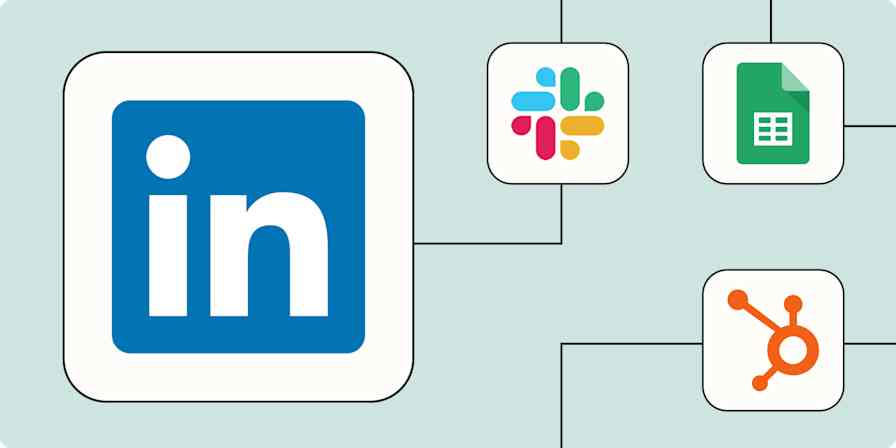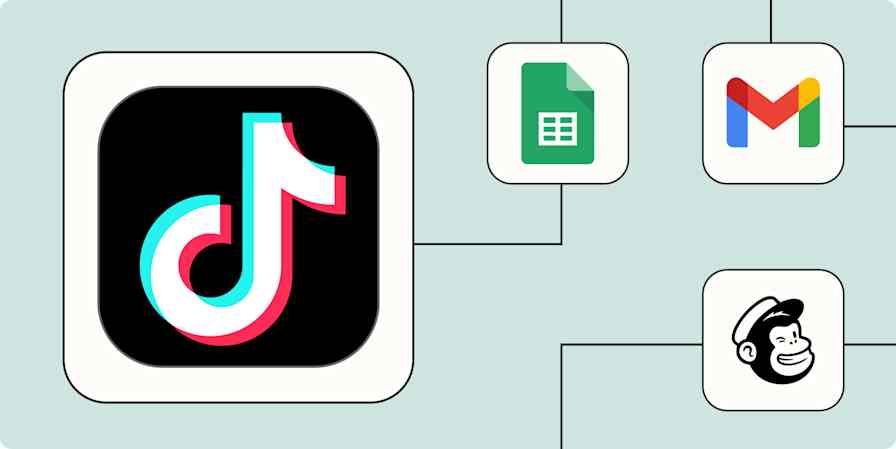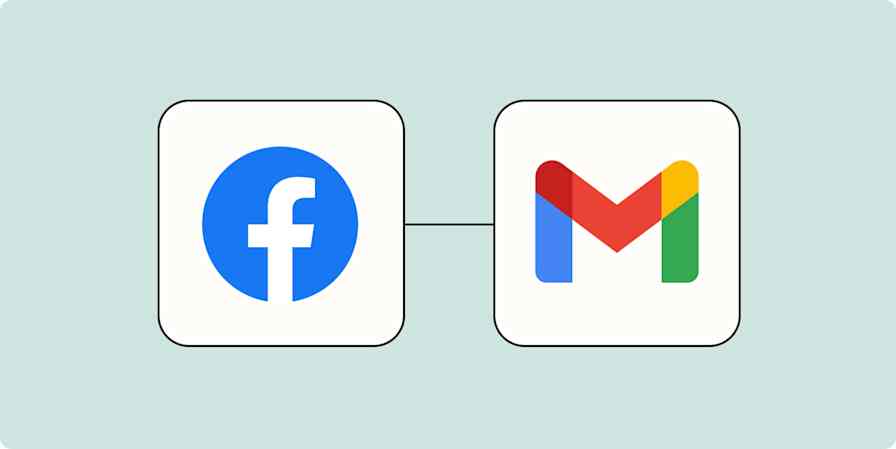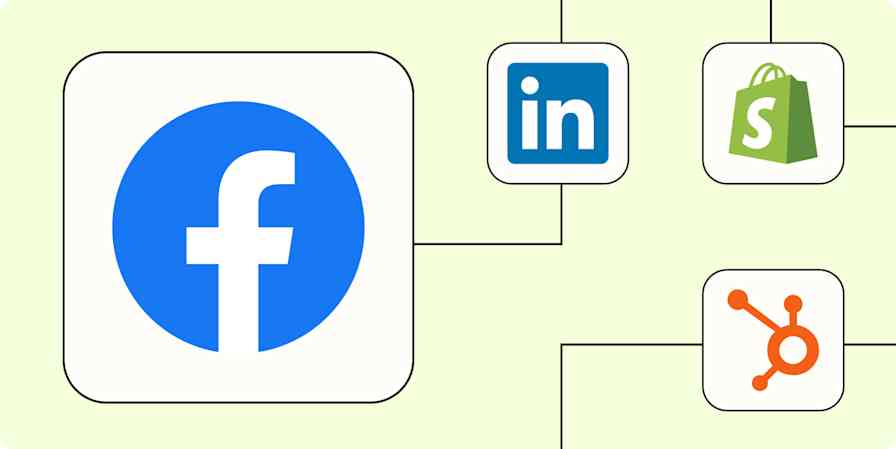Marketing tips
9 min readGoogle Local Services Ads: What they are and how to use them
By Katie Paterson · June 12, 2024
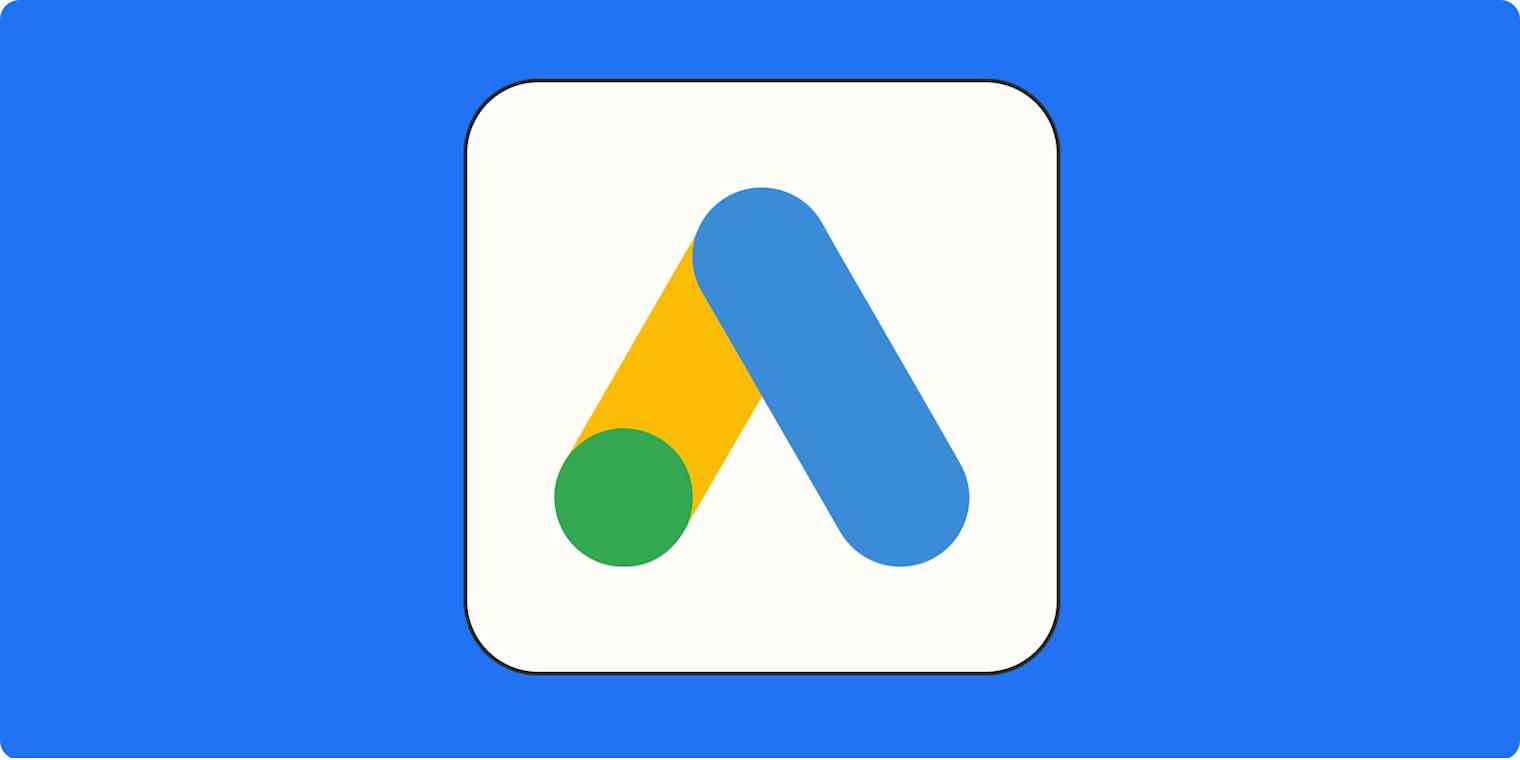
Get productivity tips delivered straight to your inbox
We’ll email you 1-3 times per week—and never share your information.
Related articles
Improve your productivity automatically. Use Zapier to get your apps working together.