Productivity tips
8 min readHow to Find the Perfect Job with Google Search Operators
By Jessica Greene · December 19, 2017
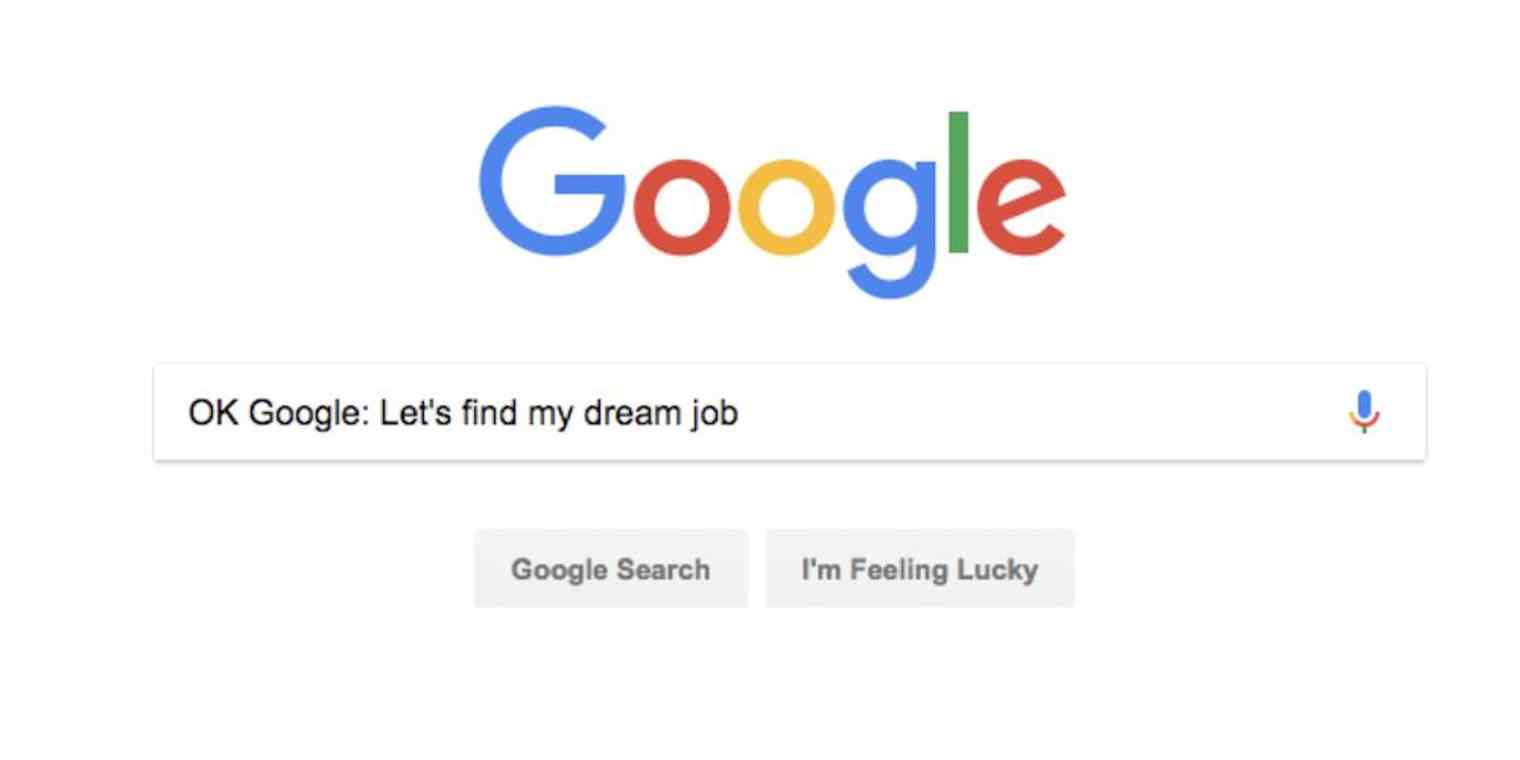
Get productivity tips delivered straight to your inbox
We’ll email you 1-3 times per week—and never share your information.
Related articles
Improve your productivity automatically. Use Zapier to get your apps working together.






