Productivity tips
10 min read5 Simple GTD® Alternatives That Will Help You Get All Your Tasks Done
By Belle Cooper · November 10, 2016
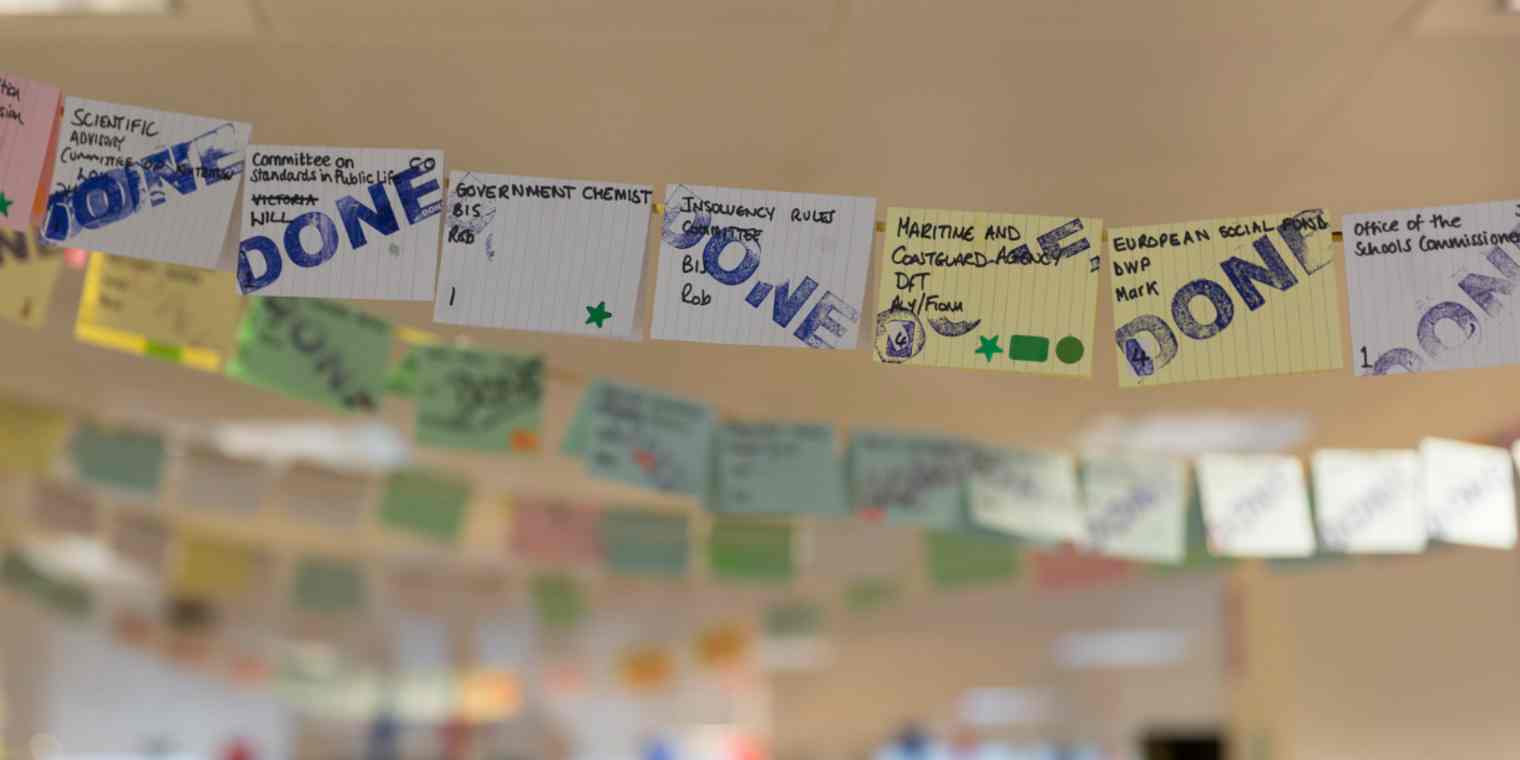
Get productivity tips delivered straight to your inbox
We’ll email you 1-3 times per week—and never share your information.
Related articles
Improve your productivity automatically. Use Zapier to get your apps working together.







