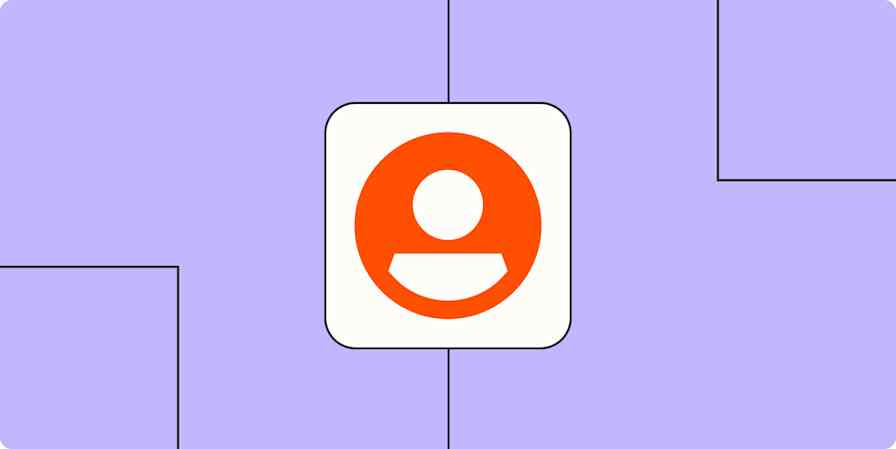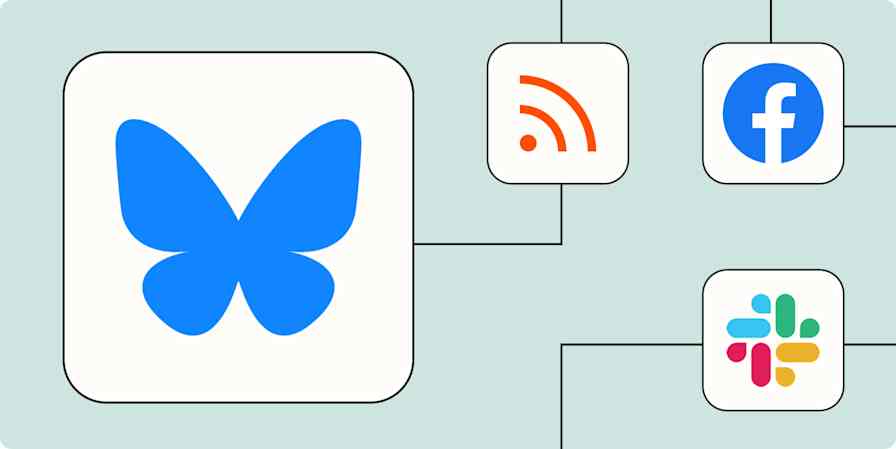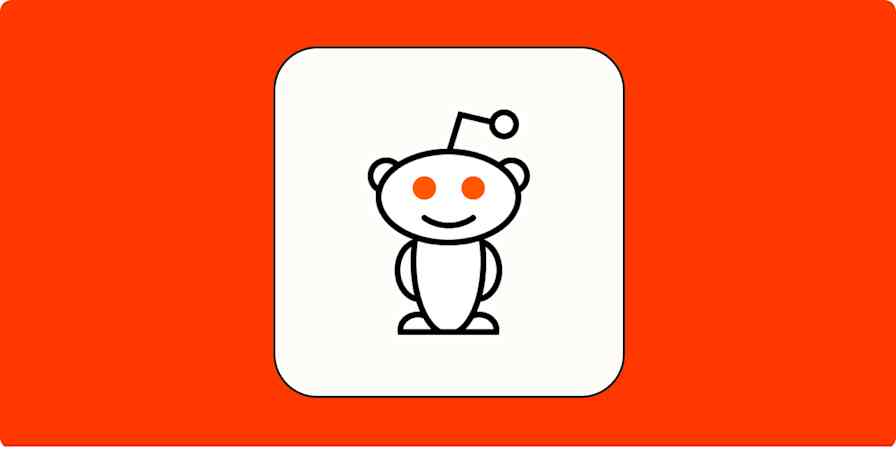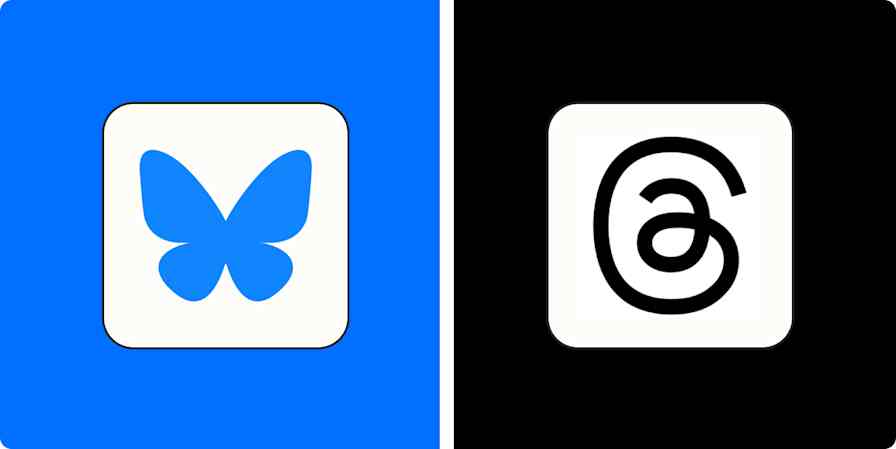App tips
8 min readHow to check Instagram analytics (and apply them to your social strategy)
By Melissa King · August 13, 2024
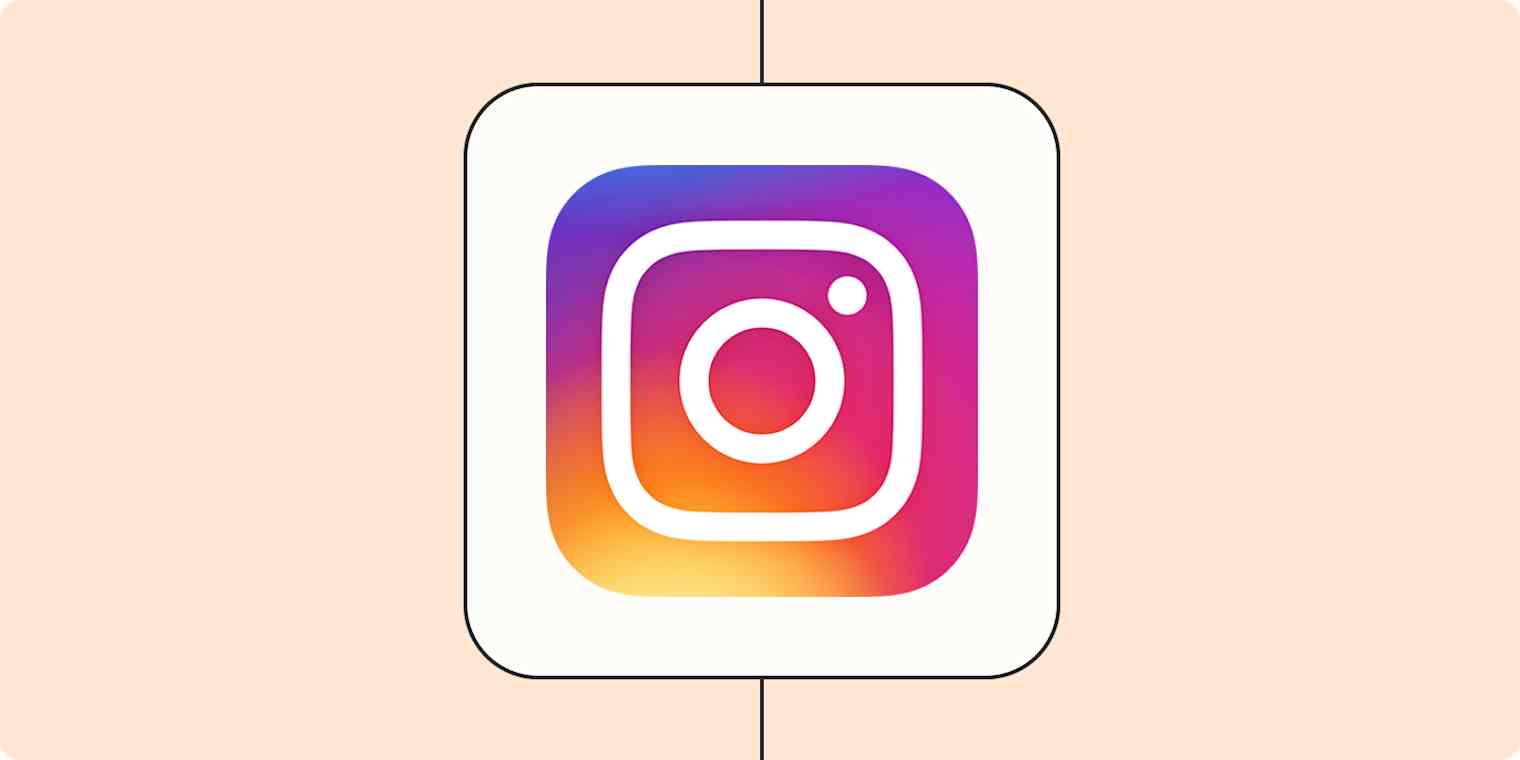
Get productivity tips delivered straight to your inbox
We’ll email you 1-3 times per week—and never share your information.
mentioned apps
Related articles
Improve your productivity automatically. Use Zapier to get your apps working together.