Automation inspiration
4 min readHow to automatically keep track of almost anything
By Deb Tennen · February 26, 2020
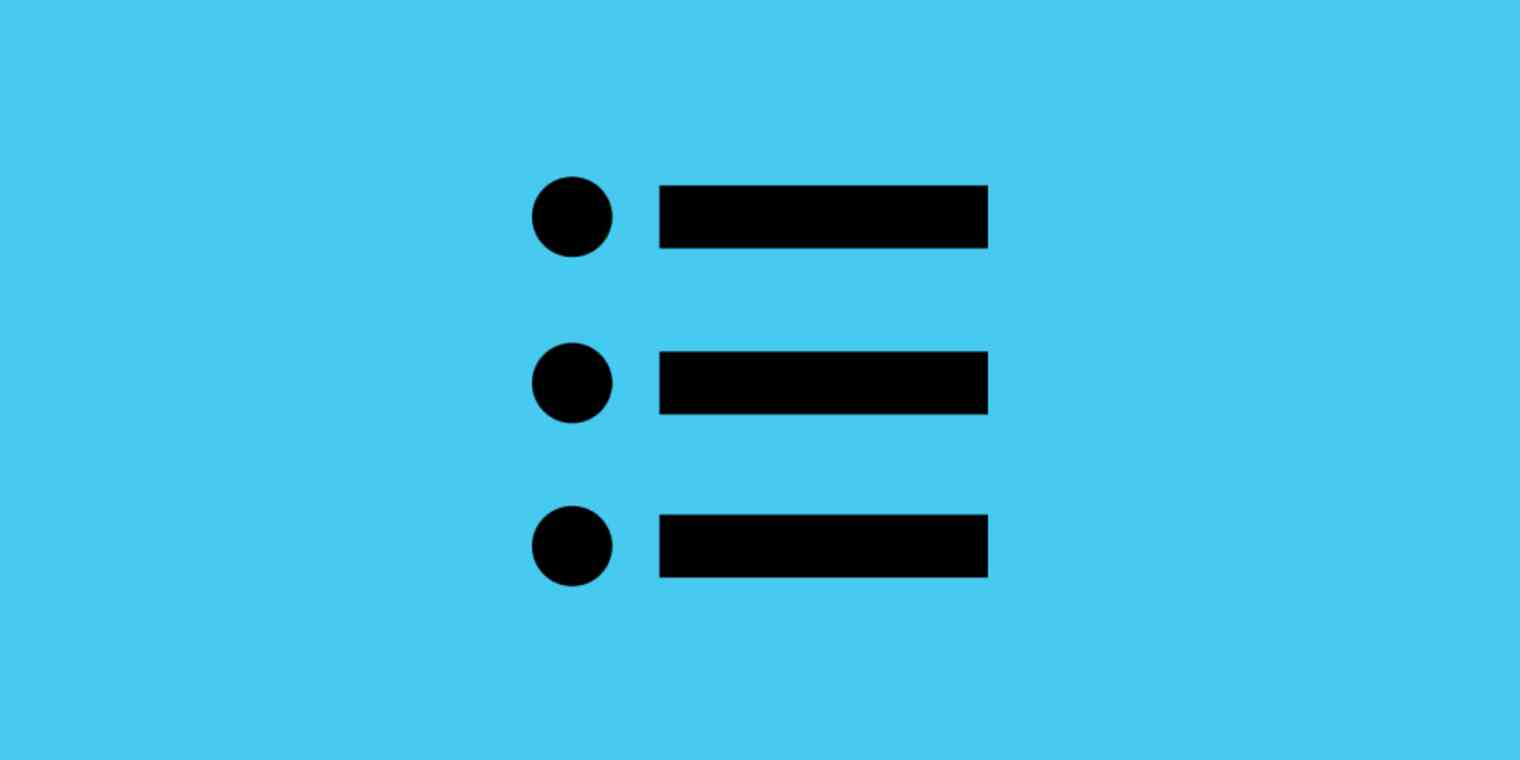
Get productivity tips delivered straight to your inbox
We’ll email you 1-3 times per week—and never share your information.
mentioned apps
Related articles
Improve your productivity automatically. Use Zapier to get your apps working together.







