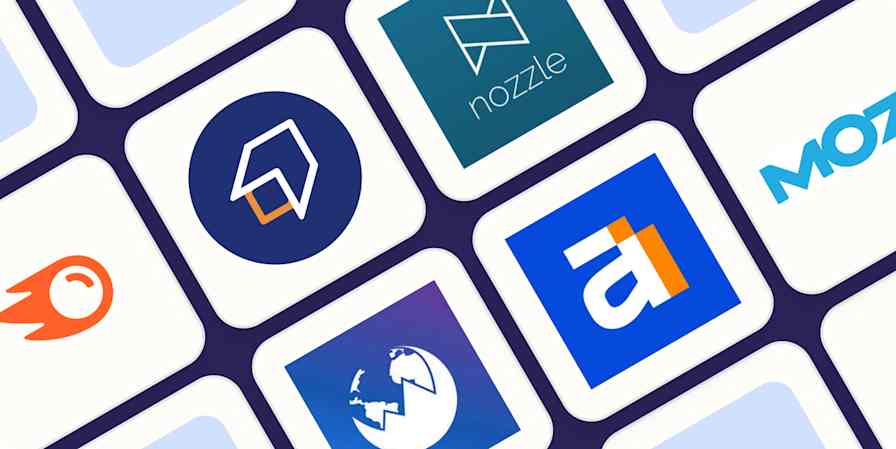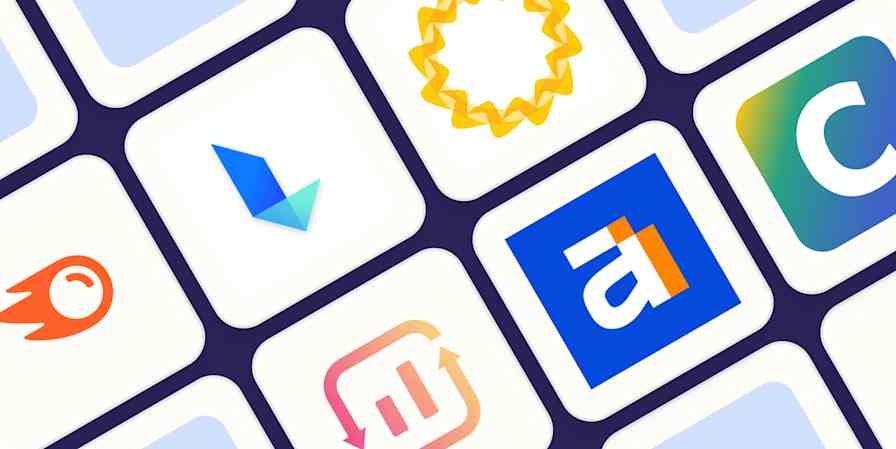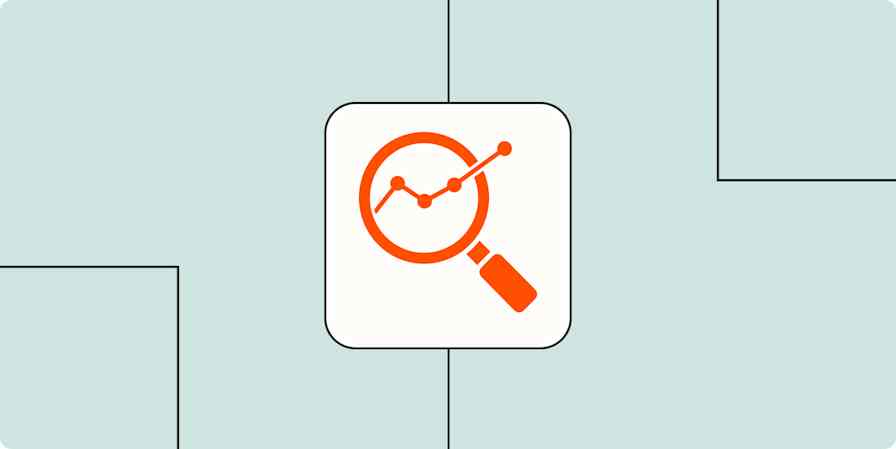App tips
7 min readHow to do keyword research on a budget with Keywords Everywhere
By Melissa King · November 13, 2023
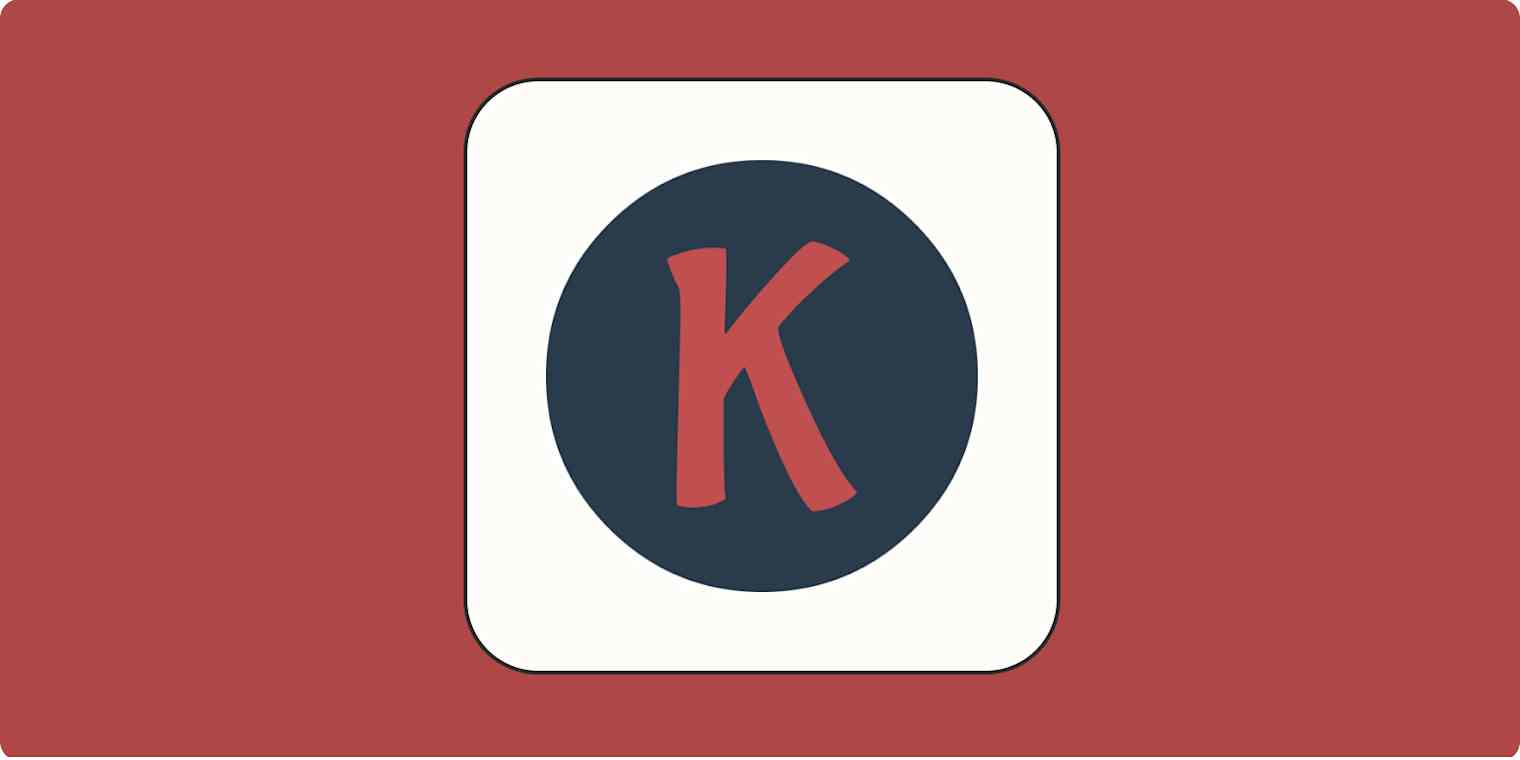
Get productivity tips delivered straight to your inbox
We’ll email you 1-3 times per week—and never share your information.
Related articles
Improve your productivity automatically. Use Zapier to get your apps working together.