App tips
5 min readHow to use Notion to organize your life
My favorite ways to overplan with Notion
By Ellie Huizenga · June 19, 2024
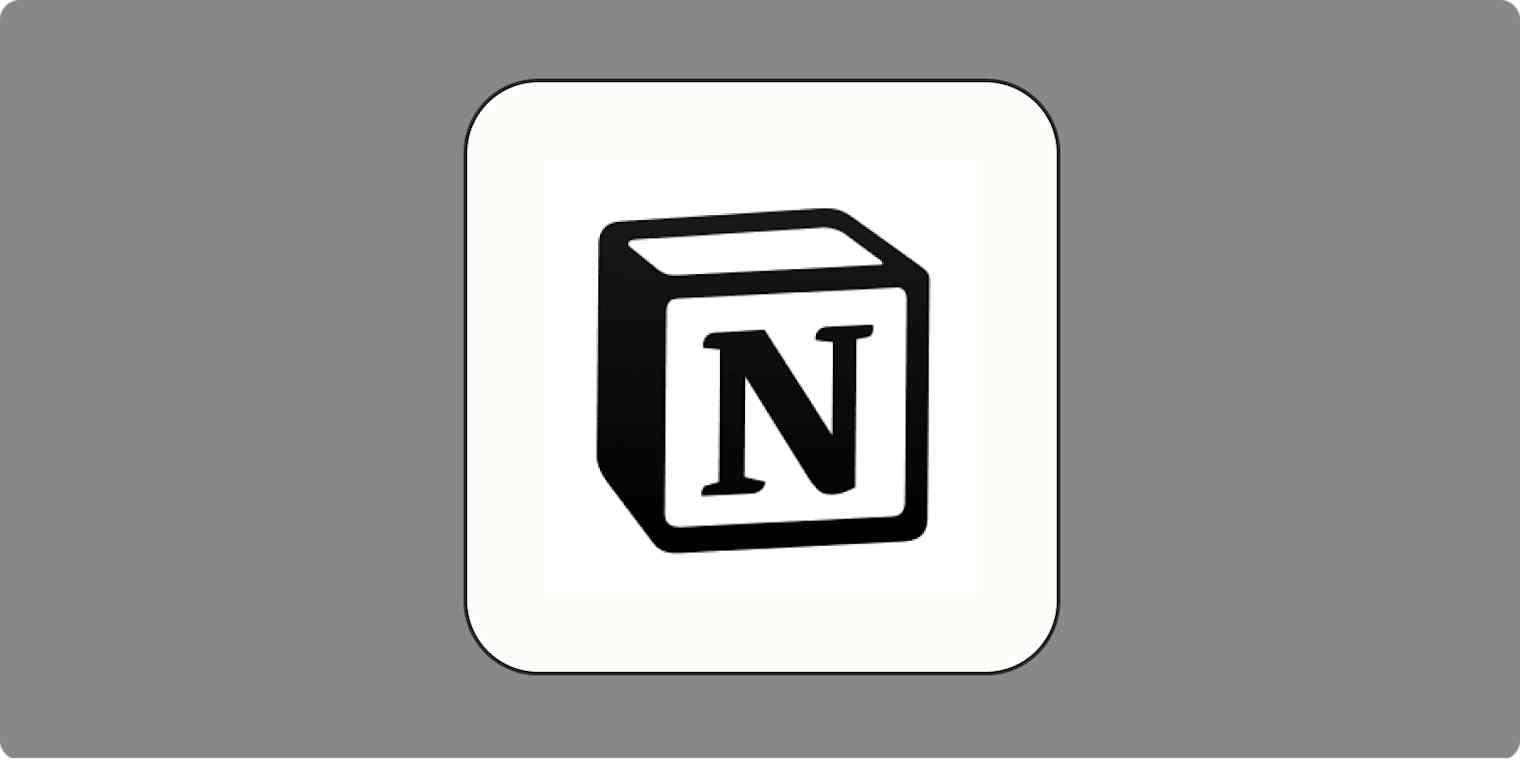
Get productivity tips delivered straight to your inbox
We’ll email you 1-3 times per week—and never share your information.
mentioned apps
Related articles
Improve your productivity automatically. Use Zapier to get your apps working together.







