App tips
7 min read10 Plain Text Files You Should Have on Your Desktop for Higher Productivity
By Belle Cooper · November 13, 2014
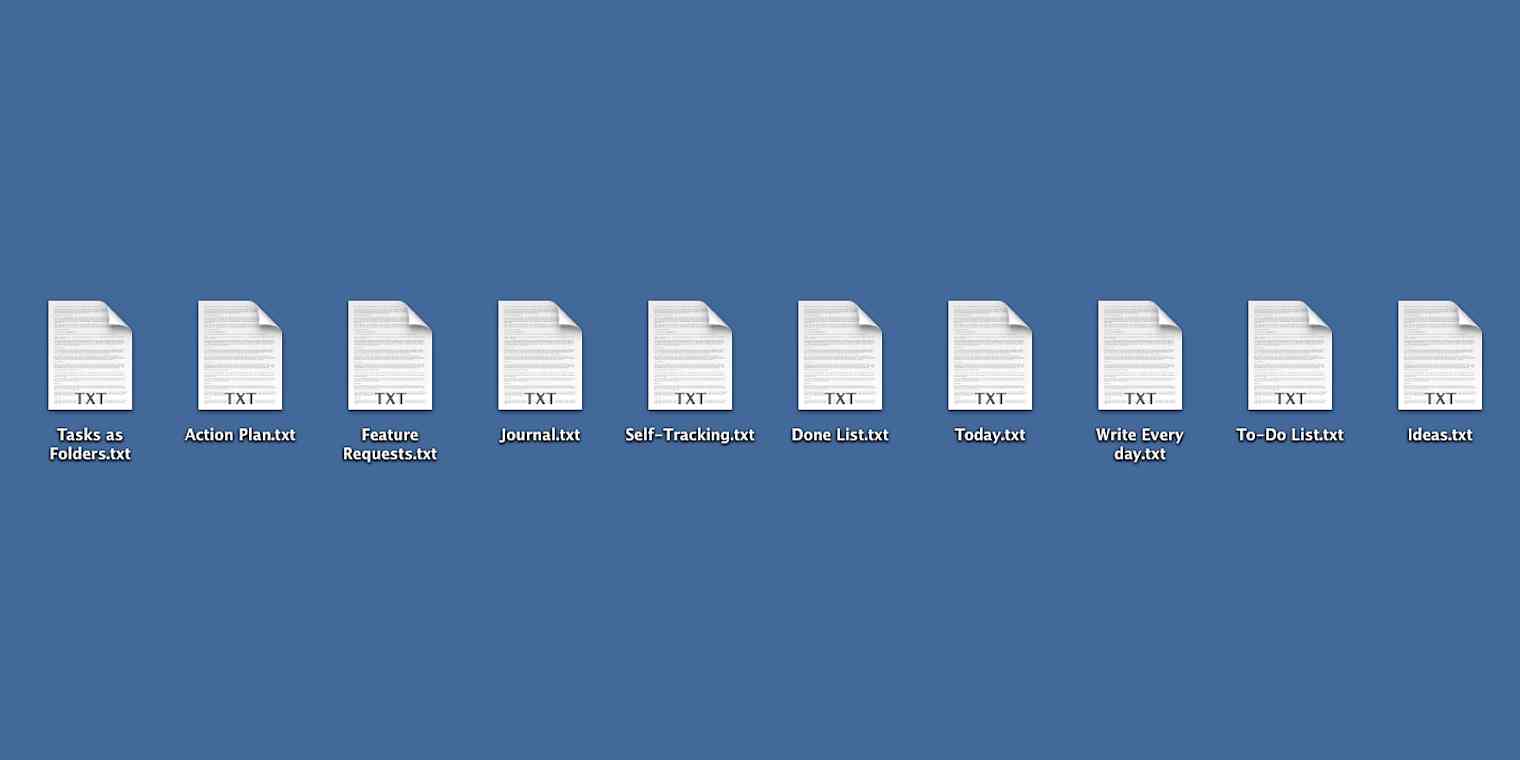
Get productivity tips delivered straight to your inbox
We’ll email you 1-3 times per week—and never share your information.
mentioned apps
Related articles
Improve your productivity automatically. Use Zapier to get your apps working together.







